Along with the recent release of Windows 10 v20H2, Microsoft also released downloadable ISO versions of the 20H2 Enterprise editions. The Enterprise editions are mostly targeted at IT professionals and enterprise consumers. Nonetheless, anyone with a Microsoft account can download and install the Enterprise version of Windows 10 20H2 for free.
However, the free version would not last for long. You can download and install the ISO image, but it will only last for 90 days since it is an evaluation copy. Once the trial period has surpassed, the desktop screen will go black, and the user will then be continuously prompted to purchase a licensed version of the Enterprise edition. The computer will also automatically reboot after each hour to encourage the user to purchase an Enterprise license.
Table of Contents
As we mentioned earlier, the Enterprise editions are designed to manage configurations in medium to large organizations. An individual with a few computers at home would not need to purchase the Enterprise edition but would rather opt for a Professional or Home edition. See here to learn about the different Windows editions.
If you want to purchase the Enterprise version, head on to Microsoft’s how-to-buy page to learn more.
Download Windows 10 Enterprise Version 20H2 and LTSC 2019
Adjacent to the regular Windows 10 Enterprise edition, the Long-Term Support Channel (LTSC) means that this version of Windows will receive support from Microsoft for a longer period of time before reaching its End of Support and End of Life.
Let us guide you through the steps to download Windows 10 Enterprise v20H2 and LTSC 2019:
- Head on to Microsoft’s Evaluation Center page and then expand Start your evaluation under Windows 10 Enterprise.
- Now select the evaluation type and then click Continue.

- Now fill in the table presented before you and then click Continue.

- Now, select the architecture you want to download and the language, and then click Download.

Your download should now automatically begin. Once downloaded, you may use the image to perform a fresh installation of Windows. The complete build number for the evaluation version will be 19042.508.
You can download the Enterprise version in the following languages:
- Chinese (Simplified and Traditional)
- English (US and British)
- French
- German
- Italian
- Japanese
- Korean
- Portuguese (Brazil)
- Spanish
Download Windows 10 Enterprise Using Media Creation Tool
You can also download Windows 10 Enterprise ISO using the Windows 10 Media Creation Tool. Here are the steps involved:
- Download the latest Windows 10 Media Creation Tool.
- Open Command Prompt and go to the folder where the media creation tool is downloaded. For example, if it is downloaded in the default Downloads folder, use the command below:
cd C:\Users\Username\Downloads
Replace Username with the account name currently logged in from. - Now run the following command:
MediaCreationTool20H2.exe /Eula Accept /Retail /MediaArch x64 /MediaLangCode en-US /MediaEdition Enterprise
You can change the en-US code to any other language code which you want to download.
- If it asks for a product key, you can use any KMS keys mentioned on this Microsoft page.

- Now select Create installation media on the next screen, and click Next.

- On the Choose which media to use window, select ISO file and then click Next.

- In the next pop-up dialog box, navigate to a location to save the ISO, and then click Save.
Your download should then begin. Meanwhile, you may continue to use your computer as it is not updating your PC, but only downloading.
Difference between version 20H2 Enterprise and LTSC 2019 Enterprise?
Windows 10 Enterprise Version 20H2
This channel is designed for those who want to get all the latest Windows features as soon as they are available in the stable build. If you have the stable build installed, all Windows feature updates will be available for installation as soon as they are available through the Windows Update.
Windows 10 Enterprise LTSC 2019
The LTSC branch is for those systems which do not need regular updating. It is also suitable for older PCs and servers which do not have a lot of computing resources. Since LTSC does not include many universal apps by default, it is lighter on resources and less featureful.
If you want to check which version and branch of Windows 10 enterprise you’re running, you can open PowerShell and run the following command:
get-computerinfo | fl WindowsProductName, OsVersion
Closing words
We do not recommend regular home users opt for the Enterprise version as they might not need that many features for an additional cost. For basic everyday use, we recommend the Windows 10 Home edition. It does lack a few features when compared to the Professional edition, but we have compiled strategies for you to install some important features such as alternatives for BitLocker, managing local user accounts, install Group Policy Editor, enabling Sandbox, enable Hyper-V, enable Remote Desktop, and install Dockers.
If you believe you might be needing a majority of these features, opt for the Professional edition. If not, and you have an old PC, the Home edition might be the best option for you.


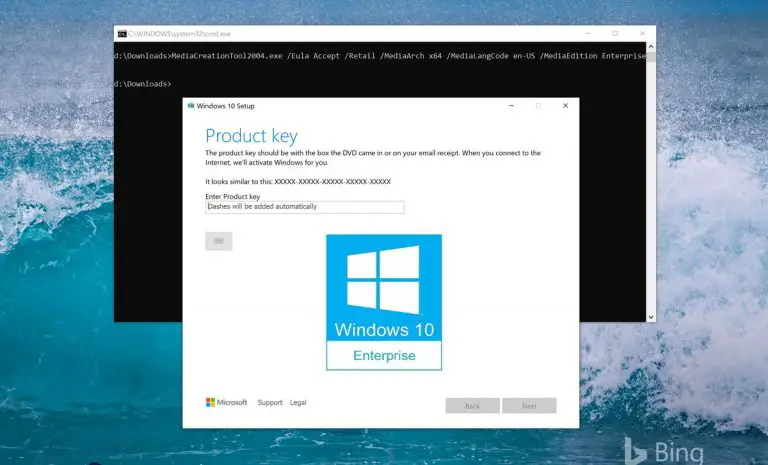





3 comments
Win10Geek
You missed it this time. Microsoft also provides a direct download link to their Enterprise version which doesn’t expire at all :-D
https://t.co/cS2htZy5zx?amp=1
Marco Antonio Zúñiga Martínez
How to get this for es-MX language?
Usman Khurshid
For any language other than English, please follow our tutorial which gives download links for Windows 10 20H2 Enterprise in all languages.