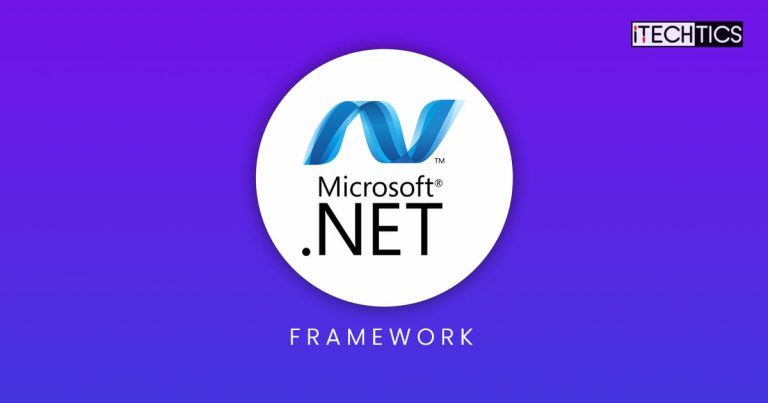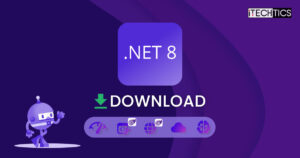Alongside .NET 7 Preview 7, Microsoft has also released the stable .NET Framework 4.8.1. This version introduces new features and improvements to the framework so that the developers can construct more easily, conveniently, and be more efficient in their work.
.NET 4.8.1 is supported on the following operating systems:
- Windows 11
- Windows 10 versions:
.NET Framework 4.8.1 is included with Visual Studio 2022 v17.3. So you can get it from there, or download it directly from the links given below in this post.
Let us now dig into the new improvements this release has to offer before you download and test it out.
Table of Contents
New in .NET Framework 4.8.1
ARM64 Native Support
Now you no longer need to run x64 code emulators on ARM64 devices. With .NET Framework 4.8.1, native support for ARM64 devices has been added so that the .NET Framework apps and libraries can now leverage running the workloads directly.
WCAG2.1 Compliant Accessible Tooltips
Both of the new Windows UI development platforms offered by the.NET Framework 4.8.1 give programmers the assistance they need to develop programs that are accessible to users. The handling of tooltips has been improved in Windows Forms and WPF to make them more accessible. Tooltips now adhere to the standards outlined in the WCAG2.1 content on Hover or Focus recommendation in both situations.
The requirements for tooltips are the following:
- Tooltips must display either via mouse hover or by keyboard navigation to the control.
- Tooltips should be dismissible. That is, a simple keyboard command like the ESC key should dismiss the tooltip.
- Tooltips should be hoverable. Users should be able to place their mouse cursor over the tooltip. This enables scenarios like using magnifiers to be able to read the tooltip for low-vision users.
- Tooltips should be persistent. Tooltips should not automatically disappear after a certain time has elapsed. Rather, the tooltips should be dismissed by the user moving their mouse to another control, or by dismissing the tooltip as described above.
Accessibility Improvements to Windows Forms
Several improvements have been to Windows Forms so that they are more user-friendly and everyone can use them. Here are the issues addressed:
- Text Pattern Support– WinForms added support for the UIA Text Pattern. This pattern enables assistive technology to traverse the content of a TextBox or similar text-based control letter by letter. It enables text to be selected within the control and changed, as well as new text inserted at the cursor. WinForms added this support for TextBox, DataGridView cells, ComboBox controls, and more.
- Contrast issues– High contrast issues have been addressed in several controls and have changed the contrast ratio of selection rectangles to be darker and more visible.
- Fixed several DataGridView issues– The scrollbar names have been updated to be more consistent. An issue where Narrator was unable to focus on empty DataGridView cells has been addressed. Developers are now able to set the localized control type property for Custom DataGridView cells. The link color for DataGridViewLink cells has been updated to have better contrast with the background.
Download .NET 7 Framework 4.8.1
Use the direct download links below to download the .NET Framework 4.8.1 Runtime and developer pack:
Download .NET Framework 4.8.1 Runtime (Offline installer)
Download .NET Framework 4.8.1 Runtime (Web installer)
Download .NET Framework 4.8.1 Developer Pack (Offline installer)
Install .NET Framework 4.8.1
You can begin by downloading .NET Framework 4.8.1 from the links above and then execute it to begin the installation process.
-
Run the installation package by double-clicking it (in the case of macOS and Windows), and accept the terms by checking the box, then click Install.

Accept and install -
The installation will now begin. When it is completed, close the wizard by clicking Finish.

Exit the wizard -
Now click Restart now to finalize the installation.

Reboot the computer
You have now installed the .NET Framework 4.8.1 successfully.
Final Thoughts
We recommend that if you were previously using .NET Framework to develop your applications, you should update them to the latest version right now using the Upgrade Assistant. Upgrade Assistant is a tool developed by Microsoft so that the developers can easily upgrade their existing applications to support newer versions of .NET and its features.