It has been nearly 2 years since Microsoft released Windows Server 2019. After it was made available to Windows Insiders for Servers, it was made available to the public in October 2018.
Windows Server 2019 comes with support for hybrid capabilities to manage local and Azure resources, as well as other advanced features that make it superior to Windows Server 2016.
This article discusses the salient features of Windows Server 2019 and provides links from where they might download it.
Now you can download Windows Server 2022 ISO from Microsoft.
Table of Contents
System requirements
You must have the following minimum resources on a device to be able to install and run Windows Server 2019:
- At least 1.4GHz 64-Bit processor.
- 2GB RAM (for GUI-based installation).
- A minimum of 32GB of free space on the hard drive.
- Network adapter(s) compliant with PCIe architecture.
More information about system requirements can be found here.
Features in Windows Server 2019
Microsoft introduced new features and characteristics to the new Server 2019 that are distinct from the previous versions, such as Server 2016, 2012 R2, etc. Here are a few highlighted features worth noticing.
Hybrid adaptability with Azure
Server 2019 is now compatible with both on-premise (Local) resources and cloud-based resources on Microsoft Azure. IT professionals can now use local and cloud features like Azure Backup, Disaster Recovery, Storage Migration Services, etc., all from a single Windows Server 2019 platform.
Hyperconverged Infrastructure (HCI)
Hyperconverged Infrastructure (HCI) is a software that combines all of the basic data center elements, such as compute, storage, networking, and management, into a single software. This facility aims to obtain all the functions of a miniature data center without the additional hardware costs.
Microsoft updates these features through the Semi-Annual Channel releases, which means 2 updates annually. In Windows Server 2019, Microsoft has incorporated all previous updates to build the latest HCI. This benefits the corporations relying on software-based datacenters by providing them with the accumulated datacenter features embedded in Windows Server 2019.
Windows Admin Center (Project Honolulu)
Prior to the release of Server 2019, Microsoft also released Windows Admin Center. The codename for it was Project Honolulu. Recently Microsoft released a stable version of the Admin Center.
The Windows Admin Center’s primary purpose is to manage both GUI and CLI-based devices running Server 2019, 2016, and 2012 R2 in its environment. The app is locally-deployed and is browser-based.
Security improvements
It would have been an incomplete server architecture without enhancing its security! Therefore, Microsoft has included Windows Defender Advanced Threat Protection (ATP) in Server 2019 that detects common behaviors of malware and zero-day exploits, blocks them automatically, and prompts the user of the danger.
Microsoft continues to include built-in malware detectors to aid users to secure their environment, adding an extra layer of security protocols.
Improved containers
Developers can now ease their minds as Windows Server 2019 has improved their container architecture significantly. They are now made smaller and more efficient than before, reducing the overhead costs and footprint. A smaller application package automatically reduces costs and vacates resources for other projects.
Download Windows Server 2019
You can download the different Server 2019 versions using the links below:
If you have a valid license for Server 2019, you can download it from the Volume Licensing Service Center (VLSC).
If you do not have a license, you may download an evaluation copy using the link provided. Note that the evaluation copy expires and you may not be able to use it after 180 days unless you purchase a license. Here is the price list for Windows Server 2019 Datacenter, Standard, and Essentials. You may also obtain a Server 2019 license by subscribing to Visual Studio or through the Microsoft Partner Network.
Follow the guide below to download Windows Server 2019 ISO, VHD or Azure version:
- Go to Microsoft Evaluation Center and expand the edition of Server 2019 you want to download.

- Then select the type of download you wish to make (Azure, ISO, or VHD) under Start your evaluation and then click Continue.

- You will now be presented with a form. Fill it out and then click Continue.

- Now select the language you wish to download it in from the drop-down menu and then click Download. You may download Server 2019 in the following languages:
- Chinese
- English
- French
- German
- Italian
- Japanese
- Russian
- Spanish

Your download will now begin with the preferences you have chosen. If you have downloaded an ISO image, you can use Ventoy to deploy it or install it directly from the hard drive.
Closing words
If your organization is already using a Windows Server environment, then you might want to consider moving to the latest version, which is Windows Server 2019. It provides a more secure infrastructure with added features like hybrid capabilities and unprecedented HCI. With Server 2019, you no longer need to expand your on-premise data center, only concatenate your Azure cloud services to the existing infrastructure.
Related Questions
Can I get Windows Server 2019 for free?
Yes, Microsoft offers a 180-day trial of Windows Server 2019. After the trial, you will need to buy a license.
What editions of Windows Server 2019 are available?
There are three main editions of Windows Server 2019: Essentials, Standard and Datacenter. All three editions are geared towards organizations of different sizes. For example, Windows Server 2019 Essentials is designed for an organization with 25 users and/or 50 devices in total. Windows Server 2019 Standard is suitable for small and medium organizations which don’t have a lot of virtualization and storage needs. Windows Server 2019 Datacenter is suitable for enterprises which need virtualization, storage and replication, software based networking and storage and other advanced features.
There is a bare-bones edition of Windows Server 2019 only for Hyper-V. It is free to use but it doesn’t come with a graphical user interface. You will need to use command-line to configure its settings.
How long will Windows Server 2019 be supported by Microsoft?
Windows Server 2019 follows a fixed lifecycle policy which means a minimum of five years of mainstream support from the date of launch and some additional time period for extended support for some products. Windows Server 2019 was released on 13th-November-2018. The mainstream support will be until 9th-January-2024 and an extended support until 9th-January-2029.
How many virtual machines can be installed on Windows Server 2019 Hyper-V?
You can run two virtual machines on Windows Server 2019 Standard edition and an unlimited no. of VMs in the Datacenter edition.
How do I check which edition of Windows Server 2019 is installed?
Open PowerShell and run the following command:
DISM /Online /Get-CurrentEdition
How to upgrade from Windows Server 2019 evaluation to full version?
Once the 180-day trial is over, you will need to upgrade your server software with a product key. To upgrade, open PowerShell and run the following command:
DISM /Online /Set-Edition:ServerStandard /ProductKey:ABC12-DEF34-GHI56-JKL78-MNO90 /AcceptEula
Once the process is complete, you will need to restart the server for the changes to take effect.

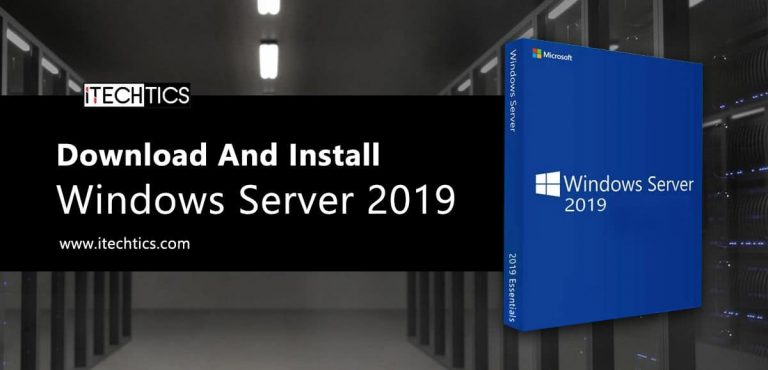


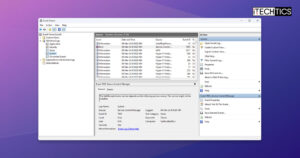



2 comments
Navneet Kumar
Thanks Usman for link
Usman Khurshid
Windows Server Evaluation Center seems to be not working at the moment. You can download Windows Server 2019 from the following direct download link while I investigate why the Eval center is gone:
https://software-download.microsoft.com/download/sg/17763.253.190108-0006.rs5_release_svc_refresh_SERVER_EVAL_x64FRE_en-us.iso