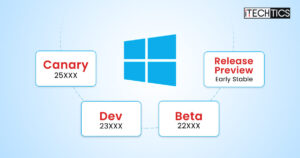It has been 9 years since Microsoft started the different “Insider” channels for Windows OS consumers. Initially, it started with “Rings,” which then developed into three channels; Dev, Beta, and Release Preview.
Now, Microsoft has also introduced the “Canary Channel” for Windows Insiders. In their announcement, Microsoft tells the users that they will now be shifting to a new Insider scheme with the introduction of the new Canary channel, and the existing users on the Dev channel will be automatically shifted to it.
With that, the Dev channel has been “Rebooted” and will now include updates that include “new ideas and preview new features and experiences.” However, the Beta and Release Preview channels remain unchanged.
In this article, we discuss the significant changes in Insider channels for Windows consumers and how to join the right one.
Table of Contents
New in Windows Insider Program (2023)

If you have subscribed to Microsoft’s different Insider programs, then you may have heard of the “Canary channel” before. The Canary channel previously existed or Microsoft Edge Insider Program. There is now a Windows Insider channel known as the “Canary Channel.”
Windows Insider Program: Canary Channel
The flights made to the new Canary channel are similar to what the Dev channel received in the past. This channel will have the highest builds out of all the changes, starting with 25000 series builds. In the Canary channel, Microsoft is going to be testing the changes that require the most lead time. This includes changes to the APIs, Windows kernel, etc.
Similar to the old Dev channel, many of the new experimental features in the Canary channel might not even make it to the stable releases.
As Microsoft puts it, many of the builds published to the Canary channel will be “hot off the press.” This means that they would be published without significant testing and documentation, and will probably be highly unstable. Additionally, not every flight inside this channel will have any Release Notes – only the ones that have significant new features and improvements.
This leads us to believe that Microsoft made this transition in the Windows Insider Program to begin preparing for Windows 12, which is still very far away from being released. Moreover, the flights in the Insider channels are not OS-specific, therefore we will never know what may or may not be included in Windows 12.
Microsoft also added that the existing Dev channel users will be automatically shifted to the Canary channel – since it is now more identical to the old Dev channel.
Insiders moved to the Canary Channel will receive notifications of this migration in the OS and via email and can take steps to clean install to pick a different channel if they choose.
Microsoft
To learn how to switch channels within the Windows Insider Program, refer to the section ahead in this post.
Windows Insider Program: Dev Channel
The new Dev channel will be slightly different than the old one. Some of the new features and experiences flighted in the Dev channel may come after being introduced first in the Canary channel or may be brand new. Either way, the builds in the Dev channel will be more stable than the ones published in the Canary channel.
Microsoft emphasizes that the Dev channel will be used to “incubate new ideas and preview new features and experiences.”
The Dev channel will proceed forward with Windows builds starting in the 23000 series. However, unlike that canary Channel, updates flighted to the Dev channel (and the Beta and Release Preview channels) will continue to receive regular Release Notes with each build.
Windows Insider Program: Beta and Release Preview Channels
The Beta and the Release Preview channels in the Windows Insider Program remain unchanged. They will continue to receive flights as in the older schemes.
If you are not familiar with the Beta and the Release Previs channels, then here’s an introduction. The Beta Channel received flights that are slightly more stable than the rest and is a way for the consumers to experience the new features earlier than the users on the stable channel. The Release Preview Channel is for users who want to preview the fixes as well as the key new features expected in the upcoming feature update of Windows OS.
The Beta channel will continue to receive new builds starting with the 22000 series, whereas the Release Preview channel receives builds that are the released versions of Windows 10 and 11.
Here is a summary of the builds in each channel Microsoft will be starting with:
| Windows Insider Channel | Starting Build Series |
| Canary | 25000 |
| Dev | 23000 |
| Beta | 22000 |
| Release Preview | Upcoming stable release build |
Now we know what the different channels are and how they are different. But which one should you subscribe to?
How to Select the Right Windows Insider Channel
The hierarchy that Microsoft will follow while publishing new features, fixes, and improvements, is now somewhat understood. A new feature will likely start in the Canary or the Dev channel, then be released to the Beta channel, and then to the Release Preview channel, before making its way to the stable release.
With each flight, the feature will be improved, glitches will be fixed through user feedback, and then sent off to the next channel. The question is, what exactly are you looking for while joining the Windows Insider Program?
If you are a regular Windows user performing day-to-day tasks, like using Microsoft Office products and browsing the web, then you may as well stay on the stable channel and not join the Insider Program at all.
If you are a keen Windows user and excited to learn what’s new in the upcoming Windows updates, then subscribing to the Release Preview channel ought to be sufficient. On this channel, the upcoming features and improvements to the stable channel are released a bit early, so you may be one of the early adopters.
If you want to learn what Microsoft is working on without compromising your system’s integrity, then the Beta channel will be right for you. It receives more stable updates than the Dev and the Canary channel, and may still include features that may not yet make their way to the stable releases.
If you are a Windows enthusiast then the Dev channel will be right for you. It receives updates with new ideas and features for Windows OS that may or may not be released to the other channels (including the stable channel). However, there may be some bugs from time to time and things may not work as intended. Therefore, it is recommended not to subscribe to this channel on a production or everyday-use device.
If you are interested in the new Canary channel, then you better be highly technical to understand what is happening. Although the channel may not receive updates daily at the moment, Microsoft plans to amp up the flighting speed soon. The features and improvements in this channel will be fresh out of the oven and will probably not be stable at all. Sometimes, you may not even find the documentation for a release.
Therefore, we suggest that you join the Canary channel only if you know what you’re getting yourself into.
Let us now see how to join the different Windows Insider Channels.
How to Join Windows Insider Program in 2023
The method to join a Windows Insider Channel is pretty much the same as it was before. The only difference is that you now have an additional option to choose from (the Canary channel).
Use these steps to join your preferred Windows Insider Channel on a Windows 10 or 11 PC:
-
To begin, head to Microsoft’s Insider page and register your Microsoft account for the Insider program.
Sign in using your Microsoft Account and register for the Insider Program.
-
When signed in, accept the terms agreement and click “Register now.”

Register Microsoft account with Windows Insider Program -
Click “Flight now.”

Begin Insider flight You have now successfully registered your Microsoft account for the Windows Insider Program.
-
Now navigate to the following:
Settings app >> Windows Update >> Windows Insider Program
-
Click “Get started.”

Get started with Windows Insider Program -
Click “Link an account.”

Link Microsoft account -
Select the type of account and click Continue.

Select account type -
Now provide the credentials for your Microsoft account that you used to register for the Windows Insider Program, and sign in.
-
Now, select your preferred Insider channel and click Continue.

Select the Windows Insider Channel to join -
Click “Continue” again to confirm.

Confirm joining the Windows Insider channel -
Click “Continue” again to review the agreements.

Review the agreements -
Click “Restart now” to finalize joining the Windows Insider Program.

Restart computer
You now have successfully joined and subscribed to the Windows Insider Program. To install the latest flight published to your subscribed channel, go to the following location and click “Check for updates.”
Setings app >> Windows Update
If you want to learn how to switch the Insider channel to stop receiving the Insider builds, continue reading below.
How to Switch Windows Insider Channels
The general rule of thumb is that you can switch the Insider channel for a device as long as you are increasing the operating system’s build. This means that you cannot downgrade the build.
To make things clearer, if you are currently on the Beta channel, you can switch your channel to Dev or Canary, since these channels are starting with builds 23XXX and 25XXX, respectively, while the Beta channel will have a build in the 22XXX series.
If you are on the Dev channel, you can switch your channel to Canary, but you cannot switch it to the Beta or the Release Preview channels, due to the same logical factor.
To switch your Windows Insider channels, follow these steps:
-
Go to the following:
Settings app >> Windows Update >> Windows Insider Program
-
Click “Choose your Insider settings” to expand it.
-
Now select the Windows Insider channel that you want to switch to.
You cannot select the channels that are greyed out as they are currently running at a lower build number.

Switch your Windows Insider channel Note: Since both the Canary and the Dev channels offer the same builds at the time of writing this post, I can switch between them easily. However, this won’t be possible once a higher build number is published to the Canary channel.
-
Now restart the PC for the changes to take effect.
-
Once it reboots, check for new updates to install from the new channel.
If you want to switch to a channel that is currently on a lower build than your current OS build, then you will need to perform a clean install. You can use the following complete guides to download and clean-install Windows operating systems:
Download and install Windows 10 ISOs
Download and install Windows 11 ISOs
Final Verdict
As we said earlier, we believe that Microsoft is changed its Windows Insider strategy in anticipation of Windows 12. Although the new OS is nowhere to be seen, they are planning for the future to provide different options for the Insiders where they can choose to remain on Windows 11 and receive its updates or move on to a different channel that releases features and experiences aimed for Windows 12.