Windows hotkeys or keyboard shortcuts are combinations of keyboard keys that can be pressed to do a particular task without using the mouse. Hotkeys are an essential part of being productive on a Windows system.
For example, here are some global Windows hotkeys we all are familiar with:
[skey k=”Alt+Tab”] to switch between open apps on Windows Desktop.
[skey k=”Alt+F4″] to close the active application or program.
[skey k=”Win+L”] to lock your system.
[skey k=”Win+I”] to open Windows Settings.
Check out more Windows 10 keyboard shortcuts here.
You can also create your own global Windows hotkeys. In this article, we will show you how to see all the active Windows hotkeys on your system and how to manage your own hotkeys.
So let’s start with how to check the list of currently active hotkeys in Windows.
Table of Contents
Display the list of hotkeys in Windows 10
NirSoft HotKeysList is the best alternative to Ethervance Active Hotkeys and can display the complete list of hotkeys actively engaged by Windows globally.
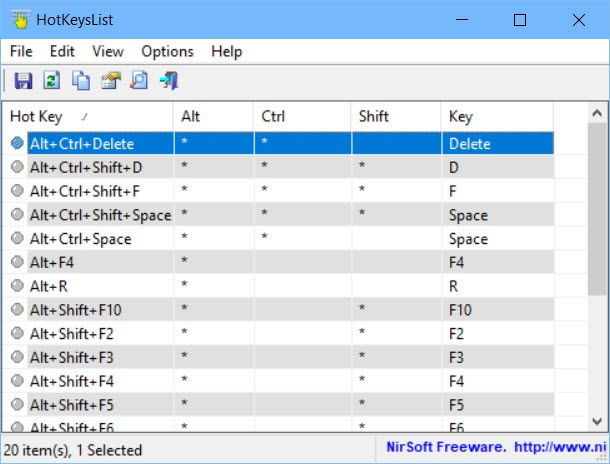
By checking out the list of hotkeys being used, you can easily see the available hotkeys combinations and use them for your own purpose.
HotKeysList is a portable program and does not require any kind of installation. Just download run HotKeysList.exe and it will display the information you need.
Using HotKeysList is very easy. Just run the program and it will display the table with Hotkey, Alt, Ctrl, Shift, and the keyboard key. If the key is being used, it will be displayed as a *.
For example, if I see the first entry on my screen, it shows as Alt + Ctrl + Delete key combination. The program shows a * under Alt and Ctrl and Delete under the key.
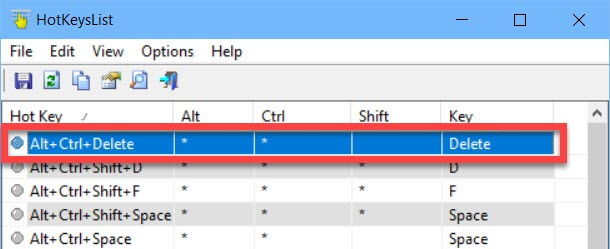
During my research, I felt that one piece of information is missing in this program. It does not display the name of the program which is using the hotkey combination. It will only show that which hotkey combinations are being used.
The best way to know about which program is using the hotkey is to press the hotkey combination which will trigger the program which is using the hotkey.
Windows Hotkey Explorer is another program which not only displays the Windows hotkey combinations but also tries to detect which program has reserved the hotkey.
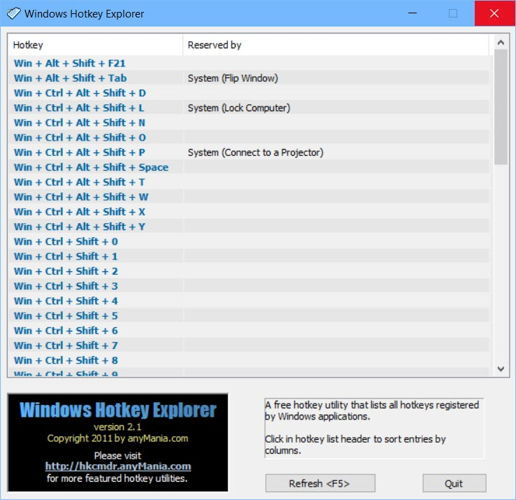
When I ran this program on my Windows 10 PC, there was definitely one problem. It triggered all the active hotkey combinations currently reserved on the system. This resulted in opening a plethora of applications and actions being performed on my system, all at the same time.
But once it is finished, you will be able to see all the Windows hotkey combinations along with the programs which have reserved those combinations.
Manage and change Windows Hotkeys combinations
Shortcuts Map is a wonderful program to manage and customize the global Windows hotkey combinations. It will not let you change the system hotkeys but you can assign and change hotkey combinations for all other programs.
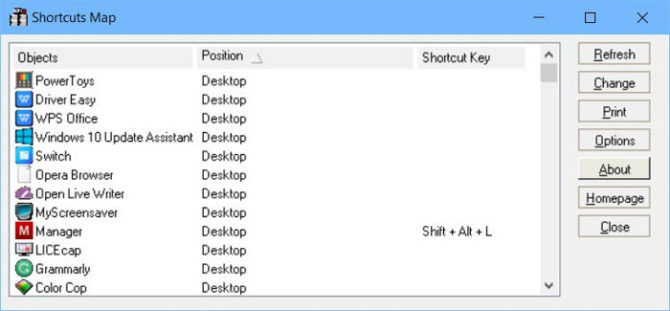
When you open the Shortcuts Map, it displays all the programs installed on your system. You can select any program and press the Change button to assign a new global hotkey for opening the program.
You can also change the Windows hotkeys being assigned by other programs.
Conclusion
I was not able to find a free program with these two functionalities in the same place. Ethervane Active Hotkeys was one program but it has been discontinued long ago and does not work on Windows 10 or even any 64-bit Operating System.
How do you manage your Windows hotkeys? Do you use them or use the convenience of a mouse along with the keyboard?






1 comment
Daniel Baker
so if i have another program on my computer that uses the same hotkey as windows… there will be a conflict?