Key Points
- The Digital Markets Act disallows market monopoly, and therefore Microsoft did not include Windows Copilot in the EU with the Windows 11 Moment 4 KB5030310 update.
- You can still use Windows Copilot by running “microsoft-edge://?ux=copilot&tcp=1&source=taskbar” in the Run Command box.
Microsoft recently released the Moment 4 update for Windows 11 which included several features from the upcoming Windows 11 23H2. One of the features that was introduced in the Moment 4 update was Windows Copilot, which is an Artificial Intelligence (AI) companion integrated into Windows. However, this feature has not been included in the Moment 4 update published in the European Union.
Although most updates are released the same worldwide, due to restrictions set by the European government, Microsoft had to pull out the Windows Copilot feature. This was because of the Digital Markets Act (DMA) set in place by the government which now includes a total of 23 companies worldwide to the gatekeeper list.
The gatekeeper list is a list of companies that have 6 months to comply with the obligations set by the European government that limit anti-competitive behavior and promote fair digital market rights. This way, the designated companies cannot monopolize the market and give fair chances to local companies. Microsoft was now one of these companies and had to retract Windows Copilot because of it.
Now, Microsoft is working on a special edition of Windows Copilot that can be used in the EU without contradicting their bylaws. However, users in the European Union can still enable and use Windows Copilot until then as a workaround.
Table of Contents
Enable and use Windows Copilot in the EU
Before enabling Windows Copilot, you must ensure that your system satisfies the prerequisites.
Prerequisites
To begin, you must have Windows 11 22H2 running. To confirm your OS version, press the Windows Key + R to open the Run Command box, type in “winver“, and press Enter. This will show you your current OS version.

Once confirmed, you must also install the Windows Configuration Update as well as the Moment 4 update KB5030310. Once both of these are installed, continue to learn how to run Windows Copilot in the European Union.
Run Windows Copilot from Run Command box
One method to enable and run the Windows Copilot is from the Run Command box. Note that these methods do not permanently enable Copilot, and therefore, you must perform these steps every time you want to use Copilot.
-
Press the Windows Key + R to open the Run Command box.
-
Paste the following command and press Enter.
microsoft-edge://?ux=copilot&tcp=1&source=taskbar
Run Windows Copilot from Run Command box
This will launch the Copilot to the side of your screen, as in this image:

Run Windows Copilot from shortcut
If you do not prefer using the Run Command box every time you want to run Copilot, then you can create a shortcut on your desktop. Here is how:
-
Right-click on an empty space on the desktop, expand New and then click Shortcut.

Create a new shortcut -
In the Location field, paste the following and click Next.
microsoft-edge://?ux=copilot&tcp=1&source=taskbar
Enter the command for the shortcut -
Enter a custom name for the shortcut and click Finish.

Name the shortcut
Now, simply double-click the shortcut every time you want to run Windows Copilot.
Ending thoughts
Microsoft disabled Windows Copilot in the European Union when they published the Moment 4 update for Windows 11. However, the feature is still present and can be enabled using the tricks above.
Note that using Copilot while under DMA restriction will not be illegal, since the companies in the list have 6 months for compliance. After the 6 months, they will be fined at 10 percent of their global revenue, and 20 percent for repeat offenders. This leaves Microsoft with no choice but to play fair and give the other companies a chance.






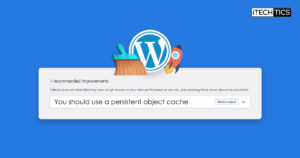
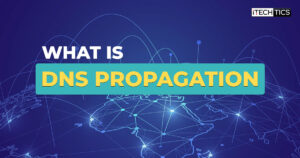
2 comments
Marin
this command run only new Edge window, nothing more
Anonymous
How can we pin it to the taskbar?