Microsoft releases Windows 10 May 2020 Update: The latest feature update for Windows 10. This feature update comes with a lot of performance and quality improvements as well as new Operating System features.
Some of the new features to look for include PC reset with cloud download option, colorful text cursor indicator, backup data for OneDrive, Windows Subsystem for Linux 2 (WSL2) (also bringing support for ARM64 devices including the latest Surface Pro), network camera support, ability to rename virtual desktops, new Cortana app, updated network settings app etc.
The list of improvements continues with GPU temperatures in the task manager, allowing network access to Windows Sandbox apps, search experience in File Explorer is powered by Windows Search, Safe Mode now supports logging in using the PIN.
Table of Contents
Windows 10 Version 2004 (20H1) summary
Here are some points that are good to know about Windows 10 Version 2004 RTM.
Also known as: Windows 10 May 2020 Update or Windows 10 20H1.
Release date: The release date for Windows 10 Version 2004 RTM is 27th May 2020. Although this Windows version was scheduled for release in April, it got delayed due to some security issues in the new OS.
Complete build no.: 10.0.19041.264. This will increment as new cumulative updates are rolled out each month.
System requirements: The system requirements haven’t changed much. If you are already running Windows 10, you’re good to go. Your system must meet the following minimum requirements. The recommended requirements are a lot more than the minimum ones.
| RAM | 1GB for 32-bit and 2GB for 64-bit Windows 10 |
| HDD space | 32GB |
| CPU | 1GHz or faster Compatible with x86 or x64 instruction set. Supports PAE, NX and SSE2 Supports CMPXCHG16b, LAHF/SAHF and PrefetchW for 64-bit Windows 10 |
| Screen resolution | 800 x 600 |
| Graphics | Microsoft DirectX 9 or later with WDDM 1.0 driver |
The Windows 10 Version 2004 update size varies according to the options you choose. If you download the ISO file, it will be around 5GB but if you download it from Windows Update, the size will be a lot less as only the essential components will be downloaded.
Download Windows 10 Version 2004 (direct download links to the ISO installers)
If you are already running Windows 10 Version 1909/1903, you can upgrade to Version 2004 directly from Windows Update.
Microsoft is slowly making the new version available to users via Windows Update, and it may take even a few weeks until you get your turn to install this update via Windows Update.
If you want to install Windows 10 Version 2004 now, you can download it from the following direct download links.
 Download Windows 10 Version 2004 64-bit.ISO (English) (4.9 GiB, 461,118 hits)
Download Windows 10 Version 2004 64-bit.ISO (English) (4.9 GiB, 461,118 hits)
 Download Windows 10 Version 2004 32-bit.ISO (English) (3.5 GiB, 58,198 hits)
Download Windows 10 Version 2004 32-bit.ISO (English) (3.5 GiB, 58,198 hits)
 Download Windows 10 Version 2004 64-bit.ISO (German) (4.9 GiB, 3,531 hits)
Download Windows 10 Version 2004 64-bit.ISO (German) (4.9 GiB, 3,531 hits)
 Download Windows 10 Version 2004 32-bit.ISO (German) (3.5 GiB, 2,017 hits)
Download Windows 10 Version 2004 32-bit.ISO (German) (3.5 GiB, 2,017 hits)
 Download Windows 10 Version 2004 64-bit.ISO (French) (4.9 GiB, 11,181 hits)
Download Windows 10 Version 2004 64-bit.ISO (French) (4.9 GiB, 11,181 hits)
 Download Windows 10 Version 2004 32-bit.ISO (French) (3.5 GiB, 2,358 hits)
Download Windows 10 Version 2004 32-bit.ISO (French) (3.5 GiB, 2,358 hits)
If you want more languages, you can use the technique used on our Windows 10 download page.
Clean install Windows 10 Version 2004 using the ISO
Using the Media Creation Tool
We have a complete tutorial on how to use the media creation tool to download Windows 10 Version 2004 and then create a bootable USB drive for clean installation.
Check out the download and create bootable USB using the media creation tool.
Using Rufus
If you have already downloaded the ISO file, you can use Rufus software to create a bootable USB drive. It is very simple to use. Here are the steps involved:
- Go to rufus.ie and download the latest version of Rufus.
- Run the downloaded executable. Make sure you have inserted the USB drive.
- Select the device from the drop down. Keep it as default if you only have one USB drive inserted.
- Click the Select button and browse the ISO file path you downloaded from the above-given download links.
- Normally, we will go with the MBR partition scheme with the target system as BIOS and filesystem as NTFS. You can change these according to your requirements.
- Press the start button and wait for the process to complete.

Once you have the bootable USB, you can easily boot the system using the USB drive and follow the instructions to install Windows 10 Version 2004.
Microsoft has made the installation process very easy. All options are very straight-forward. If you don’t understand anything, keep it as default and you should be able to successfully clean-install Windows 10 Version 2004.
Upgrade options
Upgrade from Windows 10 Version 1909/1903
If you are using Windows 10 Version 1909 or 1903, you can upgrade directly using Windows Update. The advantage of upgrading using Windows Update is that the download size of version 2004 will be very small as compared to the ISO file.
To upgrade using Windows Update, follow the steps below:
- Go to Windows Settings (Windows key + I) –> Update & Security –> Windows Updatestrong>.
- Press Check for new updates button
- Install all the available updates.
- The May 2020 Update will be listed as an optional update. You have to press Download and Install Now to install the update automatically.
A restart is required after the updated installation. You can either restart immediately or schedule a restart as the updated installation will take several minutes to complete the upgrade process.
Upgrade from Windows 10 Version 1809 or earlier
If you are using Windows 10 Version 1809 or earlier, you will not have an option to use Windows Update to upgrade to the latest May 2020 update.
You will need to either download the ISO and upgrade or use Windows update assistant to walk you through the upgrade process.
It is much like a clean install but if you select the right options, there will be no loss of data.
Upgrade from Windows 7/Windows 8/Windows 8.1
Microsoft still offers an easy way to upgrade from Windows 7 or Windows 8/8.1 to Windows 10 Version 2004 for free. You can follow the step by step upgrade process from the following link:
Upgrade from Windows 7 to Windows 10 for free.
Upgrade using Windows Update Assistant
- Download Windows Update Assistant from here [6 MB]
- Run the executable and click on the Update Now button.
- The assistant will check the compatibility of the latest Windows version with your hardware. This should be fine if you are using a modern PC.
- Click the Next button to start the download. It will take some time for the download to complete and then installation will start automatically.
The system may ask you to restart to proceed with the installation.
Unresolved issues with Windows 10 Version 2004. Should you upgrade now?
There are still some unresolved issues with Windows 10 Version 2004. Microsoft is working on the fixes and they are not resolved yet.
As of 27th May 2020, there are ten unresolved issues. Here’s the list of known issues from Microsoft:
- Difficulty connecting to more than one Bluetooth device
Windows 10 devices with certain Realtek drivers may be unable to connect to more than one Bluetooth device. - Errors or issues during or after updating devices with Conexant ISST audio drivers
Devices with affected Conexant ISST audio drivers may receive an error or have issues with Windows 10, version 2004. - Errors or issues during or after updating devices with certain Conexant audio drivers
Devices with affected Conexant or Synaptics audio drivers may receive a stop error with a blue screen. - Issues using ImeMode property to control IME mode for individual text entry fields
Some IMEs for certain languages might have issues using the ImeMode property with certain apps. - Variable refresh rate not working as expected on devices with Intel iGPU
Enabling VRR on affected devices will not enable the VRR for most games, especially games using Direct X 9. - Stop errors when plugging or unplugging a Thunderbolt dock
Devices using Thunderbolt docks may receive a stop error when plugging in or unplugging the dock - Errors or unexpected restarts for some devices using Always On, Always Connected
Devices with more than one Always On and Always Connected capable network adapter might have issues. - No mouse input with apps and games using GameInput Redistributable
Affected apps and games using both GameInput Redistributable and Windows 10, version 2004 might lose mouse input. - Issues updating or starting up devices when aksfridge.sys or aksdf.sys is present
Devices with apps or drivers using certain versions of aksfridge.sys or aksdf.sys might have issues updating or starting - Issue with older drivers for Nvidia display adapters (GPU)
You may have issues if you are using an Nvidia display adapter (GPU) and drivers with a version below 358.00.
Almost all the issues are hardware related. If you have any of the above-mentioned hardware, you should wait for a few weeks until Microsoft resolves these issues.
If you are using Windows 10 Version 1909/1903, Windows Update will automatically detect these issues and may not offer an upgrade through Windows Update until the issues are resolved.
You can also manually block Windows 10 May 2020 Update.

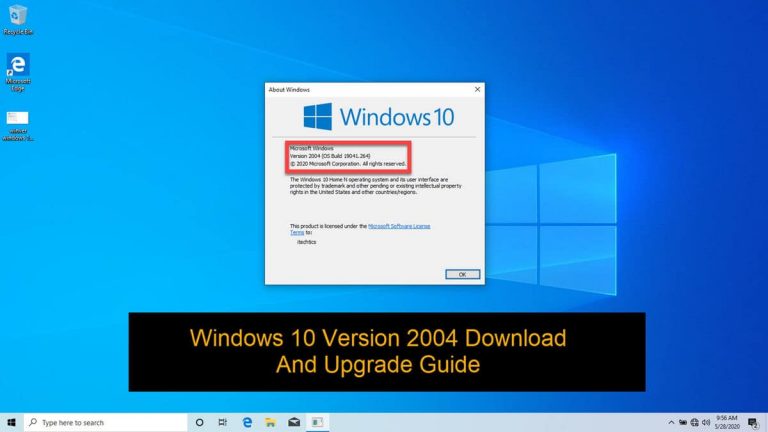


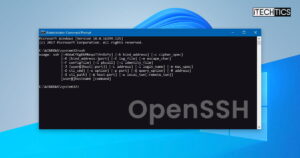



9 comments
ali
hi .ive been having this issue with the upgrade ,it said cant find the necessary file .please check if you have permission to write to the installation folder.please how can i solve this problem
Pinka
my win is v1909
will i be able to repair it with this verson?
Tubbo
Thanks bro for providing me the link
I was able to repair my pc which stopped working
Shivam Kumar
Hey, I want to download windows 10 2004 update. Since my pc has already genuine windows, after installing this update, will it affect my activated windows license or not?
Usman Khurshid
If you have genuine Windows 10 then this update should not affect your currently activated license.
Raghava
THe above Windows 10 version 2004 link is Professional version or home version ?
Usman Khurshid
It contains both Professional and Home editions.
Rohit Singh Chouhan
Please fix the windows 12 2004 download link. I have downloaded 80% and now the download link is not working.
Please have a look into it.
Usman Khurshid
Hi Rohit, the link is directly from the Microsoft download site. Once you start downloading, the link will remain active for 24 hours. If it is not completed within 24-hours, you’ll need to re-download the file again. So make sure to download the file within the valid time period.