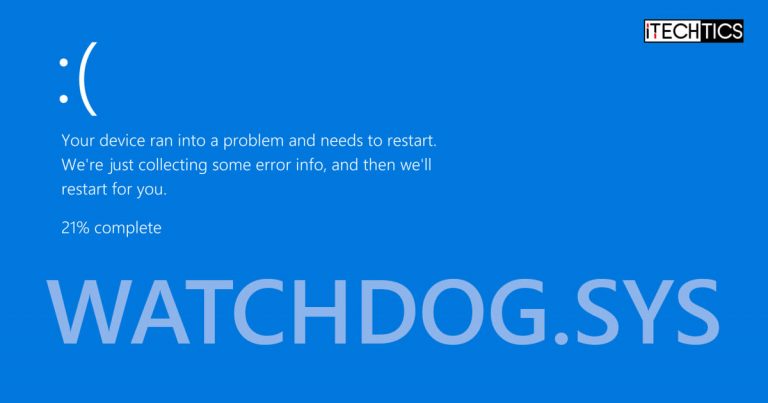If you read this post, then it is likely that you have recently experienced a Blue Screen of Death (BSoD) on your Windows computer. To be more specific, a BSoD is holding the “Watchdog.sys” file accountable for the error.
If this is the case, then you are in the right place.
This error usually occurs when you boot up the computer or perform regular operations, and this BSoD comes out of nowhere. It is usually not associated with a recent Windows update. This is because the watchdog.sys BSoD is usually associated with the graphics driver.
We are going to show you how you can fix the issue without having to reset your computer or perform a clean OS installation and losing all your data.
Table of Contents
What is Watchdog.Sys File
The watchdog.sys file is categorized as a Win32 Executable Dynamic Link Library (DLL). DLL is a code file that can be called upon by different processes when required. It was first released with Windows XP in 2001, but Microsoft has been updating it till 2015.
The file can be found at the following location:
C:\Windows\System32\drivers\
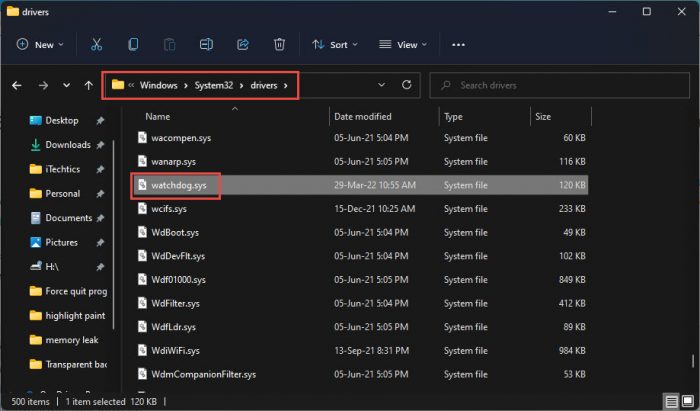
BSoD states that malfunctioning graphics driver often causes the watchdog.sys error or other corrupted system files associated with them.
Let us now show you several methods to fix the issue.
Fix Watchdog.Sys BSoD
Update/Reinstall Graphics Driver
Since the usual reason for the watchdog.sys BSoD is a malfunctioning graphics driver, the first approach should be to get rid of the existing driver and replace it with a new, better version (if one is available). Therefore, you must try and update the graphics driver. It can be done using the automatic update method or the manual method through the Windows Device Manager.
If this does not resolve the problem or if there isn’t an update available, you can also try reinstalling the existing driver version.
Update System BIOS
It is possible that an outdated or corrupted system BIOS can cause the watchdog.sys BSoD. Updating it might resolve the problem. Here is how to get the job done:
Open the System Information window by typing in msinfo32 in the Run Command box.

Open System Information Here, find the existing BIOS version.

Current BIOS version Now go to the manufacturer’s website, put in your system’s details, and check if a new version is available. If there is, we suggest that you install it on your device.
Once the BIOS has been updated, check to see if the issue persists.
Fix Corrupted Files
Windows 11 and 10 come with preinstalled tools to help fix the OS. Apart from the built-in troubleshooter you can find in the Settings app, Windows also comes with a Deployment Image Servicing and Management (DISM) tool and the System File Checker (SFC), where each performs a different scan and attempts to automatically fix any glitches in the OS.
You can perform SFC and DISM cmdlets and attempt to fix missing or corrupted system files that may lead to a BSoD.
Check for Hardware Overheating
An overheated PC component, especially the Graphics Processing Unit (GPU), can also result in a watchdog.sys BSoD. If the methods above have not worked for you, then you can use these diagnostic tools and check their temperatures.
If you do find that the temperatures are abnormal, we suggest that you consult with a computer technician and get the problem resolved as soon as possible, as an overheating component is not only dangerous but can also cause damage to other components of the computer.
Replace Watchdog.Sys File
As a last resort, if the solutions above have not worked for you, you can try and resolve the issue by replacing the watchdog.sys file itself. Here is how to do so:
Note: We suggest that you create a system restore point before proceeding with the given steps so you can revert to it later in case things don’t go as planned.
Furthermore, you must be signed in as an administrator so that you have the privileges to perform these steps.
Start by downloading the virus-free watchdog.sys file from the link below and extract its contents.
 Watchdog.sys DLL.zip (22.6 KiB, 552 hits)
Watchdog.sys DLL.zip (22.6 KiB, 552 hits)Copy the watchdog.sys file from the extracted folder.
Now navigate to the following location using File Explorer:
C:\Windows\System32\drivers\
Paste the copied watchdog.sys file here.
From the popup, click Replace the file in the destination.

Replace watchdog.sys file Now restart your computer.
Check to see if the issue is still present.
Closing Words
The methods discussed to fix the watchdog.sys BSoD in this article will most likely fix the problem and then you can use your computer as usual. However, if in case these methods fail to solve the problem, then the only option left would be to perform a clean installation of the operating system.