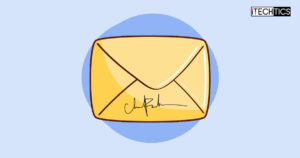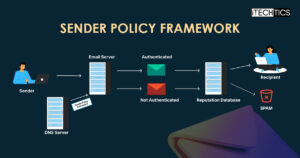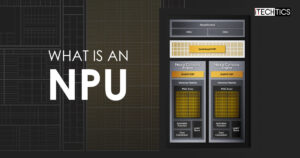If you are a gamer or if you use 3D applications, you might have come across a strange option that goes by “Vsync” in the video settings. Are you confused about VSync and whether you should turn VSync on or off? Well, if you are curious to find out the purpose, pros, and cons of Vsync, this article is for you.
With optimized 3D rendering and extreme attention to detail, modern video gaming has become quite impressive. There are tons of games out there that blur the lines between realities when it comes to graphics. However, having the latest equipment and all sorts of advanced tech is a must to enjoy top-notch games like Assassin’s Creed or Red Dead Redemption 2.

Table of Contents
What is Vsync?
VSync is quite useful when it comes to accommodating the visuals of bestseller games out there that require computer systems with relatively higher specifications. It acts as an enhancement technology for the visuals of your favorite games. However, whether you should turn VSync on or off is the real question that we will discuss in this article after acquiring a little know-how of what VSync is.
Vertical Sync or VSync is a graphics technology that was developed by GPU manufacturers as a solution for dealing with screen tearing. Screen tearing happens when the screen of your gaming monitor displays bits of multiple frames at a time. VSync comes in handy as it synchronizes the gaming monitor’s refresh rate with the frame rate of the game you are playing, ultimately resolving the screen tearing issue.

The synchronization that VSync does improves the overall experience of the game, especially in heavy 3D games. As already mentioned, the basic purpose of Vsync is to eliminate screen-tearing. Screen-tearing glitch completely ruins the gaming vibe and the player’s gaming experience by mixing up different frames in the current scene.
No matter how good a strategy you may have applied in the gameplay to achieve something, the screen tearing glitch will ruin it for you. This usually happens with a game that has refresh rates of more than 60 fps (frames per second). When you enable Vsync, an fps cap is set to make sure there is no breakage in frame rate synchronization.
Does VSync Make Any Difference to Graphics?
Before we answer the above question, you need to understand what happens when your computer screen refreshes.
A typical monitor has a refresh rate of 60 Hz to 144 Hz. One hertz means one cycle per second, hence, 60 hertz means 60 cycles per second. In each one of the cycles, the image on your display is drawn from top to bottom and left to right. Surely, this happens so fast that your eyes are unable to visualize it as separate frames.
A typical GPU can have either 1, 2, or 3 onboard buffers. Windows PCs typically come with 2 while Macs have 3 onboard buffers. If you have a PC with 2 buffers, the screen that you see is the front buffer while the information that is pushed out to the GPU is handled by the back buffer. If you are playing a game, the game will send information to your computer’s GPU. The GPU will write this information and send a specific image back to the buffer handling front screen. Let us understand this concept with an example.
Let’s assume you are trying to play a game that requires around 60 fps (frames per second) to run smoothly while your monitor has a lower refresh rate than that. As in this case, your monitor won’t be able to properly accommodate the high refresh rate required by the game, you will experience screen-tearing. However, if you enable Vsync, the refresh rate will be synchronized so that screen tearing can be minimized, ultimately delivering smoother gameplay. This is how VSync can impact graphics and also the gameplay on your computer.
What you need to keep in mind is that VSync is just a utility that synchronizes the refresh rates to better the gaming experience for users. It can not improve the resolution, brightness, or colors, of your PC.
VSync on or off? Which is better for me?
Well, the question asked by a lot of confused gamers, in the beginning, is whether they should have VSync on or off. Turning VSync on can be quite helpful in some cases while it can be useless in other cases. The same goes with turning VSync off. What are those cases? Let us answer this question by mentioning some specific cases depending upon various situations.
➔ Turning on VSync
It is best to turn on VSync if your monitor is capable of displaying lesser frames than your GPU is rendering. However, VSync won’t be of any use to you if the game you are playing is requiring a lower refresh rate than your monitor’s maximum limit. In such cases, your gameplay will be smooth even without using VSync.
However, still having VSync on won’t hurt your gameplay but it is recommended to turn it off when it is not needed for gameplay.
➔ Turning off VSync
If you’re playing a game and you happen to arrive at a scene that is quite intense in terms of graphics, and the frame rate of the game drops pretty lower than the refresh rate of your monitor, VSync will try to cover that sudden change automatically. Now, in this situation, you will be left with performance lag and not clear visuals which is not what you want right in the middle of your game.
No matter how much perfection and strategies you put in your game, a little lag can turn the tables around and can surely get you furious, wouldn’t it? Hence, in such cases, it is better to turn off VSync for better gameplay.
How is VSync good?
VSync will surely be an exceptional option for you if you are a gamer that is dealing with mismatched refresh rates and frame rates. If you enable VSync, it will force your GPU to work in unison with your monitor with excellent synchronization. This synchronization between your GPU and monitor helps in eliminating the screen tearing glitch and also provides smoother and much better gameplay.
If you are one of those gamers that prefer playing older games via emulators on their PCs, VSync is surely going to assist you as well. Newer games typically require top-notch graphics output along with super-speed performance as compared to older games that require simply the opposite. VSync’s job here is to slow down the frame rate for matching the specs of the vintage game that you are playing.
A graphics processor operates as abruptly as it can when it comes to displaying an image. A game requiring higher frame rates might end up forcing your GPU into overdrive which leads to rapid heat generation. In such situations, you can enable VSync to cap the fps at the maximum refresh rate that your monitor supports for reducing the excessive burden on your GPU.
How is VSync bad?
VSync waits for your monitor to display the next screen which is pretty good on the front end but it gets things a bit laggy on the operational end. A common problem that a lot of gamers report regarding VSync is the lack of input responsiveness. Your mouse clicks and key presses can get delayed a bit, which you surely cannot afford in games that require speedy reaction timing. This is a con of VSync that you can avoid by using FreeSync by AMD or G-Sync by NVIDIA instead.
While playing a game that has a pretty intense scene in terms of graphics, and the frame rate of the game drops pretty lower than the refresh rate of your monitor, VSync will try to cover that sudden change automatically. In such a situation, instead of experiencing a seamless transition, VSync will drop your frame rate even more which will result in increased performance and visual lag.
How do I turn VSync on or off?
If you do not know how to enable or disable VSync on your pc, you can apply the following method to get the job done.
- Type NVIDIA control panel on your Windows search bar and open it up once it appears in the search results
- Go to Manage 3D Settings
- There should be different tabs in this settings menu. Locate the Global Setting tab and under it, you should find a list of some specific features. Scroll down the list and look for Vertical Sync
- Double click Vertical Sync to edit the settings.

- This should allow you to either enable or disable VSync conveniently
Above is a universal method that you can implement to access your VSync settings. However, these settings depend upon the specific GPU that you are using and can slightly differ for different graphic processors.
Read More:
Enabling or disabling Vertical Synchronization in Intel based GPUs.
Enabling or disabling VSync for AMD based GPUs.
VSync vs FreeSync

While VSync’s main aim is to adjust the frame rates, FreeSync by AMD focuses on delivering dynamic fresh rates that assist in accurately synchronizing the fps rate of your monitor to one of the graphic cards by AMD Radeon. This seriously helps in eradicating stutters and also reducing the input latency.
VSync vs G-Sync
G-Sync technology is developed by NVIDIA, the competitor of AMD in computer graphics. It operates pretty much similar to the FreeSync tech by AMD. G-Sync’s main purpose is to adjust the refresh rate of your monitor and tweak the frame rate that your computer can handle. The prominent difference between G-Sync and FreeSync is that for full functionality, G-Sync relies on the built-in hardware by NVIDIA inside your system which is different in the case of FreeSync.
Advanced Forms of VSync
Things get a little complicated when you dive into the advanced forms of VSync. When VSync was first released, GPU companies across the globe were quite aware of the potential problems of VSync. Since then, these companies have been trying to make much better and improved versions of VSync for their users.
Hence, when you go to the control panel of your GPU, you will see different syncing options to choose from. It is important to understand these options to choose the best one for you depending upon your situation.
- Adaptive VSync: This advanced form of VSync is an improvement by NVIDIA that observes the max refresh rate of your monitor. If the game you are playing has an fps equal to or higher than the refresh rate of your monitor, VSync will be enabled. Otherwise, if the fps drops below the refresh rate of your monitor, VSync will be disabled automatically to prevent any lag issues.
- Fast Sync: Adaptive VSync has an advanced form that is Fast Sync. In Fast Sync, VSync is enabled whenever it is necessary and once it is enabled, it picks the best frame data with the help of automatic triple buffering. This form of VSync surely utilizes a lot of power to operate but it is really helpful when it comes to fixing various common issues related to VSync.
- Enhanced Sync: Fast Sync has an AMD version. That version is known as Enhanced Sync. Enhanced Sync works by disabling VSync whenever the frame rate drops below the refresh rate of your monitor for preventing any related problems.
Conclusion
Whether you turn VSync on or off depends upon both the refresh rate of your monitor and the game you are playing on your computer system. VSync can be quite beneficial for you in some cases where synchronizing the refresh rate of your monitor to the rate of the game is required. However, in other cases, VSync can be useless as it can cause lagging in your gameplay by dropping the refresh rate a lot more than it should be. Screen tearing can surely be solved using VSync but always remember that VSync cannot enhance the resolution or colors of your system.