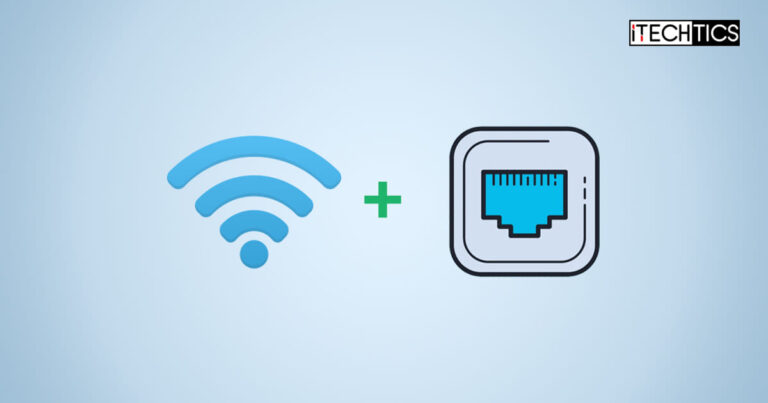If you are using a modern PC with both a wireless and ethernet adapter available then the thought of using them both simultaneously would have crossed your mind.
Many users have asked the same question; can you use wi-fi and ethernet internet connections at the same time to boost your internet speed?
In this article, we are going to address the myth of whether or not it’s possible to do so. If yes, then how to do it and what measures to take?
Table of Contents
Can You Use Wi-Fi and Ethernet at the Same Time?
The simple answer to this question is “Yes.” You can use both wi-fi and ethernet cables at the same time to connect to the internet, provided that your PC has both the supported network adapters.
That being said, to effectively use both wi-fi and ethernet, you need to make some configurations on a Windows PC so that both can be used. This is because the Windows operating system automatically assigns a metric number to each adapter, which defines its priority.
By default, the ethernet adapter has a higher priority than the wireless adapter. This is because wired connections are more reliable than wireless connections, have less latency, and have far less packet loss.
Hence, when you connect both wi-fi and ethernet internet connections without changing the settings, Windows only uses the wired connection to send and receive data over the internet.
Of course, in this case, if the ethernet connection is lost, it automatically switches to the wireless connection.
Why Use Wi-Fi and Ethernet Connection Simultaneously?
Connecting to the internet using both wi-fi and ethernet connection is both useful and disadvantageous. However, depending on your situation, you can make the best of having both connections at the same time.
For instance, if you have a local server in your home/office that you want to connect to while maintaining a connection to the internet, you can connect to the server using the ethernet connection and access the internet using the wi-fi.
Another usefulness of having both connections simultaneously is increasing your internet speed.
Although, if you are connected to the same ISP with the same public IP, connecting to the same router both wirelessly and through a wire, it will not affect your internet speed. It might cause packet repetition and hence a delay in sending and receiving packets.
In contrast, if you are connected via wi-fi to one ISP and another ISP using ethernet, this will effectively increase your bandwidth, as the Windows OS will configure one connection from wi-fi and another from the ethernet (depending upon the availability of bandwidth).
Another useful scenario of having both wi-fi and ethernet connections at the same time is redundancy. If one connection fails, you have another backup for an uninterrupted internet connection.
How to Use Wireless and Wired Internet Connections Simultaneously
To use both WI-Fi and Ethernet connection simultaneously, some settings inside the Windows OS need to be changed. The steps below show how to disable the automatic priority assignment for Windows for network adapters:
-
Open the Network Connections applet.

Open Network Connections Applet Type in ncpa.cpl in the Run Command box.
-
Open the ethernet adapter’s properties.

Open ethernet adapter priorities Right-click on the ethernet adapter and then click Properties from the context menu.
-
Click Configure.

Configure adapter -
Switch to the Advanced tab.

Open Advanced configuration -
Select “Packet priority and VLAN” under the Property section.

Select Packet priority and VLAN -
Select “Packet priority and VLAN Disabled” from the drop-down menu under Value.

Disable packet priority and VLAN -
Click OK.
-
Repeat steps 2 through 7 for the wi-fi adapter.
Priority for both wireless and wired adapters will now be disabled. This means Windows will now use both adapters equally, provided the bandwidth is the same for both.
Note that when Windows establishes a connection through one adapter, it does not change the adapter. For example, if you are using YouTube through the wi-fi adapter and Netflix through the ethernet adapter, the connections will maintain their respective adapters unless one is disconnected.
To elaborate this further, the YouTube packets won’t be sent through the ethernet adapter, and vice versa.
Frequently Asked Questions (FAQs)
Will using wi-fi and ethernet at the same time increase my internet speed?
When using both wi-fi and wired connections at the same time, your internet speed depends on whether you are connected to the same router/ISP, or different ones.
If you are connected to the same router, then your internet speed will be limited by the total available bandwidth. Since all the traffic through the wireless and wired connections will eventually have to enter and leave through the same bottleneck, your internet speed wouldn’t increase.
However, if your wi-fi is connected with one ISP and ethernet cable to another, then you can advantage from having a combined bandwidth of both ISPs.
What are the disadvantages of using wi-fi and ethernet simultaneously?
If your router is not equipped to handle the duplication of packets, then it is likely that it will flood, causing it to malfunction. This can be caused by the same packets being transmitted to the router via wi-fi as well as the ethernet. You can thus experience a slow internet connection since the router will be busy identifying duplicate packets (if equipped).
Can I increase internet speed by bridging wi-fi and ethernet adapters?
Bridging network adapters means making one virtual adapter by combining multiple physical adapters. Although bridging your wireless and wired network adapters may regulate your bandwidth, it does not necessarily mean that it will improve your internet speed. That said, you may see a slight improvement in your network speed.