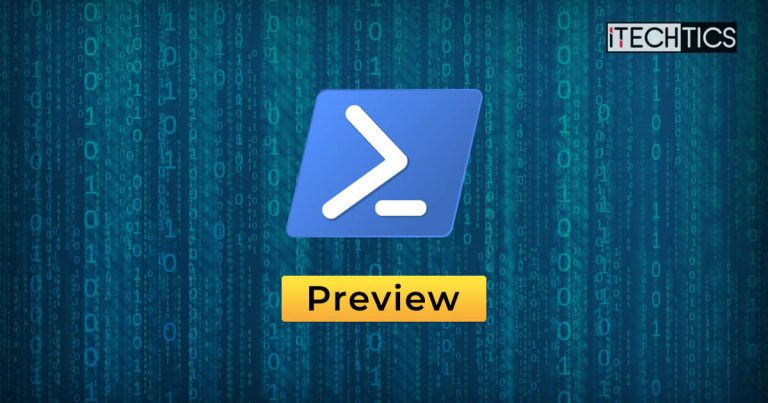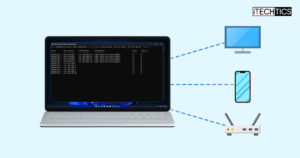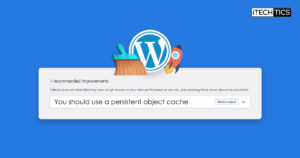Microsoft has released Windows PowerShell 7.5.0 Preview 1. PowerShell is an automation command-line tool preinstalled in Windows and is cross-platform. Since this is a preview release, we recommend not using it in production environments.
PowerShell 7.5 will likely release several preview versions, and perhaps 2 Release Candidates before finally releasing the stable version. The stable version of PowerShell 7.5 is likely to be announced somewhere in November, as history dictates.
PowerShell 7.5 Preview 1 has a long list of updates and features that you can read here.
Download PowerShell 7.5.0 Preview 1
You can download PowerShell 7.5.1 Preview 1 by clicking on the respective link in the “Downloads” column below:
| Version | Platform | Downloads |
|---|---|---|
| PowerShell 7.5.0 Preview 1 | Windows 10, 11, 8.1, 7 | x64 x86 |
| PowerShell 7.5.0 Preview 1 | MacOS | 64-bit ARM64 |
| PowerShell 7.5.0 Preview 1 | Linux | Redhat Debian |
New in PowerShell 7.5.0 Preview 1
PowerShell 7.5 is a regular release and not an LTS release. Below are the major changes that can be observed in this update:
- Microsoft fixed the
-OlderThanand-NewerThanparameters forTest-Pathwhen usingPathTypeand date range. Previously,-OlderThanwould be ignored if specified together - Changed the
New-FileCatalog -CatalogVersiondefault to 2. - Changed
Test-FileCatalogto useFile.OpenReadto better handle the case where the file is being used. - The following parameters have been improved:
- The argument
completerfor has been added-VersionSet-StrictMode - Fixed copy item history so that it only shows “completed” when all files have been copied
- Add alias
rfor the parameter-Recursefor the commandGet-ChildItem - Fixed UNC path completion malfunction
- The argument
- The .NET SDK has been updated to 8.0.101.
To read the full list of improvements and fixes in PowerShell 7.5.0 Preview 1, read the Release Notes.
Once downloaded, simply execute the package and follow the on-screen instructions to install PowerShell.
To check which PowerShell version(s) are installed on your PC, run the “pwsh” command in the Run Command box.
In case you wish to uninstall a PowerShell version, you can do so from the Programs and Features applet.