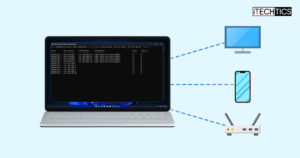A few months after the release of Preview 10, Microsoft released an RTM or stable version of PowerShell 7.2. If you have installed a preview version of PowerShell, you will need to install the stable version separately. The stable and preview versions can run side by side on the same system.
One of the most important features of PowerShell 7.2 is that it can be kept up-to-date via Windows Updates and WSUS. The MSI installer will automatically enable automatic updates from Windows Update when you install the stable version. This may be another step towards moving PowerShell Core to default and removing the legacy PowerShell 5.x from Windows altogether.

PowerShell 7.2 includes enhanced support for ANSI, which allows users to clearly distinguish between code and comments. Scripts and commands written in PowerShell 7.2 can be colored in order to make the data more understandable.

PS7.2 also incorporates predictive intellisense with PSReadLine. When enabled, predictive intellisense will automatically predict which command you are going to type next. The predictive text can be easily customized to make the predictions more visible by changing the color. Read more about this feature here.
Table of Contents
Download PowerShell 7.2
There are several methods to download and install PowerShell. You can use the direct download links listed below to download universal installers for your Operating System or use other methods to install PowerShell 7.2 on your system.
For Windows 10, Windows 8.1 and Windows 7
PowerShell-7.2.0 for Windows 64-bit.msi [101 MB]
PowerShell-7.2.0 for Windows 32-bit.msi [92.2 MB]
For MacOS
PowerShell-7.2.0 for MacOS 64-bit.pkg [64.0 MB]
For Linux
PowerShell-7.2.0 for RedHat Linux.rpm [65.9 MB]
PowerShell-7.2.0 for Debian.deb [66.5 MB]
For more download options, please check out this download page.
How to install PowerShell 7.2
One way to install PowerShell 7.2 is to download the package from the above given links and run the installer. It will automatically install the software for you. Another easier way to upgrade to the latest version of PowerShell is to open PowerShell windows (Run –> pwsh) and run the following command:
iex "& { $(irm https://aka.ms/install-powershell.ps1) } -UseMSI -Quiet"Installing PowerShell 7 over the network
If you want to install PowerShell 7 as a sysadmin on all machines under your control, follow these simple steps.
- Download and copy the .msi file in the file share. Make sure all machines have access to this shared path.
- On the Active Directory server, open the Group Policy Management Console.
- Open the GPO where you want to implement this PowerShell 7 installation configuration. Then, go to Computer Configuration –> Software Settings.
- Right Click on Software Installation and click New and then Package. In the dialogue box add the .msi file path. Include the complete path, for example \\server.name\foldername\PowerShell-7.x.x-win-x64.msi
- Select Open, followed by Assigned, and click OK to create.
- Attach it to the OU and wait until deployment is complete.
In accordance with Microsoft’s custom, PS 7.2 is an even number release and will be supported for the next three years. You can read more about the release notes here. It’s time that we start using PowerShell 7.2 stable version on our production while start using PowerShell 7.3 Preview on our test systems whenever it is available. What are your thoughts on the latest release of PS?