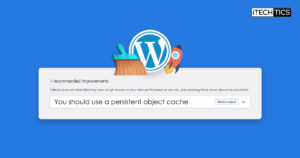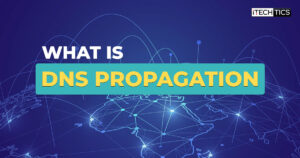Key Points
- Download and extract the NKit conversion package from Vimm’s Lair, drop the NKit image into the app, select “Convert to ISO,” and click Process.
Retro games are still in trend in today’s world. People enjoy playing the older games that were once available on Nintendo Wii and Nintendo GameCube. However, those games are usually found in the .WBFS format, which is incompatible with the Windows operating system.
To play Nintendo games on a Windows computer, you need to use an emulator. However, such emulators, such as the Dolphin emulator, often run into problems and fail to perform as they should. This is why, in this article, we are going to show you a method using which you can play GameCube and Wii games directly on your Windows computer without using an emulator.
The process involves using NKit, which stands for Nintendo Toolkit. This toolkit is used to extract the data from GameCube and Wii consoles and converts it into either nkit.iso or nkit.gcz file formats; which are also incompatible with the Windows OS. Therefore, the NKit files then need to be converted into ISO images.
Table of Contents
What is NKit and Why Convert it to ISO?
NKit is the Nintendo Toolkit that extracts the games from Nintendo GameCube and Wii consoles, that are in the .WBFS format, and converts them into disk image files. The file formats can be either nkit.iso or nkit.gcz.
The files are then available in the NKit format and are usually available for download directly from websites, like Vimm’s Lair.
That said, if you want to play an NKit file on a Windows computer, it needs to be converted into a format that the OS natively supports. ISO is one of the file formats supported by the Windows operating system.
Most operating systems natively support ISO files, which means they can be used (mounted) without having to use third-party tools. Windows 11 and Windows 10 are among these operating systems. You can mount an ISO file directly onto your Windows system to use its content(s).
Once the NKit images are converted to ISO, you can mount them and install the game directly on your PC.
Let us now continue to see how to convert NKit images to ISO.
Convert NKit to ISO
Before using the following steps to convert NKit images to ISO files, make sure that you have pre-downloaded the games you want to install on your Windows computer in either nkit.iso, nkit.gcz, or .wbfs formats.
Once the games are available locally on the computer, perform the following steps to convert them to ISO:
-
Download either of the following software from Vimm’s Lair:
-
NKit + GameCube Recovery Files
Download this software to convert GameCube games to ISO files.
-
NKit + Wii Partitions
Download this software to convert Wii games to ISO files.
-
NKit Fully Loaded
Download this software to convert GameCube or Wii games to ISO files.

Download the NKit package -
-
Right-click the downloaded package and click Extract All.
If you are using a third-party compression tool, then use it to extract the package to a separate folder.

Extract the NKit package -
Go to the extracted NKit folder using File Explorer and run the “NKitProcesingApp.exe” app.

Run the NKit Processing App -
Drag and drop the NKit file to the left side of the NKitProcessingApp.

Drop the NKit file into the NKit Processing App -
Select “Convert to ISO” from the drop-down menu and leave the remaining settings to default values.

Select “Convert to ISO” -
Click Process.
The conversion process will now begin.
-
Once the conversion is complete, go to the extract NKit package folder and navigate to:
Processed >> Wii/GameCube
Note: You will see either the “Wii” or the “GameCube” folder inside the Processed directory depending on which NKit package you downloaded.
Inside the Wii/GameCube folder, you will find the converted NKit file in the ISO format.

You can now mount the ISO file and begin installing the game just any regular Windows game.
Closing Words
If you are a 90s kid, then you will definitely enjoy playing your childhood games on your computer. You can now convert the games from Nintendo Wii and GameCube to ISO images and play them directly on your computer.
The method discussed in this article is not only limited to legacy games, but you can also convert the more recent Nintendo games, as long as you have the NKit images.
If you are having trouble converting the NKit file to ISO, make sure that you have downloaded the correct NKit conversion package from Vimm’s Lair.