As with Windows 10 Version 1909 N/KN and Windows 10 Version 2004 N/KN editions, Windows 10 Version 20H2 also comes with a media feature pack pre-packaged into Windows as an optional feature. It can be installed easily using the method given below.
The Windows 10 N edition does not come with multimedia functionality due to European legal compliance. Similarly, the Windows 10 KN edition was released to comply with the laws of South Korea.
The following features will not work in any Windows 10 N or KN editions unless you install the media feature pack:
- Windows Media Player
- Windows Media Format (ASF) and other formats video and audio formats including MPEG, WMA, AAC, FLAC, ALAC, AMR, H264, H265 and Dolby digital audio codecs.
- Play Windows Media DRM content
- Share music, pictures or videos over the network
- Groove Music
- Voice recorder
- Skype
If you need any of the above-mentioned features, you will need to install the Windows Media Feature pack first. We will show you how to install and uninstall the media feature pack and other missing multimedia functionality in Windows 10 N/KN editions.
Table of Contents
Install Media Feature Pack in Windows 10 N/KN Version 20H2
- Open the Windows Settings (Windows key +i) and navigate to Apps. Click on the Optional Features link under Apps & Features heading in the right-hand pane.

- Click on Add a feature button.

- Search for “media” in the search field. This will show two components: Media Feature Pack and Windows Media Player.

- Check both the Media Feature Pack and Windows Media Player and click on the Install button.

If you get the install failed error while installing the media feature pack, make sure your computer has access to the Internet as Windows will need to connect to the Internet to download the media feature pack and windows media player.
A system restart is required after installing the media feature pack. Otherwise, the multimedia components may not work correctly.
Install codecs and other multimedia functionality
After installing the media feature pack, it’s good to install all the other functionality missing from Windows 10 Version 20H2 N/KN editions. Here are the links from Microsoft Store:
Uninstall Media Feature Pack from Windows 10
Removing Media Feature Pack from Windows 10 is very similar to the installation. Here are the steps involved:
- Go to Windows Settings –> Apps.
- Under Apps & Features, click on Optional features
- You will see the Media Feature Pack in the list of installed optional features
- Click on the item and the Uninstall option will appear.
- Click on the Uninstall button to completely remove the Media Feature Pack from Windows 10.


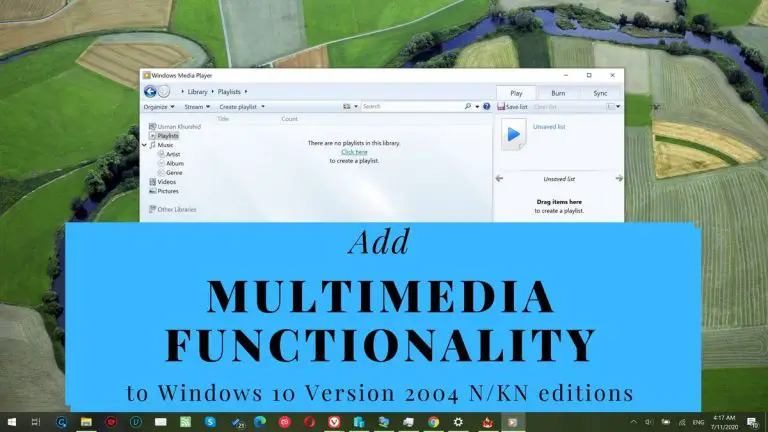



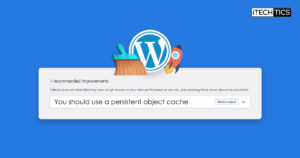
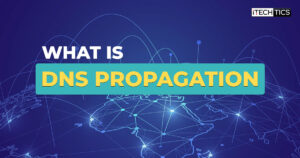
11 comments
Yvan Gauthier
Usman Khurshid, thank you so much, I installed all the drivers like you said and now I can install the ps4 remote play :)
Greetings from Québec city pal! Thanks again! so much
Yvan
So does it means I can’t install this, and can’t run the program that I want? Thanks alot!
Usman Khurshid
This means that most probably the required tools are already installed on your PC. Try installing codecs and other multimedia functionality tools specified in the article from Microsoft Store.
Patel Aasif Khan
Sir i have an issue with my windows 10 N version 20H2, when i try to download media feature according to above steps, it shows installing after sometime it’s get failed. i have search this issue but there no one can help me in this concern. i also try to download it with unmetered connection but still no use
Yvan Gauthier again
Also:
In Control Panel > Programs > Programs and Features > Turn Windows features on or off, I have Media feature list, but inside of it I only have windows media player listed.
I have tried to turn it off and back on has I read on another website without success. :)
Please help me my friend, I wanna play PlayStation on my pc ~~
Yvan Gauthier
Hello Usman, thanks for the article, but it didn’t worked for me.
I’ve updated my windows to the latest version that I could.
OS Name Microsoft Windows 10 Famille(family)
Version 10.0.19042 Build 19042.662
BIOS Version/Date Dell Inc. A14, 2019-05-31
Win Version: 20H2
I’ve updated all my drivers, for my bios and other device as mentioned on others site.
I’ve installed Windows media players from the Optional features list and I opened it.
Restarted my pc, and I still cannot find the media feature pack in the Optional features list.
Is there something that is preventing me from installing it? A registery thing or anything else.
I hope you can help me :) Thank you. Greetings from Québec city!
Usman Khurshid
Hi Yvan, it seems like you are not running the Windows 10 N edition. If that is the case, the media feature pack should come pre-installed with the Operating System.
NICHOLAS BUKENYA
Hello Usman, I just installed Windows 10 Pro N (20H2) however am required to download Media Feature Pack for N and KN version, I did so and tried the method you gave but still I cannot use my camera: also I cannot connect any phone and gets visible to my pc, I lack the drivers, please help me
Usman Khurshid
Which drivers are not installed on your system?
Microsoft media pack
This doesn’t work. Windows undoing changes
Usman Khurshid
How does Windows undo the changes? Are there any error messages?