Oracle has released Java 8 Update 391 (JDK 8u391 and JRE 8u391) with 30 bug fixes, new features and improvements, but has also removed some.
If you have Java 8 installed on your system and auto-update functionality is enabled, it will automatically notify you of the latest update. Otherwise, you can download the full offline installers from the direct links below and install them manually.
Java 8 is the longest-supported version of Oracle’s Java programming language. It is a critical development platform used by millions of developers and billions of devices around the world. It is used to create applications for desktop, mobile, and web environments.
If you are running any apps or games developed in Java, you should probably keep Java updated on your computer. This will ensure maximum performance and security for your computer.
Table of Contents
Java release summary
- Latest Java Version: Java 8 Update 391-b31
- Release date: October 17th, 2023 (View all Java version release dates)
- Next scheduled release date: January 16th, 2024
- Expiry date: February 16th, 2024
- Compatible OS: Windows 11, Windows 10, Windows 8 and Windows 7, MacOS, Linux, and Solaris
- License: Free
What’s new in Java 8 Update 391
Java 8 Update 391 comes with the following updates.
-
New JFR Event has been added:
jdk.SecurityProviderServiceA new Java Flight Recorder (JFR) event has been added to record details of
java.security.Provider.getService(String type, String algorithm)calls. -
The following features have been removed:
- SECOM Trust System’s RootCA1 Root Certificate
- Removal of Linux ARM32 Support for JDK 8
-
The Certigna Root CA Certificate has been added.
-
Ignore Allow and Disallow Options for
java.security.managerSystem Property. -
The Default TLS Diffie-Hellman Group Size Has Been Increased from 1024-bit to 2048-bit.
-
Allow JDK 8 Installed by MSI to Install Side-by-Side with Other JRE 8 Installations.
-
CORBA _DynAnyStuband Associated SubclassesreadObjectAccepts Only Stringified IORs inIOR: URI format -
Use Server Cipher Suites Preference by Default
Apart from these changes, this release also includes a few bug fixes. You can read more about these changes in the Java 8 update 391 release notes.
Download Java 8 Update 391
Download JRE 8u391
Click on the following links to download the respective installers:
| Version | Platform | Download |
|---|---|---|
| JRE 8u381 | Windows | x64-Offline x86-Offline Online |
| JRE 8u381 | MacOS | x64 DMG ARM64 DMG |
| JRE 8u381 | Linux | x64 RPM x64 TAR.GZ i586 RPM i586 TAR.GZ |
| JRE 8u381 | Solaris | x64 TAR.GZ SPARC x64 TAR.GZ |
Download JDK 8u391
| Version | Platform | Download |
|---|---|---|
| JDK SE 8u391 | Windows | x64 x86 |
| JDK SE 8u391 | MacOS | x64 DMG ARM64 DMG |
| JDK SE 8u391 | Linux | x64 RPM x64 TAR.GZ ARM64 RPM ARM64 TAR.GZ x86 RPM x86 TAR.GZ |
| JDK SE 8u391 | Solaris | x64 TAR.GZ SPARC x64 TAR.GZ |
Portable Java 8 download options
How to Install Java 8
Using Installation Wizard
Installing the downloaded package is pretty easy. Perform the following steps to install it on a Windows PC:
-
Run the download package Java package by double-clicking it.
-
Click Install.

Install Java Java will now begin the installation. This step should only take about a minute.
-
Once installed, click Close.

Close wizard
Install Java silent installation with Command Prompt
Another method to install Java 8 is the Command Prompt. This method allows you to install Java silently, meaning you won’t be prompted to perform any confirmations or clicks.
-
Begin by downloading the Java or JDK setup as suggested above.
-
Press the Windows Key + R to open the Run Command box.
-
Type in “cmd” and press CTRL + Shift + Enter to run Command Prompt with elevated privileges.
-
Change the directory to where the Java/JDK setup is downloaded using the
CDcmdlet.cd /d [PathToJavaDownload]
Change directory -
Now use the following cmdlet with the “/s” switch to run the setup in silent mode:
jre-8u381-windows-x64 /s
Silent installation of Java 8 Update 381 using Command Prompt Note: Use the appropriate cmdlet by changing the setup file name according to the one you have downloaded.
How to check the installed Java version
To check the currently installed Java version on your PC, you can use the “Java uninstall tool.” It lists all the installed Java versions. You can also use the tool to uninstall different versions installed on your computer.
Alternatively, you can also check the installed Java version from the Programs and Features applet by typing in “appwiz.cpl” in the Run Command box.
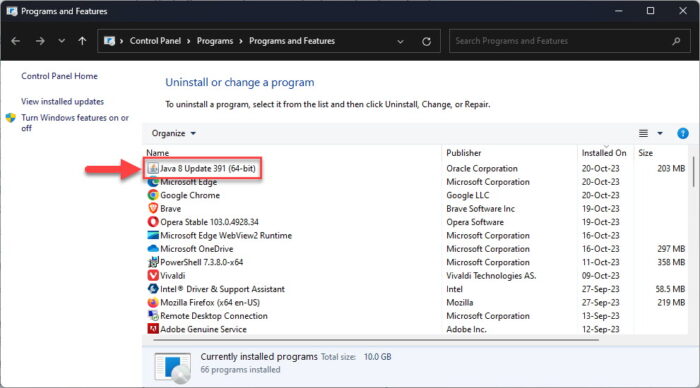
You can also learn other methods to uninstall Java from your PC.
JDK vs JRE
Java Runtime Environment (JRE) is a piece of software installed on your computer that allows you to run applications developed in Java on your device. It provides certain libraries and other components required to run a Java program.
JRE also includes Java Virtual Machine (JVM), which is an engine also required to run Java applications on a machine. This engine is included in the JRE package and cannot be installed separately.
The Java Development Kit (JDK) is a development kit meant for developers, for developing applications in Java. It includes both the JRE and the JVM. If you are looking to create your own Java applets, then JDK is what you need. If you have JDK already installed on your device, you are not required to install JRE separately, unless a different version is required.
This should clear up if you want to install JRE or the JDK.
Java 8 Update History
| Java 8 Version | Release Date | Description |
|---|---|---|
| Java 8 Update 401 | 16-Jan-24 | New system property and JDK flight recorder even for deserialization added. Plethora of bug fixes and security patches. |
| Java 8 Update 391 | 17-Oct-23 | 30 bug fixes, includes a new JFR event, removed SECOM Trust System’s RootCA1 Root Certificate and Linux ARM32 support, and some other changes |
| Java 8 Update 381 | 18-Jul-23 | 52 bug fixes, the addition of Chinese characters, JDK accepts RSA keys in PKCS#1 format. |
| Java 8 Update 371 | 18-Apr-23 | 54 bug fixes, older SSL versions removed, GSS-API support added. |
| Java 8 Update 361 | 17-Jan-23 | 372 security patches, FXML JavaScript Engine disabled by default, and other changes |
| Java 8 Update 351 | 18-Oct-22 | The default PKCS12 MAC algorithm was updated. |
| Java 8 Update 341 | 19-Jul-22 | TLS 1.3 enabled by default. |
| Java 8 Update 333 | 2-May-22 | Windows alternate data streams enabled by default. |
| Java 8 Update 291 | 20-Apr-22 | New HARICA root certificates added. |






