A newer version of Java has been released by Oracle, which is Java 8 Update 341 (JDK 8u341). This is required to run applications and programs written in the Java programming language. Moreover, this update addresses 349 security vulnerabilities which you can read here.
Oracle, as well as Itechtics, recommends that you update your Java version to the latest release since it not only includes functional improvements but keeps your system secure through security patches.
Let us now see what other improvements have been made with this release, and then continue to download and install it.
Table of Contents
Release Summary
- Latest Java Version: Java 8 Update 341-b10
- Release date: July 19h, 2022 (All version release dates here)
- Compatible OS: Windows 11, Windows 10, Windows 8 and Windows 7, MacOS, Linux, and Solaris
- License: Free
Changes and Fixes
Java 8 Update 341 comes with the following updates:
- TLS 1.3 is now enabled by default on JDK 8 for client roles.
- HTTPS channel binding support has been added for Java GSS/Kerberos.
java.net.InetAddresshas been updated to detect ambiguous IPv4 address literals.- JDK bundle extensions have been truncated when they are downloaded using Mozilla Firefox version 102 and above.
- The vector should now throw ClassNotFoundException for a missing class of an element.
- The default JDK compressor will now be closed when an IOException is encountered
You can read the complete change log in the release notes.
Download Java 8 Update 341
Direct Offline JRE Downloads
Click on the following links to download the respective offline installers:
Download Java 8 Update 341 for Windows (x64) – Offline
Download Java 8 Update 341 for Windows (x86) – Offline
Download Java 8 Update 341 for MacOS (Version 10.7.3 and above)
Download Java 8 Update 341 for Linux x64 (RPM)
Download Java 8 Update 341 for Linux x64 (TAR.GZ)
Download Java 8 Update 341 for Linux (RPM)
Download Java 8 Update 341 for Linux (TAR.GZ)
Download Java 8 Update 341 for Solaris x64
Download Java 8 Update 341 for Solaris SPARC x64
Download Offline JDKs
To download JDKs and other JREs, perform these steps:
Note: Downloads from Oracle.com require you to accept the license agreement.
-
Open the Oracle Java download page.
-
Here you will see a list of products to download (both JREs and JDKs are available for all supported platforms). Click on the download button beside your desired product. All downloads on this page are offline installers.

Download Java -
Accept the license agreement and then click the download button below it.

Accept license and download -
You will be redirected to Oracle’s sign-in page. If you already have an account, just sign in using your credentials, or click sign up to create an account. Once signed in, the download will begin automatically.
How to Install Java
Installing the downloaded package is pretty easy. Perform the following steps to install it on a Windows PC:
-
Run the download package to begin installing Java. The installation wizard will then open. Click Install.

Install Java -
Java will now begin the installation. This step should only take about a minute. Once installed, click Close.

Close wizard
How to Check Java Version
To check the currently installed Java version on your PC, you can use the “Java uninstall tool.” It lists down all the installed java versions. You can also use the tool to uninstall different versions installed on your computer.
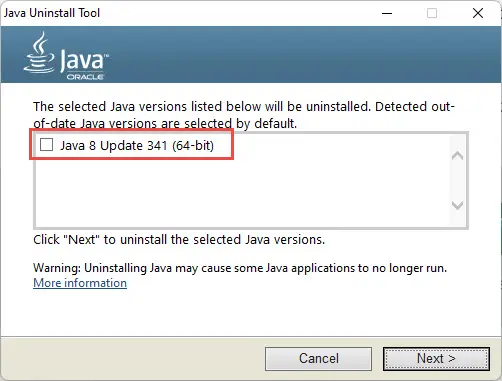
You can get the Java Uninstall Tool from this page.
You can also learn other methods to uninstall Java from your PC.
JDK VS JRE
Java Runtime Environment (JRE) is a piece of software that is installed on your computer that allows you to run applications developed in Java on your device. It provides certain libraries and other components that are required to run a Java program.
JRE also includes Java Virtual Machine (JVM), which is an engine also required to run Java applications on a machine. This engine is included in the JRE package and cannot be installed separately.
The Java Development Kit (JDK) is a development kit that includes both the JRE and the JVM. If you are looking to create your own Java applets, then JDK is what you need. If you have JDK already installed on your device, you do not require to install JRE separately, unless a different version is required.
This should clear up if you want to install JRE or the JDK.
Java 8 Update History
| Java 8 Version | Release Date | Description |
|---|---|---|
| Java 8 Update 401 | 16-Jan-24 | New system property and JDK flight recorder even for deserialization added. Plethora of bug fixes and security patches. |
| Java 8 Update 391 | 17-Oct-23 | 30 bug fixes, includes a new JFR event, removed SECOM Trust System’s RootCA1 Root Certificate and Linux ARM32 support, and some other changes |
| Java 8 Update 381 | 18-Jul-23 | 52 bug fixes, the addition of Chinese characters, JDK accepts RSA keys in PKCS#1 format. |
| Java 8 Update 371 | 18-Apr-23 | 54 bug fixes, older SSL versions removed, GSS-API support added. |
| Java 8 Update 361 | 17-Jan-23 | 372 security patches, FXML JavaScript Engine disabled by default, and other changes |
| Java 8 Update 351 | 18-Oct-22 | The default PKCS12 MAC algorithm was updated. |
| Java 8 Update 341 | 19-Jul-22 | TLS 1.3 enabled by default. |
| Java 8 Update 333 | 2-May-22 | Windows alternate data streams enabled by default. |
| Java 8 Update 291 | 20-Apr-22 | New HARICA root certificates added. |






1 comment
abrham bahiru
Hi all, I had a question,
I just bought a new computer, hp envy, 64 bit, and downloaded the jdk 8 u341, but when i try to install it , it shows an error An Error has occurred in the script on this page
Line: 1
Char: 1
Error: Expected “)
Code: 0
URL:
Do you want to continue running scripts on this page?
Yes No
May I please get some help figuring this out? Thank you in advance