I recently shifted a client from a custom email server to GSuite (Formerly Google Apps for domains). We selected GSuite for its simplicity, features, and cost-effectiveness. I’ll leave the comparison of GSuite and Office 365 for the next article.
Until now, everything has gone smoothly except for one thing; if we use GSuite accounts with Microsoft Outlook client, it freezes and hangs, and sometimes delays in receiving emails. Sometimes it works perfectly fine while sometimes it just freezes without any apparent reason.
In this article, I’ll list down the causes and steps I followed to fix this problem. Since GSuite and Gmail use the same technology, the same solution can be applied to Gmail accounts with an IMAP connection.
Table of Contents
What is IMAP and POP3
Internet Message Access Protocol (IMAP) is an email protocol that transfers your emails from one server to another, allowing cross-platform email access. IMAP copies emails from one server and stores them on another.
POP3 is also an email transferring protocol. However, POP3 transfers emails from one server to another, then deletes the original emails from the source server.
That is why, people prefer to use IMAP instead of POP3, as POP3 eliminates the chances of having a backup of the important emails.
Let us now continue to see how you can solve the issue of Outlook hanging and successfully being able to sync your GSuite or Gmail account. Before you begin, make sure that you have enabled IMAP for your respective accounts.
How to Enable IMAP on Gmail Account
Perform the following steps to enable IMAP on your Gmail account:
- Log into your Gmail account.
- Click on the gear (settings) icon in the top-right corner and then click See all settings.

- Now click Forwarding and POP-IMAP from the top. Scroll down and select Enable IMAP.

- Now click Save changes from the bottom of the page.
IMAP will now be enabled on your Gmail account. Now that it is enabled, you can continue to troubleshoot Outlook 2016 freezing/hanging.
Subscribe Selective Folders
Since Gmail and GSuite give a lot of mailbox space, some accounts can become very large. Our client had accounts as large as 40 GB and growing. Microsoft Outlook is not designed to handle such large accounts.
Instead, archiving is a great option that Outlook provides. But using Outlook archives means that you are downloading all your older emails to your local drive. But if you want to keep emails on the Google servers, you can do two things; either buy archiving from Google to move old emails from the main mailbox to an archive that resides on Google’s servers and is searchable and readily available, or you can use selective sync and mails to keep offline Outlook feature to limit the no. of emails Outlook handles.
Let’s see how we can do both of these:
Using Selective Sync Option in Microsoft Outlook
To use the selective sync option, follow the steps below:
- Open Microsoft Outlook and go to
File >> Options >> Advanced. - Under Send and Receive section, click the Send/Receive button.

- Select All Accounts group and click Edit.

- Now select the respective Gmail account to want to fix from the left.
- In the right hand pane, uncheck the box next to”Get folder unread count for subscribed folders.”
- Select “Use the custom behavior defined below” radio button.
- Now expand [Gmail] under Folder Options and select the items you want to synchronize on this computer. Make sure Inbox is already selected as it is the most important folder to be synchronized.

- Now close previous windows.
This configuration will now sync only the selected folders, reducing the overall size of the local Outlook archive also reducing bandwidth consumption significantly.
Adjust Mail to Keep Offline
Outlook also gives its users the option to download only recent emails. You can decide whether to download one-month-old emails or three months or six months or one year or two years or all of them. These are pre-defined options you can choose from.
Please note that this feature is only available in Outlook 2013 and Outlook 2016. If you are using Outlook 2010, you may use the first options discussed above and only download headers instead of all mail to make sure Outlook data does not become very big.
To adjust the duration for the emails to keep offline, follow the instructions below:
- Open Outlook and click File from the top.
- Here, in the Info tab, expand Account Settings and then click Account Settings.

- The Account Settings window will now open. Double-click on the account that you want to change the settings for.

- Here you can adjust the slider to adjust the mail to keep offline according to your needs. Click Next when done.

We have discussed how you can resolve the hanging and freezing problem of Microsoft Outlook. However, if you are setting up the outlook for the first time, here is a complete guide to set up Outlook with IMAP.
Closing Words
I hope these steps will solve your problem of Outlook being slow or freezing and not responding at times. If you are still having problems, you may share your experience with us in the comments below and we’ll try to solve your problem.



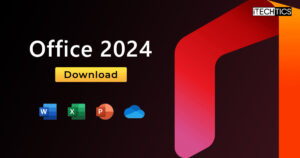
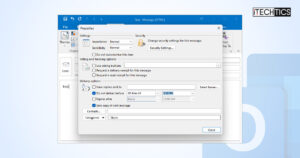
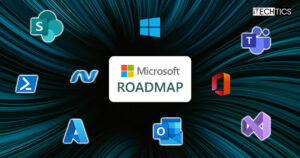



8 comments
Roger Jimenez
It worked for me so thank you very much. I can’t see how 3 years later we are still having the same problem.
Josep
In my case, the problem was that I can’t sync folders (other than Inbox, Drafts & deleted).
The solution has been uncheck “Get folder unread count for subscribed folders”
Thanks!
Peter
Thanks!!! Installed Outlook 2016 yesterday and the first synch worked fine, although took time and sluggish. After that however no new mails would show up. I had it set to 36 months (approx. 40k emails) and it just wouldn’t work. Googled, and googled… Found this tip, set Outlook to 3 months and now it works fine!! Appreciated!!
Bruce
After hours of fussing with the Outlook 2016 install on a new PC, your suggestion finally did the trick. I’d already employed “selective sync” to no avail, but had not tried adjusting the amount of mail to keep offline. The remaining mystery is why my previous install (same version of Office on a 6-year-old PC) worked flawlessly and was synchronizing everything(?) Anyhow, thank you very much!
Joanne
I have been searching for 2 days on the freezing of Outlook 2016 and your suggestions did it! Especially mail to keep offline set to 1 month
Thansks
Graham
Thank you, you solved my problem of Outlook 2016 crashing during sync of subscribed folders. When I checked the selective sync option, only the inbox was ticked, so I don’t think there was any problem there. However, setting the Mail to keep Offline bar back to 12 months resolved the sync problem immediately.
Cheers.
Tammy
What is the purpose of Mail to keep offline, when using IMAP?
Steve Taylor
Keeping mail offline, with or without an IMAP email account is useful for the following situations:
1) Because it’s your email, and you want to have access to it if you can or especially if you cannot login to your email provider anymore. If you can’t login anymore (lost mobile phones means no verification texts can be received), then it’s /their/ email.
2) If you want to move your email to another provider.
3) If you frequently have no internet access on the job, and you need to access your email to find information or solve problems.