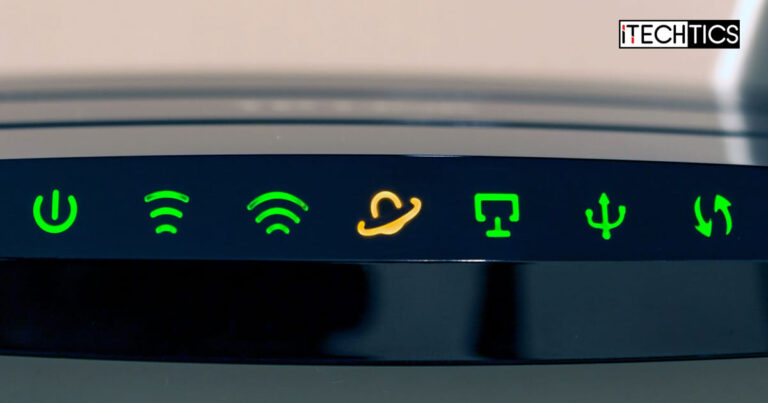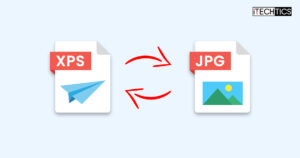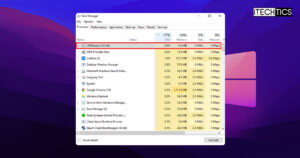Every home today has an internet connection, and probably wireless connectivity too. Managing and maintaining those internet gadgets can become tricky, especially if they encounter a problem. If you have seen a modem or a router around your home, you may have noticed the different lights on its interface. They may be red, green, or orange. Moreover, they can be solid colors or blinking at different rates.
If you are reading this article, it may be because you have noticed that a certain light on your modem has turned orange, which earlier used to be green. You probably would also have noticed that since the light turned orange, the internet is no longer working either. If so, you are correct to assume that both are interconnected incidents.
In this post, we discuss what this orange light means, what connection it has to your internet connection, and how you can fix it.
Table of Contents
What Does Orange Light on Router Mean?
Regardless if your router is from Netgear, TP-Link, Asus, or any other manufacturer; they mostly have the same selection of color combinations (emphasis on “mostly”). Standard household routers and modems have green, red, orange, and rarely blue colored LED lights to indicate different events.
A green light usually means that everything is in order and functioning as it should. A red light means that the router is powered on but not connected to the internet – this indicates that the issue is on the Internet Service Provider’s (ISP’s) end.
An orange light on a router or a modem can mean several different things. It is entirely dependent on where the orange light is appearing. For example, if the “Power” led has turned orange, it means two different things in the following two states, and each of those states indicates different events:
- The orange light is solid – The router is powering on.
- The orange light is blinking – The router is updating its firmware or resetting itself.

That said, every router/modem model and manufacturer can have different meanings, but this is what it usually means. Moreover, as mentioned earlier, it also depends on where the orange light is appearing. For example, if the orange light beside the port connections (activity LED) is blinking, it means that the traffic is flowing through the ethernet port. However, an orange light under the “Power state” means something different.

In this article, we are going to be discussing the orange light that appears on the “WAN” LED. The Wide Area Network (WAN) indicator shows whether the router is connected to the internet. An orange WAN light means that the router/modem is unable to connect to the internet.
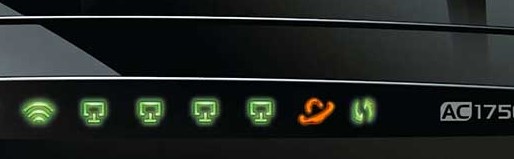
If the orange light has appeared for a few seconds, it usually is of no concern when it goes away automatically. However, if the orange light has appeared and stayed on for a while, then you need to fix it before it causes permanent damage. An orange light on your router can be caused by any one of the following reasons:
- A damaged cable
- Outdated or corrupted firmware
- Hardware damage
- Irregular power source
- Internet outage
To fix these issues, continue reading below and perform the solutions to mitigate the error.
Troubleshooting Router Orange Light
If you see an orange light on your router, perform the following processes in an attempt to fix the issue and get your internet working again.
Restart/Power Cycle the Router
The first thing you ought to do is restart the router/modem. A simple restart usually fixes most errors pertaining to minor malfunctions of the hardware and the services. However, since the issue may be something serious, let’s perform a complete power cycle.
A power cycle means losing all electric charge, including any electricity stored in the internal capacitors and other components.
Implement the following steps to perform a power cycle:
Turn off the modem/router.
Unplug all cables, including the ethernet and power cords.
Wait for a few minutes before plugging everything back in.
Turn the device on again.
Wait a few minutes for the router to fully function again.
Now check to see if the orange light has gone away after a few minutes. If it is still there, continue to perform the remaining solutions.
Check Service Outage
The orange light may appear because of the unavailability of the internet on the ISP’s end. There may be a service outage in your entire area, which would mean that there is nothing wrong with your router or modem, and the problem is not on your end.
Contact your ISP and confirm whether there is a service outage in your area, and ask them to check your connection status.
A service outage can occur because of a power failure at your ISP’s office, a damaged cable, or maybe because your connection status had expired. Either way, it is the ISP’s responsibility to fix such issues.
Wait for the service to come back on and your orange light should go away.
Check Physical Connections
A loose connection or a damaged RJ-45 or optic fiber connector can also cause an internet outage in your home, resulting in an orange WAN light on your router or modem. Disconnect each LAN wire, optic fiber wire, and power cable one by one and make sure that all of them are properly reseated. While you are performing this task, also check each connector and port to make sure that they are not damaged.
Additionally, we also suggest that you check the cables as far out as you can to make sure that have not been damaged at any other points, disrupting the internet connection.
Reset the Router/Modem
If the solutions thus far have had no effect, then you must reset the router to its factory default settings. You can reset a router or a modem easily through its tiny reset button at the back of it.

If you do not find the button, there will definitely be a hole in the back side of the device. In this case, you need to use a tiny needle and insert it into the hold and hold down the button inside to reset the device.
Update Router/Modem Firmware
Like most hardware, the routers and modems also have firmware that should be updated from time to time. It may be possible that the device’s firmware has been corrupted or outdated and causing the orange light on the WAN status LED.
Updating a router’s firmware can be tricky and potentially permanently damage the device if not done correctly. Therefore, it is advised that you proceed with the following steps with caution.
Begin by going to the manufacturer’s website and downloading the latest firmware for your device.
Once it has been downloaded, use any web browser to log into your router’s admin portal.
Provide the credentials to log into the portal and sign in. By default, these can also be found on the backside of the router (if not changed).

Log into to router’s admin portal Navigate to the “Firmware Update” section and click “Upload File” (or similar), and then select the downloaded firmware file.
Proceed with installing the firmware and wait for it to complete.
Note: Ensure that there are no power disruptions or otherwise during the firmware update.
Once the firmware has been updated, wait for a few minutes for the router/modem to start up again, and then check to see if the orange light is gone.
Replace the Router/Modem
If you have performed all of the possible fixes given above and the orange light persists, then there might be something wrong with the device’s hardware.
A typical router’s life is around 5 years. They may last longer, but like all electronics, there comes a time when it needs to be replaced.
If the issue is not with the ISP, any connections, or the device’s software, then there is likely a hardware problem. At this point, we suggest that you spring for a new, modern device and discard the problematic one.
Closing Thoughts
This article lists all the potential solutions to fix the orange light on your router and get your internet working again. Before you proceed with the given solutions to mitigate the error, make sure that the troublesome orange LED light is under the WAN section, which sometimes has a globe-type icon, or something similar.
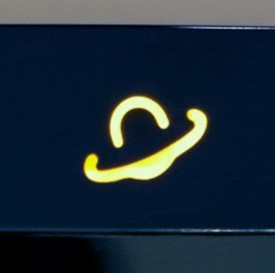
The solutions provided here are to address the orange light which appears in or around this (or a similar) symbol indicating that there is no internet connection.