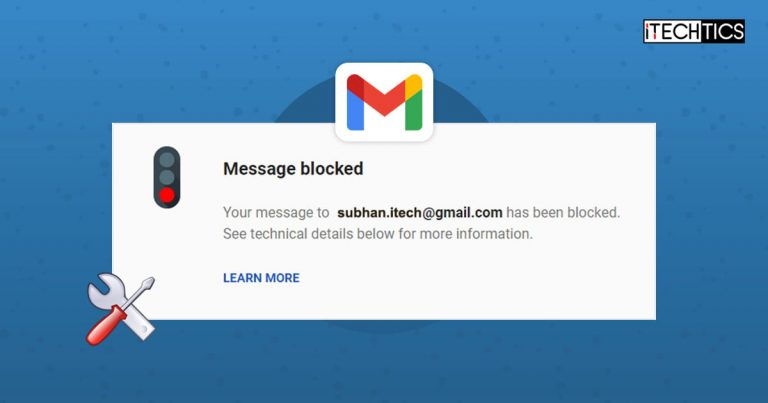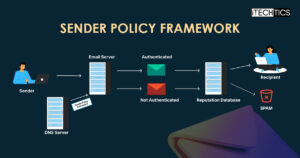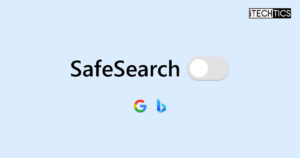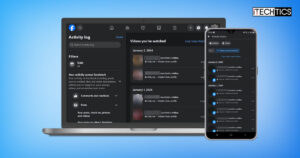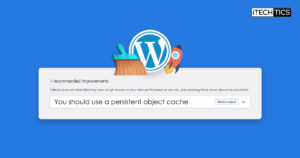If you are reading this, likely, you are occasionally experiencing more and more rejected or bounced outgoing emails on your Gmail account. This can happen for several reasons, and then you see an automated email with either one of the following messages:
- Message rejected. See https://support.google.com/mail/answer/69585 for more information.
- Message blocked. Your message to (email address) has been blocked. See technical details below for more information.
- You have reached a limit for sending mail. Your message was not sent.
Even though one of these statements describes the reason why the email was not sent (the last one), users have reported that this is not the case, and still their emails are either not sent, or are bounced back.
Today, we are going to address this Gmail issue and provide you with workarounds you can perform to stop this issue from occurring repeatedly.
Table of Contents
Why Gmail Bounces/ Rejects Emails
The Gmail emailing service was not designed for corporate use, but only for personal use. This means that there are some restrictions on a Gmail account that prevents you from using it for commercial or business purposes, such as bulk sending of emails, sending many links inside an email, or even promoting your business through plain text.
The list below pinpoints several reasons why an email might bounce back or get rejected:
- The email contains a URL previously flagged by the Google Safe Browsing program.
- You are sending an email to many recipients.
- Your email address is marked as “spam” or “Not safe” by another user.
- You have already sent too many emails for the day.
- Gmail has determined that the text content in your email is spam (even when it is not).
Previously, when an email was bounced and rejected because of these reasons, users received an error code 69585. In the automated email, they also received the following link which redirected to a page providing reasons and possible solutions to those reasons for fixing the issue.
https://support.google.com/mail/answer/69585
However, this page now no longer provides those solutions. On the contrary, people now call this page “irrelevant” when trying to determine why their email has been rejected.
So how do you fix the problem of email rejection and bouncing, especially when there is no red flag in its content?
Fix Blocked/ Rejected Email in Gmail
Remove URLs
If any URLs exist in your emails, we suggest that you remove them, since any flagged URLs by Google Safe Browsing can be causing the email to be automatically blocked by the emailing service.
Reduce Recipients
If you are sending out the same email to multiple recipients, reduce their number. Instead, split the recipients across multiple emails and send them out one after the other with a bit interval.
Try Again Later
If you have already sent out several emails in the last 24 hours, Gmail might block you from sending any more for the day. In this case, you will see the “You have reached a limit for sending mail” message.
The only workaround to fix this issue is to wait it out. Google suggests that you should try again later after 1 to 24 hours.
You may see this message if you send an email to a total of more than 500 recipients in a single email and or more than 500 emails sent in a day.
When you get this error, you should be able to send emails again within 1 to 24 hours.
Google
Create a Google Group
Google Group is a service that allows you to create groups having multiple recipients in them. if you find that you need to send out an email to multiple recipients and is the cause of getting your email rejected, then you can create a Google Group using these steps:
-
Sign in to Google Groups using your Gmail account.
-
Click Create Group in the top-left corner of the screen.

Create group -
In the popup, provide the details for the group and click Next.

provide group details -
Now configure the group’s privacy settings and click Next again.

configure group privacy -
On the final screen, add members to the group according to their privileges and then click Create group.

Add members and assign privileges -
Now, wait for a few minutes before sending out an email to this group.
If your emails were previously getting blocked due to the number of recipients, this should now fix it.
Revamp Email Content
Some of the content inside your email, as simple as plain text, can be considered malicious or span by Gmail. In that case, play around with your email’s content and try to remove anything that may be considered spam.
Below are a few examples of what can potentially be considered spam:
- Multiple exclamation marks.
- Colorful text.
- Images with negligible height.
- URLs/ Hyperlinks
- Attention-seeking phrases, like “Must read,” “Bumper offer,” etc.
Use GMass
GMass is a Chrome browser extension that can be used to send out bulk emails. Not only that, but it can also analyze the content of your email to check for spam or any URLs that might be flagged.
If you have multiple recipients in an email, GMass will send out the email to all of them one by one, which can take a moment, but the issue of many recipients will be solved.
Follow these steps to install and use GMass so that your emails are never rejected or bounced again:
-
Install the GMass extension to your Chrome browser.
-
When installed, open your Gmail account, and compose a new email as usual.
-
When the email is ready, click GMass.

Send out email via GMass -
(Conditional) At this point, you might need to sign into GMass using your Gmail credentials. If you are not already signed in, proceed through the wizard and sign in.
-
Now, wait for GMass to complete sending out the emails. The greater the number of recipients, the longer it will take since GMass sends out the emails to one recipient at a time.
When the emails are sent, you will see a tiny prompt at the bottom of the screen. You can then check out your Sent folder to confirm that the email has been sent to all the recipients.

GMass also gives real-time system status of their services being used all around the world. You can take a look at the data here.
Closing Words
Although Google provides information if a user has reached a limit for their emails, or if a recipient is receiving too many emails, they do not provide any details on how to fix the issue of an email if it is getting blocked, even though there is no malicious content, URL, or image inside it, nor are there many recipients.
This is where iTechtics comes in. If your emails are getting rejected, blocked, and bounced for no apparent reason, try the solutions given above to fix the issue.