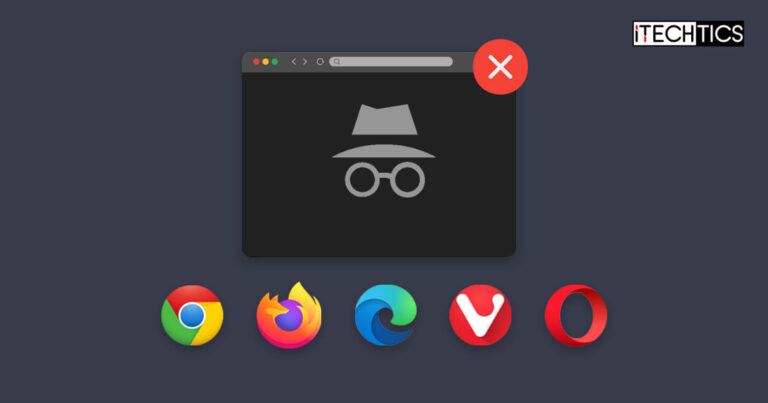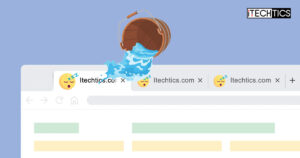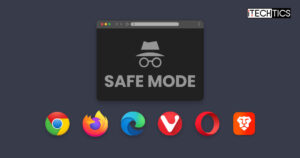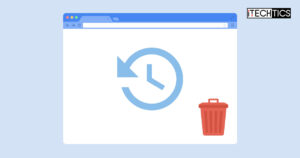Key Points
- To exit incognito browsing in any browser on a computer, click on the cross “X” button at the top corner of the browser window to close it.
- To exit incognito mode on a browser on a phone/Android device, click on the button to expand all open tabs, and then click the cross “X” button on the incognito tab to close it.
Incognito mode, or in-private browsing is used to protect a user’s privacy so that their online activity cannot be tracked. This special browser mode keeps your browsing history and searches private, preventing websites and cookies from tracking what you do online. However, when you are not doing something secretive, you may want to browse the web in normal conditions.
Although private browsing has its perks, it also has its limitations. For example, when in incognito mode, you are not automatically logged into the accounts which you normally are. Moreover, the entered information is not saved to autofill later. Therefore, sometimes it is better to use a browser in regular mode, instead of incognito mode.
Bear in mind that exiting incognito mode allows the browser as well as the websites to track your online activity, record the browsing history, and collect all sorts of data about what you do on the internet.
Every browser has its own method to disable or enable in-private browsing. Likewise, existing and getting out of the incognito mode are also mostly identical.
You can also completely disable incognito mode across different browsers.
Table of Contents
How to leave incognito mode in Chrome
To exit the incognito mode in Google Chrome, click on the Close (X) icon in the top-right corner of the browser window. This will close the browser window, making you exit the in-private browsing mode in Chrome.
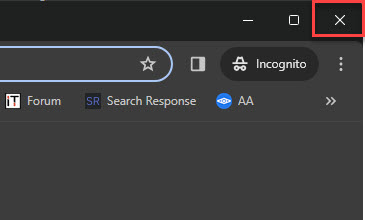
This method applies to most web browsers on the desktop. The only way to exit the incognito mode is to exit the entire window. If you want to continue browsing normally in Chrome, the normal Chrome window should be open in the background, if you didn’t already close it. If you did, simply launch Chrome again and it should open in normal-browsing mode.
Additionally, Chrome also offers an alternate method for exiting the incognito mode. Click on the “Incognito” written in the top-right corner and then click “Close incognito“.
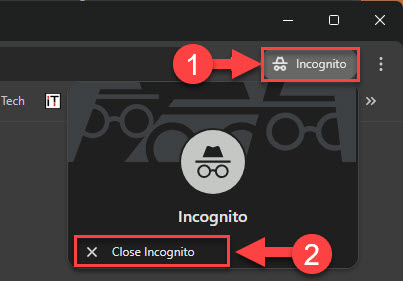
If you are using Chrome on your phone and want to exit the incognito mode, there are two ways to do it. One, you click on the tabs icon inside Chrome and then hit the cross (X) button on the incognito tab to close it. I tried taking a screenshot of these steps but Chrome does not allow screenshots or screen recordings when in incognito mode.
Note: The same method applies to other browsers on the phone, including Firefox.
The second way to close an incognito Chrome browser is from the notifications panel. Bring down the notifications panel on your phone and then click the notification that says “Close all incognito tabs.”

How to leave incognito mode in Edge
Like Chrome, Microsoft Edge also offers similar two methods to exit the in-private browsing mode. You can either click the cross (X) button in the top-right corner of the browser to exit the incognito window, or click the “InPrivate” button in the top-left corner and then click “Close InPrivate window.”
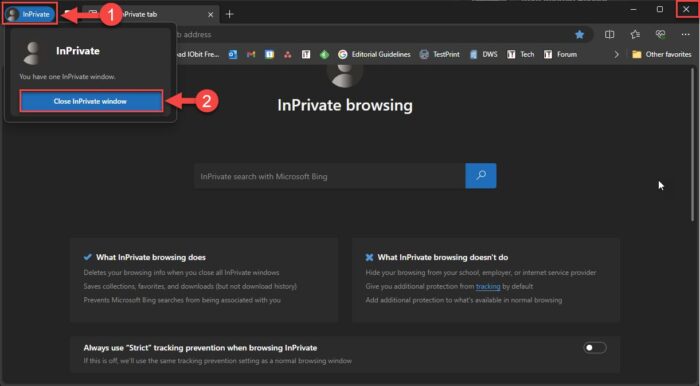
How to leave incognito mode in Firefox, Opera, Vivaldi
Unlike Chrome and Microsoft Edge, Mozilla Firefox, Vivaldi, and Opera only offer one method to exit the incognito mode, which is clicking the close (X) button in the top-right corner of the browser window. Although these browsers have indicators like “Private” written, they are unclickable.

How to leave incognito mode on Safari
Safari is Apple’s proprietary web browser for its devices, including macOS and iOS operating systems. However, exiting the incognito mode in this browser is very similar to the rest.
You can either click the cross (X) button in the top-left corner of the browser or go to File > Close Window to exit the private browsing mode in Safari.
Ending thoughts
Although a pretty straightforward task, not everyone surfing the web is tech-savvy. This is why this article explains how to exit the incognito mode in common browsers in case you have accidentally (or deliberately) entered it.
Each web browser has a different user interface (UI). However, the methods to exit their private browsing mode are more or less the same, regardless of the platform you use it on.