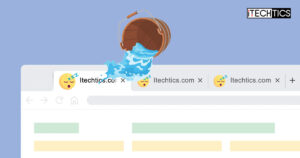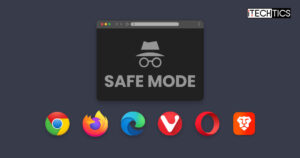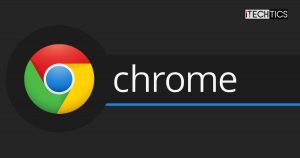Google announced that they would be retiring the Netscape Plugin API (NPAPI) in 2014. Since then, all Java applets running on the websites cannot be accessed through the Chrome browser. Regardless, other browsers such as Internet Explorer still support Java.
Let us guide you on how you can still enable your Chrome browser to run Java applets using this minor tweak.
Table of Contents
What is Java and why do you need it?
As many of you would already know, Java is a programming language that is widely used across the world. A Java applet is a small application developed in Java that is often embedded into websites that can be accessed through a browser. Hence, a user will need their web browser to support and run that particular application, which in this case, was the NPAPI used by Google for Chrome.
After the end of support for NPAPI for Chrome in 2014, the Java applets had to be accessed by other browsers that still supported Java. With the update in April 2015, Chrome automatically removed the plugin and was also removed from the plugin store. This was done due to vulnerabilities, performance degradation, and other complexities caused by the plugin.
Enable Java in Google Chrome
Having said all of the above, there is still a workaround for you to try and re-enable java on your Chrome browser. This trick is especially for people who prefer Google Chrome over other browsers.
The process involves installing Java Runtime Environment on your PC, installing a third-party plugin on your Chrome browser, and combining the two will lead to the installation of the Java plugin. Follow the guide below for a step-by-step installation:
- Install the IE Tab extension in Google Chrome by visiting the page, and then click Add to Chrome. The IE Tab extension emulates Internet Explorer on top of Chrome, making the Java plugin possible to install.

- If prompted with a confirmation box, click Add extension.

- Now click on the IE Tab plugin icon in the top-right corner of the browser.

- You will now be redirected to a new page, and a tiny file by the name “ietabhelper.exe” will be automatically downloaded. Run this file and the browser will then redirect you to a new page that emulates Internet Explorer in Chrome, like the one below:

- Enter the following URL in the address bar at the top of the tab:
https://java.com/en/download/
You can also use our downloading Java JRE/JDK guide. - Click on Agree and start free download. Now download the Java plugin and then run the setup.

- Click install on the wizard and let the installation complete.

You now have the Java plugin installed on your Chrome browser!
Please note that Microsoft Edge supports Internet Explorer mode by default. You can install Java using IE mode in Edge browser.
Closing words
Although other browsers still support Java by default, not everyone is comfortable using them. If you are using Chromium OS, it is more likely that your default web browser is also Chrome. This technique can be used to install the Java plugin on Google Chrome just as it was before Google depreciated it.