Windows 10 Home has some restrictions as compared to Pro and Enterprise versions. Since Microsoft has released Home editions for single users, some network related features were removed from the installations.
This includes the group policy editor (gpedit.msc). Group Policy Editor (gpedit.msc) is an essential administrative tool to configure critical settings on a Windows computer.
A normal Windows Home user doesn’t require Group Policy Editor to work but it can be helpful in certain conditions:
- You are a power user and want to tweak Windows settings.
- You are a Windows administrator and want to configure some restrictions on a Windows Home PC (Since most new computers come with Windows 10 Home or Windows 11 Home editions)
For those users who want to enable gpedit.msc on their systems without buying a Windows 10 Pro license, the good news is that you can follow the instructions below to enable gpedit.msc in Windows 10 Home edition for free without upgrading.
Table of Contents
What is gpedit.msc?
Before moving forward, it’s important to be well versed with the Group Policy Editor. There are two versions of Group Policy Editor:
- Local Group Policy Editor
- Domain Group Policy Editor
The local Group Policy Editor (gpedit.msc) is used to manage Windows settings on your current computer only.
The domain Group Policy Editor is used to manage Windows settings for all computers connected to an Active Directory Domain network.
Group Policies are applied on a computer or user by changing the Windows Registry values. You can visit gpsearch to browse Windows Registry key values against each group policy.
Note: Enabling gpedit.msc on a Windows 10 Home computer will only enable the local Group Policy Editor. You will not be able to join the Home computer to a Domain network and use the group policies.
Gpedit.msc is usually located in C:\Windows\System32 in all Windows versions.
There are two main sections inside the local group policy editor:
- Computer configuration – Changes applied to this section will affect all users.
- User configuration – Changes applied to this section will only affect the current user.
Under each section, you will find the following subsections:
- Software Settings – Restrict or allow specific software on your computer.
- Windows Settings – Includes basic Windows security and performance settings.
Administrative Templates – Predefined set of policies from Microsoft to manage Windows settings.
Cannot find ‘gpedit.msc’ error
If you run gpedit.msc on Windows 10 Home, you will get the following error:
Windows cannot find "gpedit.msc". Make sure you typed the name correctly and then try again.

Although you can achieve most of the functionality available in the Group Policy editor with Windows Registry, it can be a very difficult and risky job.
Instead, we can enable the group policy editor in Windows 10 Home using the methods described below.
Enable Gpedit.msc in Windows 10 Home
Although we have tested the script and commands and it does not affect Windows functionality in any way, it is always advisable to take a backup of your current Windows installation by creating a system restore point.
To enable the Group Policy Editor on Windows 10 or Windows 11 Home, follow these steps:
-
Open Command Prompt in administrative mode.

Open Command Prompts as Administrator -
Run the following commands one after the other:
FOR %F IN ("%SystemRoot%\servicing\Packages\Microsoft-Windows-GroupPolicy-ClientTools-Package~*.mum") DO (DISM /Online /NoRestart /Add-Package:"%F") FOR %F IN ("%SystemRoot%\servicing\Packages\Microsoft-Windows-GroupPolicy-ClientExtensions-Package~*.mum") DO (DISM /Online /NoRestart /Add-Package:"%F")
Install GPEdit in Windows 10 Home These commands will install gpedit.msc console on your computer.
-
Run gpedit.msc.

Group Policy Editor installed in Windows 10 Home After the commands are successfully executed, type in “gpedit.msc” in the Run Command box. This will open the Group Policy Editor in your Windows Home edition.
Open the Group Policy Editor
Once enabled, you can use the gpedit.msc command to open the Group Policy Editor console for configuring Windows settings.
- Open the Run dialog (Windows Key + R).
- Type gpedit.msc and click the OK button.
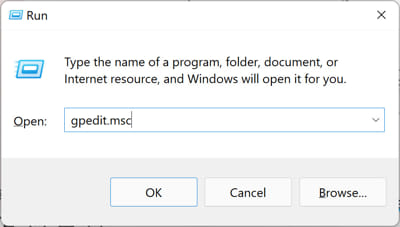
Limitations
While enabling gpedit.msc in Windows 10 Home grants access to a wider range of settings and tweaks, it’s important to remember the it won’t unlock all the features found in Pro and Enterprise editions. Here are some key limitations that are not lifted by enabling gpedit.msc in Windows 10 Home:
Advanced Security Features: You may not be able to apply granular control over user accounts, permissions and security policies.
Domain Management: Windows 10 Home cannot be joined with an Active Directory domain network even after enabling the group policies.
BitLocker Drive Encryption: BitLocker is not available on Windows 10 Home. It will not be installed along side gpedit.msc and settings related to BitLocker will not work.
Some settings can be enabled from the editor but it will not have any effect on the system settings.
Alternative methods for enabling gpedit.msc on Windows 10 Home
Enable GPEdit.msc using PowerShell Script
If you are not comfortable with running the commands, you can download and run the batch file below. This will do the same thing and install gpedit.msc on your Windows Home computer:
-
Download the GPEdit Enabler script from the link below:
 GPEdit Enabler for Windows 10 Home Edition (393 bytes, 281,293 hits)
GPEdit Enabler for Windows 10 Home Edition (393 bytes, 281,293 hits)This is a simple PowerShell script that will install the disabled Group Policy feature in the Windows 10 Home edition.
-
Right-click the downloaded “gpedit-enabler.bat” file and click “Run as administrator” from the context menu.

Run script as administrator This will start the installation process. It may take some time depending on your system performance.
-
Once the process is complete, press any key to close the Command Prompt.

Press any key to continue -
(Optional) Restart the computer.
Enable Group Policy Editor using GPEdit Installer
If the above methods do not work for you, you can try this method, which lets you download and install the actual Group Policy Editor.
Since the Group Policy Editor is not included in Windows 10 Home by default, we will need to download the editor first. Follow these steps to download the setup files and install the Group Policy editor using the GPEdit installer:
-
Download the GPEdit Installer by clicking on this link:
 Download GPEdit.msc Installer (854.7 KiB, 216,598 hits)
Download GPEdit.msc Installer (854.7 KiB, 216,598 hits) -
Extract the contents of the compressed file.
-
Run the “Setup.exe” file.

Run the setup file The installation wizard will now launch.
-
Click “Next.”

Proceed with installation -
Click “Install.”

Begin installation -
(Conditional) If asked to install .NET Framework 3.5, click “Download and install this feature.”

Install .NET Framework 3.5 Close the .NET installer when completed.
-
Click “Finish” on the Group Policy editor installer.

Close the installation wizard -
Restart the computer.
The Group Policy editor will now be installed on your PC. However, you probably won’t be able to run it from the Run Command box. To do that, perform the remaining steps below.
Note: The remaining steps below only need to be performed if you are using a 64-bit Windows OS.
-
Go to the following directory using File Explorer:
C:\Windows\SysWOW64
-
Copy the following items:
- GroupPolicy
- GroupPolicyUsers
- gpedit.msc
-
Paste the items in the following directory:
C:\Windows\System32
You should now be able to run the Group Policy Editor by typing in “gpedit.msc” in the Run Command box.
Solving Common Problems when Running Gpedit.msc
If you are getting an “MMC cannot create a snap-in” error message while starting gpedit.msc, you may follow the steps below for the solution:
-
Navigate to the following directory and make sure it exists:
C:\Windows\Temp\gpedit

Navigate to the gpedit folder -
Download the following zip file:
 gpedit-temp-files-x86x64 (1.3 KiB, 79,223 hits)
gpedit-temp-files-x86x64 (1.3 KiB, 79,223 hits) -
Extract the compressed file at the following location:
C:\Windows\Temp\gpedit
This should replace two files: x86.bat and x64.bat.
-
Now run the respective batch file as an administrator according to your system architecture:
- x86.bat if your system architecture is 32-bit.
- x64.bat if your system architecture is 64-bit.
After following the above-mentioned steps, you should have a working Group Policy Editor in Windows 10 Home edition. In case of any confusion or problem, you are always encouraged to discuss by leaving a comment below.
If the group policy editor is missing from your version of Windows 10 or if you are getting an error on gpedit.msc not found, you should check out which Windows 10 edition you’re using. You should find gpedit.msc in the “C:\Windows\System32” folder and it should be owned by TrustedInstaller.
You can obtain your OS version, edition, and other details by typing in “winver” in the Run Command box.
Policy Plus – Portable Policy Editor for Windows
Policy Plus is a third-party app and an alternative to the built-in Group Policy editor. The interface is very similar to GPEdit. One major benefit of using Policy Plus is that it comes with a search function where you can search for your required policies.
-
Download Policy Plus from this link:
 Policy Plus (363.5 KiB, 43,187 hits)
Policy Plus (363.5 KiB, 43,187 hits) -
Run Policy-Plus.exe.

Policy Plus It is a portable app so it will open immediately. You can make changes to the policies exactly how you do it in the Windows built-in group policy editor.
Hopefully, these methods will help you enable gpedit.msc in your system.
One thing to note here is that these methods are useful when you want to use a local group policy editor. If you are a domain administrator and want to configure group policies on a Windows 10 Home computer using Windows Server Active Directory, this method will not be effective as Windows 10 Home does not support joining a domain in an Active Directory.
You can also enable other functionalities in Windows 10 Home:
- Enable lusrmgr.msc in Windows 10 Home
- Enable Hyper-V on Windows 10 Home
- Enable RDP on Windows 10 Home
Your experience and comments are highly appreciated.

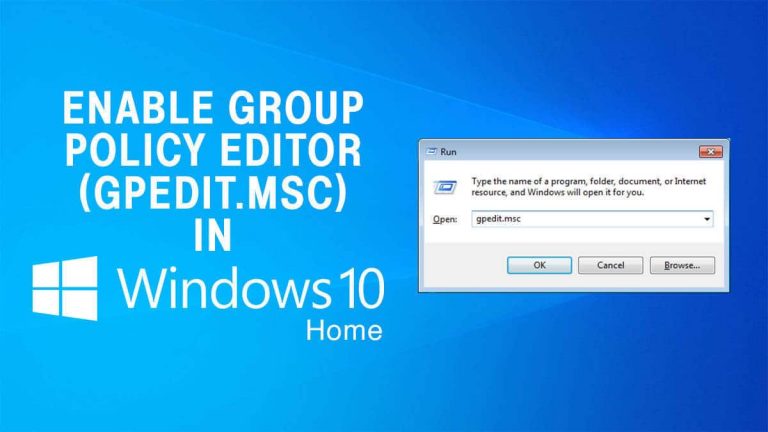


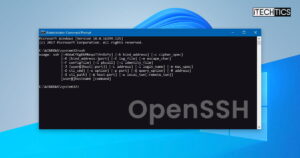



187 comments
Jeremy
None of them are working. They aren’t changing the policies in the registry, so this is all for show.
daya
i had the same story, but – you need Media Creation Tool (which looked like it is upgrading my Win OS or wtf) and after installing it i tried the first method from this article and it works! (two lines of cmd script)
link here
https://www.microsoft.com/en-us/software-download/windows10
Trong
Yep, I use Script Logon running bat file but not work
Sava Politis
Few articles are as well written and contain the level of detail that you provided. Thanks for your contribution to society – this worked a treat!
Riyaz
Assalamualaikum Usman,
For me the first method itself worked(7/7/2022), cheers!!!
Sherri
Just a thank you for this and to say that this worked flawlessly on my new Win 11 Home laptop – I ran the two lines up top in cmd (as admin) and now have Local Group Policy Editor which was not accessible before (you must be admin to run it of course).
When scanning comments I wonder if some folks are having problems because of putting in the two lines at once? I ran the first line from cmd:
FOR %F IN (“%SystemRoot%\servicing\Packages\Microsoft-Windows-GroupPolicy-ClientTools-Package~*.mum”) DO (DISM /Online /NoRestart /Add-Package:”%F”)
And waited for it to finish – then I ran the second line:
FOR %F IN (“%SystemRoot%\servicing\Packages\Microsoft-Windows-GroupPolicy-ClientExtensions-Package~*.mum”) DO (DISM /Online /NoRestart /Add-Package:”%F”)
When it finished, I typed exit. Opened “run” from windows key, typed in gpedit.msc and voila! it opened up no problems.
Hopefully helps a few others, thank you for helping me Usman!
Vinod Solanki
It worked for me. Thanks a lot Usman.
JEB
This is a comprehensive and easy-to-follow guide. The years spent in IT Support are apparent.
With the group policy editor now installed, proceeding to prevent MS from accessing systems at their whim.
Thank you for pulling this thorn from my paw.
Do you have any thoughts on:
1. Preventing windows update from changing the login background from the custom one selected to their default.
2. Preventing systems from being used as update software sources without permission.
dustylamborghini
Download of .bat-file worked.
Right-clicking and running as administrator worked; the script download worked.
The installation executed with a series of similar installs, which took time – but worked.
Windows/system32 now has the file gpedit.msc – confirmed.
Double clicking gpedit.msc worked.
Following the steps found on this link ( https://www.windowscentral.com/how-stop-updates-installing-automatically-windows-10 ) to disable windows update [now] worked.
Cannot confirm if updates have stopped yet, but it looks promising (as I keep an eye on the windows update service, which has restarted itself within minutes of being disabled for months now – and it has not restarted itself… yet).
Thank you!
Greg
Thank you Usman!
Afrer slogging through dozens of “answers” on how to fix a “Some settings are hidden or…” problem on my Windows 10 Home edition – which usually meant deleting them as soon as they mentioned gpedit.msc – I discovered this post and fixed the problem in a couple of minutes.
Just install gpedit.msc? Who knew! (Well, you did, thankfully.)
ahmad mohmed
I think I have the same problem you which is random deletion of files and folders so I needed to use windows
file auditing but I still cannot find \local policies\Audit policy to use audit service and see whats deleting my data so any solution any ideas my windows is 10 home 20H2 19042.1165
Sin nombre
Hola una pregunta al momento de ejecutar me aparece este error
Error: Microsoft-Windows-GroupPolicy-ClientTools-Package Error: 0x800f0831
Error: 0x800f0831
Error de DISM. No se realizó ninguna operación.
Para obtener más información, revise el archivo de registro.
El archivo de registro de DISM se encuentra en C:\WINDOWS\Logs\DISM\dism.log
COMO LO PODRIA SOLUCIONAR?
English Translation:
Hello, a question when executing I get this error
Error: Microsoft-Windows-GroupPolicy-ClientTools-Package Error: 0x800f0831
Error: 0x800f0831
DISM error. No operation was performed.
For more information, review the log file.
The DISM log file is located at C: \ WINDOWS \ Logs \ DISM \ dism.log
HOW COULD I SOLVE IT?
Jonathan
I tried method one and it completely broke my OS. Apps are not responding and I can’t download anything via browser, ton of errors pop up that I don’t have access to things. Every single executable is having issues running, Malwarebytes completely broke and can’t launch. Time for an OS reinstall I guess. Thanks.
ApplePieLife
I tried the 1st method and manages to get the local group policy editor. Download the .bat then run as admin. Works fine for me. Windows 10 home
Usman Khurshid
This is a simple PowerShell script which does not hinder the system in any way. It only enables components of Windows related to the group policy editor. I can confirm that it won’t do any harm to your system.
evilgod
hi i have properly executed this but after execution
i could not update my windows or change any features it goes till 90% and says
“we cannot update, undoing changes….
is there anyway i can reverse or undo this script? or to fix this issue
Jonathan
Yes, I do understand that, I checked the bat before installing, but it still completely broke my OS. System restore doesn’t work because it cannot access some files. I have no idea how this happened. I have win update 20H2.
Dawn
did you find a fix for this?
Hilmann
How do u run the batch files as admin?
Usman Khurshid
Right-click on the batch file and select Run as administrator.
Ruslan
Tell me please can i create local network of 2 PCs + 1 printer on Win 10 Home x64 without group policies?
Sorry for my english.
Usman Khurshid
If you only want to share the printer, then its possible to create a Workgroup instead of the domain and it can be done without using the group policy editor.
Rayy
Hello, the download link says file does not exist
https://itechtics.com/?dl_id=43
Usman Khurshid
Thank you for letting us know. The download link is now fixed.
Ali
Hi when I try to download the .bat file of the gpedit enabler it takes me to the next page where it shows that this file doesn’t exist kindly solve this issue im in desperate need of this file as I want to make some changes through it in my windows 10 home edition
Usman Khurshid
Thank you for letting us know. The download link is now fixed.
Sorin
Method #2 worked but “Prohibit access to Control Panel” does not work even after restart computer
Usman Khurshid
Although you’ll be able to activate the group policy editor, there are some rules that simply do not work in Windows 10. Prohibit access to Control Panel should be one of them.
eMpTy
My issue was getting rid of the “could not connect all mapped drive” message on Win10 Home boot. About every 3-4months I have searched for a solution and found either “net use” scripts (which don’t work after my NAS powers off at 8pm) or that I needed gpedit.msc
Method #2 worked straight off (Magnificent!).
Then changing group policy “Windows Settings > Security Settings > Local Policies > Security Options > LAN Manager authentication level” to “Send LM & NTLM –use NTLMv2 session security if negotiated” has solved the issue (now very happy!)
Thankyou!
Kenneth
Hello,
Thanks for the nice work.
After installation gpedit.msc app on my windows 8.1 PC, I was able to run the app, but it was missing some other options like windows defender.
The color for administrative template folder is different from the other folders, I think to show that they are incomplete.
If you have a remedy for the issue please share.
Thanks.
Kenneth
Manuel
Thanks a lot, Method #2 did it for me :)
After running the powershell-script (wich made me feel slightly uncomfortable, since it could have possibly been any kind of malicious software wich managed to pass by my AV’s) i could notice no signs of unwanted behaviour.
Have a nice one!
Arnold
I tried #2 and the fixes for 64-bit but I am still getting the snap-in error.
Grant
Hi,
I wrote you earlier today re problem with gpedit.msc not installing but have now fixed by reimaging my computer with a recent known perfect image. Must have had some corrupted files. Thank you for your support in the mean time. I shall let my friends know of your site.
Grant
Hi,
I ran gpedit-enabler batch file and the last part came up with error 87 making it unsuccessful.
Usman Khurshid
Grant, please run the file as an administrator.
temp
Policy Plus – is open source. Get it up to date on it’s origin site instead of attache here.
Origin : https://github.com/Fleex255/PolicyPlus#download Debug build is seems to be more fresh.
Hans Wörzt
Needed this to run a script on shutdown, which previously worked under Windows XP Pro.
The second method worked fine on my brand-new PC with Windows 10 Home.
This should be the safest method as the packages are downloaded/installed from Microsoft.
And BTW, earlier it was mentioned that Remote Desktop isn’t present in the Home edition either? Wrong, it is present on my system (version 1909) and works just fine, without having to add anything.
Hans Wörzt
Unfortunately… more components are needed than just adding the GPEDIT to make it properly work. The script that I needed to run at shutdown works fine when executed manually, but is completely ignored when added through GPEDIT.
Michael GW
” Go to C:\Windows\SysWOW64 folder
Copy the following folders and files from C:\Windows\SysWOW64 to C:\Windows\System32
“GroupPolicy“, “GroupPolicyUsers” and gpedit.msc. ”
My W10 Home x64, version 1909 from September has “GroupPolicy“, “GroupPolicyUsers” folders under C:\Windows\SysWOW64 AND C:\Windows\System32
So I obviously I only need to move the file;
– but I am wondering what else may be new, or is this solution still ok?
Usman Khurshid
All the three solutions given in this article are still working.
Josh
Incorrect – the top two solutions are most definitely NOT working and the third “solution” is a third party app.
TechCodger
Though 2 and 3 installed and worked for pulling up gpedit and policy plus, the features I needed to control and change in gpedit still.. were not available. This is on an HP laptop win 10 home 64 bit. However on a desktop 32 bit win 10 home system, it all worked fine. Also on another laptop with win 10 home 64 bit it worked on.
Scooby
This does not work as of 10/2022. You can get gpedit but it will not work properly without the right windows certification.
gaurav
For all people getting Error – we have to open Bat file from CMD and not As admin!!!
Execute bat file in CMD(admin) with Directory – windows/temp/gpedit , then it works !! cheers
john
I did step #1 and got the “MMC could not create the snap-in”
So I downloaded and installed the two new batch files into the specified windows/temp… folder (it was there) and ran x86.bat (32 bit windows 10 running on a 64 bit machine) and still “MMC could not create the snap-in”
No Go
I noticed the batch file running reporting a lot of “the system cannot not find the file specified”
Frank
Yes…The Script, worked like a charm. Thanks.
More power to people like you. Windows 10 Home edition is a privacy concern. Poor people dont know the fact that they are used as laboratory animals. If you owns a WIndows PC Home edition just stop working on it. Use Linux distros for better privacy…!!
john
well, still “cannot create the snap-in”
using win10 home updated 7/11/19
running the bat file as admin was inadequate, have to run an admin cmd prompt then run the bat
But still, getting “permission denied” messages trying to overwrite windows\system32\gpedit.dll and a few other files.
john
the dll files are copied properly to the windows\system32 folder, I imagine the batch file cannot find “regsvr32”
JD
Dude Frank, you sound like an insane person. I understand legitimate privacy concerns but your exaggerations make you sound like you don’t know what your talking about. And switching to Linux isn’t an option for everyone as OS dependencies are a thing among software.
Perhaps next time just explicitly say what data Microsoft is holding on the user that is so shocking, so people can judge for themselves if they should be afraid or not.
selwyn joseph
Hello, thank you so much for listing the steps clearly to enable group policy editor in windows. Windows updates were wreaking havoc on my network drivers every time an update was available. I followed method #2 and it helped a lot. Thanks again!
Avanimitra Chilla
I Don’t find “Classic Administrative Templates (ADM)” folder under “Administrative Templates”. What should I do?
daniel
I have accidentally picked all disks now i want to fix it but know it shows the error failed to open group policy object on this computer and now i cant access the 2 Drives and cant open gpedit.msc Help
Cee
This works, however, there’s one small problem. The administrative templates are for earlier Windows versions and don’t actually apply to Windows 10. I’ve been looking everywhere for how to get the proper Windows 10 administrative templates. No solution.
Roni Nicholas
wow…… its work guys just Run as administrator
and don’t forget to change %username% —–> “%username%” in X64 if you using 64-Bit
or X86 if you using 32-bit OS and run it as administrator after that run as Administrator the installer in C:\Windows\Temp\gpedit and then you open Gpedit.Msc in run (Logowindows + R) :) thx For the article bro..
I have done it many times and finally succeeded
OV
If using 64 bits and not working just replace the files x86.bat and x64.bat. as mentioned in instructions then run installer as admin before running gpedit.
It may ask you to use an specific NET frame.
Worked perfect for me, thanks
Usman Khurshid
We don’t bundle any products. The installer comes straight from the author itself.
diane
Hi I tried to download the installed but didn’t work. and it seems C:WindowsTempgpedit folder didn’t exist.
Thank you
Ashutosh Sharma
Hello, thanks for the group policy. I had an issue with my windows defender. I turned off my virus protection in defender and ran a codec pack at administration level. Now, My defender is not working at all. Its say” Threat service has stopped”.
and also, when I go to setting of WD(windows defender), the button to on/off virus protection is slight black marked( like I cannot press the button at all).
I don’t know what happened. From task scheduler, the windows scheduler scan is also vanished. That’s how I ended up at group policy. But I didn’t work either. Please let me know how to fix this. I can send all the screen shots you need to figure the situation out. All you can mail me. I do not want to reset my laptop. I did call to microsoft customer care, but the level 2 people can’t be able to solve it.
I am waiting for your response.
Jeremy
Did all the stuff for 64 bit and now error box says I don’t have permission
Roger
Well, tried this and the result is:
Windows-R: `gpedit.msc` starts the GPEdtitor; BUT, when creating a,e.g., shutdown script, error occurs telling path not available: c:\windows\System32\grouppolicy\scripts\shutdown` Entering this path manually did not work.
Any more hints on this issue?
Kevin
Ran the installer and copied the files from “SysWOW64” to “System32” (64-bit)
Worked flawlessly. Thank you :-)
John
Followed install
Received: An attempt was made to reference a token that does not exist” error.
Then Tried to Open a Command Prompt (CMD) in ELEVATED MODE (run as administrator) and navigate to %WINDIR%\System32 and re-register the required DLL files using the following command:
For /F %s in (‘dir /b *.dll’) do regsvr32 /s %s
Still no go!!! Please help.
Mike Hellinger
Great post!
To add:
If you have Windows 10, you can also add gpedit.msc using a batch file with dism command.
If you have Windows 8.1 or Windows 7, you can also try Policy Plus (freeware).
Policy Plus also runs under Starter and Home editions.
Meo
All seems ok, but going to Computer config -> administrative models -> system -> file system -> NTFS, I can’t find ‘Enable NTFS long paths’, that is my need.
Dave
It’s not in the NTFS folder, it’s in the “file system” folder before it
TonyH
AVG identifies this as malware!!
Installing gpedit.msc correctly
If you have 32-bit Windows (x86) then the setup should install smoothly without any problems and you should be able to access the Group Policy Editor through the Microsoft Management Console by going to Run –> gpedit.msc. But if you have 64-bit Windows (x64) then you will need some extra steps after running the installer. Follow the steps below after running the installer:
Go to C:\Windows\SysWOW64 folder
Copy the following folders and files to C:\Windows\System32
“GroupPolicy“, “GroupPolicyUsers” and gpedit.msc.
This will make sure that you can run the editor from the Run dialog.
Solving common problems running gpedit.msc
In case you are getting “MMC could not create the snap-in” error message while starting gpedit.msc, you may follow the steps below for the solution:
Go to C:\Windows\Temp\gpedit\ folder and make sure it exists.
Download the following zip file and unzip it to C:\Windows\Temp\gpedit\. This should replace two files x86.bat and x64.bat.Now run x86.bat if you are running 32-bit Operating System and x64.bat if you are running 64-bit Windows 10. Make sure you are running the batch files as Administrator.
After following the above mentioned steps, you should have a working Group Policy Editor in Windows 10 Home edition. In case of any confusion or problem, you are always encouraged to discuss by commenting below.
Willie Jennings
It seemed to have worked then this:
MMC could not create the snap in. The snap-in might not have been installed correctly.
Name: q
CLSID: {8fC0B734-A0E1-11D1-A7D3-0000F87571E3}
josh
i followed all the steps and i did what it said to do in the common problames but at the end of the cmd it said file not found i did run as admin and the file exists sooo i need help sorry if i am a noob XD .
Giz
any suggestions? I did everything according to the instructions. I did not experience any problems, everything went as it should be. When I run gpedit.msc i see the changes, they are permanent, doesne disappear… and the line – update windows marked as “notify for download …” but unfortunately nothing has changed in the way windows updates … continue to update automatically with no option …
alice
Install of GPEDT – Perfect
Run as Admin through Command prompt:
Computer Configuration -> Administrative Templates -> Windows Components -> Data Collection and Preview Builds
—>Data Collection is not one of the options available to me
Am I missing something?
Mickster676
first try this;
John Valdez
MARCH 30, 2017 @ 10:43 PM
Search “cmd” and run as admin.
Type: cd/ then enter
Type: cd windows then enter
Type: cd temp then enter
Type: cd gpedit then enter
Type: x64.bat then enter
If you some parts fail ( dont install do this)… this one worked for me xD
D. Admin
OCTOBER 29, 2016 @ 5:31 AM
To everyone experiencing errors installing the snap in, the following might be of some importance to you:
You are more than likely experiencing errors because the program itself lacks the permissions to write to the required folders in ‘C:\Windows’, regardless of your account being an “administrator” account. The permissions for an account categorized as ‘Administrator’ when you create the account only gives access to useful areas of the system, but not the elevated permissions required to perform certain tasks.
1.) Under ‘C:\Windows’, perform the following:
Right Click > Properties > Security Tab > Advanced Button
A window launches that lists the folder permissions. There might actually be two different sets of permissions listed for “Administrator” depending on the subfolder you are in. Your administrator account is limited when it comes to the OS folders.
To allow the install to successfully copy the files and folders to the proper locations, you must perform the following:
2.) From an admin account, launch an elevated command prompt. There are several ways to do this:
a.) Windows Key > Type ‘cmd’ > Right Click ‘cmd’ shortcut > Run As Administrator
b.) Right Click Start Menu > Click ‘Command Prompt (Admin)’
If you are successful, a command prompt will launch with the home directory of cmd.exe, which is ‘C:\Windows\system32’
3.) At the prompt, type ‘net user administrator /active:yes’
If you are successful the console will print a line telling you so. This will activate the master ‘Administrator’ account that belongs to the system for these such cases. (You cannot run some programs from this account, specifically many of the UWP apps for Windows 10.)
4.) Log out of your current ‘Administrator’ account.
5.) When you are returned to the user login screen you should now see a new account titled ‘Administrator’. Click it to login and wait for the environment to be setup by Windows for the first run.
6.) ****IMPORTANT**** DO NOT Right Click > Run as Administrator for the downloaded files. It will run the programs under the incorrect admin settings that are assigned to a general admin account (the admin account you were using before), thus having no effective permissions.
Run the above programs to install gpedit.msc and the associated DLLs.
Run the appropriate BAT for you system architecture from the x86x64 package in ‘C:\Windows\Temp\gpedit’
7.) Sign out of the ‘Administrator’ account.
8.) Login to your previous admin account that you were using before.
9.) Launch an elevated command prompt as an administrator as listed in step 2.
10.) Type ‘net user administrator /active:no’ to shut off the ‘Administrator’ account. If you forget to do so, it will leave your system vulnerable to attack.
John Valdez
Search “cmd” and run as admin.
Type: cd/ then enter
Type: cd windows then enter
Type: cd temp then enter
Type: cd gpedit then enter
Type: x64.bat then enter
Rob
I miss the next branch : Computer Configuration > Administrative Templates > System > Device Installation > Device Installation Restrictions. What to do?
Ninja Turtle
Followed all steps to the letter, did not work for me.
I upgraded 8.1 to 10, french , x64 family edition :(
GPedit gives me a 1 liner chineese mumbo characters! and nothing else…
treecat
Thanks Bonzai for reiterating Skar’s solution. After following the steps above, this final solution worked for me.
As Skar suggested “opening command prompt (cmd) as an administrator and opening the C:\Windows\Temp\gpedit\ folder and running x64.bat (I have 64 bit system). Now, gpedit works fine….”
Cdn_bushwhacker
I had the same error message. I hadn’t run the setup.exe as Administrator. Then I got the “MMC could not create the snap-in” in the Group Policy Editor when it did run. Then followed the instructions to replace the “x64.bat” – ran as Administrator as I’m using Win10 x64 Home. Worked!
chas hanson
Mistah Bonzai has the solution for me look down the list , run the cmd prompt as administrator, navigate to windows/temp/gpedit then type in x64.bat
Asmeer Abubackar
I couldn’t able to open gpedit even after the following steps.
What should i do to get the group policy editor.
Pls reply me now.
Maria
after doing this step “Download the following zip file and unzip it to C:\Windows\Temp\gpedit\. This should replace two files x86.bat and x64.bat.” still I m getting “MMC could not create the snap-in”
jay-jay
after following all instructions. i glanced in the end thread of cmd “cannot find file specified”. i ran gpedit.msc and that’s the end result. so it didn’t work. even the bat files didn’t work. i followed every thing step by step. solutions pls?
Jack
I have two identical PC systems at home, Windows 10 prof, build 14393, 64 bit.
one PC works great with the patch! The other does not work with the user names displayed on login screen.
No error messages using gpedit.msc editor, works OK. Script parameters look like it is not being executed.
Are there any log files or folders/files/permissions to check?
Thanks,
Jack
Mistah Bonzai
As Skar suggested “opening command prompt (cmd) as an administrator and opening the C:\Windows\Temp\gpedit\ folder and running x64.bat (I have 64 bit system). Now, gpedit works fine….” Did the trick for me.
amita
after doing this step “Download the following zip file and unzip it to C:\Windows\Temp\gpedit\. This should replace two files x86.bat and x64.bat.” still I m getting “MMC could not create the snap-in”
Alexander
When i install this package based on Windows 10 Homme x64bits, and call gpedit.msc and next “Computer Configuration > Administrative Templates > Windows Components > Windows Update>Configure Automatic Updates” on the windows where i give “enable” and “Notify for download and notify for install” i see underneath an inscription “Supported on: Windows server 2003, XP SP1, 2000 SP3” – never written “Windows 10”. Configuration and setting which do not affect the system and Windows continue to Automatic updates. Whether it’s the installation package for gpedit.msc on Windows 10 or you give other links…
Vlad
I have to do some more moves doing the same way:
Program appmgr.dll was also missing, and I should to copy it from installed OS to the WOW folder. Then run X64.bat once more. And that was it – succesfull!
Vladimirs Žguļovs
I have to do some more moves doing the same way:
Program appmgr.dll was also missing, and I should to copy it from installed OS to the WOW folder. Then run X64.bat once more. And that was it – succesfull!
Daryl
I followed instructions step by step but when I run gpedit.msc I get this error msge “An attempt was made to reference a token that doesn’t exist” I run win 10 64bit.
Nate g
Ok so i believe i had the install go according to plan. I get the snapin to run. Its the outdated looking version. I assume that it is running correctly.
Now the problem im having is how do i get the windows 10 templates on here. I attempted to get them from microsoft but the tables available were in a different format and was not compatible.
Is it supposed to be antiquated? Is there a way to reverse the xml tables into the supprted format? Is there another option?
My reason for going through this is that i got hit with an adware trojan and it decimated my group policies within my registry.
Ive seen others mention the problem of not having the applicable templates but no responses to the fact.
Martin
Right-clicking on the bat file for x64 and running as admin did not work for me either, but Skar’s idea of doing the cmd prompt as admin and running it worked fine.
Now to find an article on how to use the darn thing……
Barry
For those having difficulties with the simple instructions. PLEASE SEE the comment by D Admin below dated October 29, 2016. If you follow what it says there it will work. Pay careful attention to steps 4-6. In Step 4, where is says “Log out of your current ‘Administrator’ account” it means to simply log off of your existing windows account. (Do NOT be confused and RESTART your computer.) If you click on START, there should be an icon for your windows account on the left side of the screen above the 4 icons for power, settings, file explorer, and documents. Right click on that icon and choose “Sign Out” to get to the initial Win login screen.
This will bring you to “Step 5” where you will see a new account “Administrator”. Click on it to login. It will be a new account and so be patient because Windows will have to set up the account before you will be able to use it.
For “Step 6” I had to go to /Windows/users/ and go into my regular account user name directory and then to ‘downloads’ directory in there to find the original downloaded installation file. Since you are in the “master admin” account you can go into any user directory.
Once I found the downloaded install file I simply followed the original instructions and then – since I have a 64bit Win installation – I copied and pasted the two directories and the gpedit.msc file into the System32 directory.
After completing those steps the gpedit program worked without any more errors!
Then I logged out of the Administrator account (Step 7) and back into my regular Windows account (Step 8) and completed the rest of the steps.
I thought I would add this little bit of extra context in case some might benefit from it. :) :) Cheers!
skar
Thx for the wonderful article. But even after following all the steps gpedit.msc was not working…I solved it by opening command prompt (cmd) as an administrator and opening the C:\Windows\Temp\gpedit\ folder and running x64.bat (I have 64 bit system). Now, gpedit works fine….I think instead of directly running x86.bat or x64.bat in the last step…run it in cmd as an administrator…
jcee
i did not have it either but there is a gpedit folder so I put that in and it worked fine ( not the gpetit.dll )
raff
i have the same problems like many others here, followed the instructions, but still get told “MMC snapin not working”. can anybody help, please?! have been trying for weeks now to solve the path length issue which would be very important. it’s drivin me insane!
Yuri
Great article, everything went smooth – THANK YOU! But…!
I cannot find “Data Collection and Preview Builds” entry under “Computer Configuration -> Administrative Templates -> Windows Components”.
I am using updated Win 10 Home edition on Dell XPS 13 laptop.
Can somebody show me the direction, where to dig further?
Thanks again!
Andrew Yan
Hello,
I’m on Windows 10 Home. Therefore, I used your tutorial to install the Group Policy Editor. In the Group Policy Editor, I need to navigate to:
Computer Configuration -> Administrative Templates -> Windows Components -> Search
The problem is, there is no Search under Windows Components.
What should I do?
maja
and all of this just so that we can change a simple basic everyday setting in windows: try to change settings > “some settings are managed by your organization” (and what organization would that be? Microsoft? > try and run gpedit.mc > it is not there > try and find a safe version online, download it, install it, run it, oh wait I have a 64 bit PC: extra steps required >n gpedit > MMC snapin not working > and on and on and on it goes.
Thank you Microsoft, my heart attack is due to you
Aakash
i dont have gpedit.msc in sysWOW64 folder..i have gpedit.dll what to do now?? i installed the file you provided but it asked for .net 3.5 installation..
D. Admin
To everyone experiencing errors installing the snap in, the following might be of some importance to you:
You are more than likely experiencing errors because the program itself lacks the permissions to write to the required folders in ‘C:\Windows’, regardless of your account being an “administrator” account. The permissions for an account categorized as ‘Administrator’ when you create the account only gives access to useful areas of the system, but not the elevated permissions required to perform certain tasks.
1.) Under ‘C:\Windows’, perform the following:
Right Click > Properties > Security Tab > Advanced Button
A window launches that lists the folder permissions. There might actually be two different sets of permissions listed for “Administrator” depending on the subfolder you are in. Your administrator account is limited when it comes to the OS folders.
To allow the install to successfully copy the files and folders to the proper locations, you must perform the following:
2.) From an admin account, launch an elevated command prompt. There are several ways to do this:
a.) Windows Key > Type ‘cmd’ > Right Click ‘cmd’ shortcut > Run As Administrator
b.) Right Click Start Menu > Click ‘Command Prompt (Admin)’
If you are successful, a command prompt will launch with the home directory of cmd.exe, which is ‘C:\Windows\system32’
3.) At the prompt, type ‘net user administrator /active:yes’
If you are successful the console will print a line telling you so. This will activate the master ‘Administrator’ account that belongs to the system for these such cases. (You cannot run some programs from this account, specifically many of the UWP apps for Windows 10.)
4.) Log out of your current ‘Administrator’ account.
5.) When you are returned to the user login screen you should now see a new account titled ‘Administrator’. Click it to login and wait for the environment to be setup by Windows for the first run.
6.) ****IMPORTANT**** DO NOT Right Click > Run as Administrator for the downloaded files. It will run the programs under the incorrect admin settings that are assigned to a general admin account (the admin account you were using before), thus having no effective permissions.
Run the above programs to install gpedit.msc and the associated DLLs.
Run the appropriate BAT for you system architecture from the x86x64 package in ‘C:\Windows\Temp\gpedit’
7.) Sign out of the ‘Administrator’ account.
8.) Login to your previous admin account that you were using before.
9.) Launch an elevated command prompt as an administrator as listed in step 2.
10.) Type ‘net user administrator /active:no’ to shut off the ‘Administrator’ account. If you forget to do so, it will leave your system vulnerable to attack.
Jules
D. Admin:
“3.) At the prompt, type ‘net user administrator /active:yes’
If you are successful the console will print a line telling you so. This will activate the master ‘Administrator’ account that belongs to the system for these such cases. (You cannot run some programs from this account, specifically many of the UWP apps for Windows 10.)”
And… if you AREN’T successful? then what?
also what does this have to do with opening the advanced tab in the properties window for the system folder? I keep reading this looking for some purpose to opening the dialogue box but I am not seeing it…
Thank you!
Metafaniel
I also agree “D. Admin” comment should be added to the main article as it’s steps are necessary to accomplish the task successfully. THANKS for being so kind and share a real solution. THANKS!
Christian
I am following your steps carefully. But when I login in the new administrator account, I can’t neither open a browser, nor the necessary files are downloaded. How am I supposed to run the files if I haven’t them and I can’t dowload them, and how can I rembember the actions I need to do without following your guide on a browser? I can still download things in a pen drive and follow the guide from another laptop, but how can I be sure that other simply tasks, like opening a browser or transfering files from a pen drive will work?
ReadAbookOnce
Get someone else to help you in person; you clearly have no idea what you’re doing. Your comment is full of nonsensical statements and hysteria.
Maybe go back to writing things by hand and storing records in paper documents in filing cabinets.
Because there’s no way you followed two steps correctly above and came to the above conclusions…..
Not trying to be mean, just blunt.
Joseph
My Win 10 says upon running gpedit.msc as Administrator:
“an attempt was made to reference a token that does not exist”
R Fechter
It started to work asking if I wanted this app to make changes to my hard drive. But then it said: “MCC could not create the snap-in. The snap-in might not have been installed correctly. Name: m CLSID: {8FC0B734-A0E1-A7D3-0000F87571E3}.” Any ideas?
nay lin
I have done everythings , but still MMC error show. Please help me and let me know if there got any other way to solve . thank you :)
Luis Diez
run installer.exe from within the C:\Windows\Temp\gpedit\
James Bell
Followed the instructions for download exactly. Got the MMC error. Followed the fix instructions exactly. Still have the MMC error. Running version 1607. Is there a fix for this version
ReadAbookOnce
The first time I installed it on a 1511 and it worked fine.
I “followed the instructions exactly” on 1607 as well and it didn’t work at first. But then I noticed that I hadn’t run the “Solving Common problems” section. Did that and it worked.
Try going through the steps again exactly and pretend you DEFINITELY made a mistake, you might find you missed a small step. That’s what I did.
Jason Leong
Thank you and it worked. To everyone getting: “MMC could not snap” this is what you need to do!!!! Go Windows/Temp/Gpedit
FOLDER and double click install.exe
Firdaus Ariefatosa
THANKS!!… this is the final step to make mine works.
Allan
Here, here – I have the latest Windows 10 (Anniversary version) and GroupPolicyUsers is empty and I get the MMC error after applying your fix.
Obviously there is an issue with Win 10 Anniversary version.
Please tell us when a fix is available or how to remove your installed software.
Robert John Bennett
Your suggestions are excellent. I was able to install the group policy editor on my tablet. However, there seems to be no way of changing the “Personalization” category, as there is in Windows 10 Pro. I wanted to be able to use “Personalization” in order to use my own lockscreen image, which seems impossible to change right now.
bw
@Tulia. Virus Total is a web service with 57 anti virus engines. Probably much better than the only one you use!
And again. If you don’t know about computer stuff. Ever heard of Google?
AS
The anniversary update removed the ability to disable the pre-lock screen image. I wouldn’t need to do this except that the image displayed on startup is not the image I had selected in lock screen settings. It is an image of their own choosing, which you cannot control. Thanks, Microsoft.
Wireball
Most handy – this let me turn off Windows automatic rebooting on updates on Windows 10 Build (version) 1511, according to “winver”.
I ran the enabler past virustotal.com, and aside from a couple of small-scale scanners that flagged it as potentially unwanted (probably due to the system files it touches), it appears clean (as of 2016-09-19, anyway).
Cyndi
Nope scanned it with Kaspersky – it said “No Threats”
Ran Kaspersky to look up the reputation of this file and it said “Trusted”
10,000 users Kaspersky Security users have used this app.
That being said, it still does not work after the “Anniversary” Update of Win 10
Aircrackng
You must be a mouth breather I know you used VirusTotal because I got the same results that’s 2 out of 55 also both of those AV’s are ancient and haven’t been updated in ages, pretty clearly are simply showing false positives. That happens when an Antiviral hasn’t been updated since XP ya know.
How on gods green earth do you survive without common sense?
Ed Z
I initially tried this and after a couple tweaks it worked and it worked well however the latest Microsoft update clobbered it and it doesn’t work. Microsoft is doing it’s best to keep anyone from really getting into its OS and customizing it. I’ve tried a few other tweaks that used to work and once again…useless. Between this and the fact Win 10 is clobbering devices (nothing new to Microsoft) Win 10 may be one of the most hostile operating systems on the planet. It’s invasive towards your privacy, restricts customization and literally kills devices….. not a good thing. I’m moving to Apple soon because since I’ve been around since the dawn of Windows, I beta tested Geoworks which was better than Windows at the time, so I can really point the finger at Microsoft. It’s software through time, is hostile, invasive, destructive, costs you more money on all levels, really isn’t the best OS on the planet and is down right nosy in a bad way.
Thorgils
Running Win10 v1511 (x64). I followed all these instructions, including those specific to a 64-bit system. [Note that the “GroupPolicyUsers” folder appears to be empty.] But “Run gpedit.msc” still tells me that “Windows cannot find gpedit.msc.” Please advise.
Peter
When I run gpedit.msc, the program shows “Group Policy” not “Local Group Policy Editor”. And I cannot find many components, such as “windows defender”. What should I do?
Peter
I installed the program successfully.
But when I run the gpedit.msc, the program shows “Group Policy”, not “Local Group Policy Editor”. And I cnnot find a lot of components, such as “Windows defender”. What should I do?
ASHUTOSH
In my system after installing setup file and Copy the following folders and files to C:\Windows\System32
“GroupPolicy”, “GroupPolicyUsers” and gpedit.msc. no gpedit folder is created in c:\temp folder . what can I do?
Bad Dog
Really , using this GPE is only going to allow some tweaks, am I the only power user left on planet earth ??, I use REGEDIT to TWEAK windows since WIN 3.1 days and floppies were in. This is the only way to TWEAK WINDOWS and get what you want. Why waste your time trying to get a few functions when you and your monkey can easily open the registry and TWEAK TWEAK TWEAK more than the crackheads down the street. Been doing this so much I know where everything is in the registry by habit, all I can say is GOOGLE will teach you how, just look for tweaks and become your own IT Department.
Smart Dog
Apparently you only have no idea how much faster it is to set a policy than to edit the registry for 150 computers. Oh, wait, they need another change, lets go change another 150 computers cause we are smart as crack heads and want to play in the registry to show we are power users
Sm
gpedit.msc insalled successfully, but there is no Device Installation folder. I am trying to change device driver installation timeout using device installation folder in gpedit.msc. Please help?
Sodium Chloride & Piper Nigrum
Worked perfect for me!
Do everything in the directions. Before opening GPEDIT.MSC the first time go to C:\Windows\Temp\Gpedit in run the x64.bat First. This is what I did and is what I’m standing by. However I don’t know if that is a cure all or is a batch file that should be ran before running the snap-in.
Just remember to use an Admin Level Command Line and navigate to the file folder where your version of the “GPEDIT.’MSC'” exit! For me that would be the C:\Windows\SysWOW64\ directory… I mean File Folder. Worked a Charm.
Muchas Gracias Usman
Holco
Personally I never try system hacks. Usually cause more problems than they solve. Group Policy Editor was removed from Home Editions simply because too many people were needing tech support after screwing something up. MS figures your average Pro user is less likely to do that. Groan all you want. That’s the way it’s likely to stay. However every thing you can do with GPE you can do in the registry. MS has made an Excel file available to show where to go to change what. https://www.microsoft.com/en-us/download/details.aspx?id=25250 . Yes, it’s huge, but searching will usually find you want you need pretty quickly.
dontblink
FOR ANYONE THAT DOESNT WORK:
(even after “Nerd Gamer Geek” youtube tutorial)
press Windows button
Type cmd -> open as Administrator!!
type gpedit.msc
Lin Lin
I recently spilled a little water on my laptop, but I got it dried and everything seems function normally except an error message pops up every time I turn on the laptop – “Windows detected a hard disk problem”. On my Window 10 Home version, I don’t have Group Policy Editor, will it solve my problem if I install it? Everywhere I read, it says I need “gpedit.msc” to get rid of the error message. please advise. Thank you.
MPz
Thanks for this tool. However, I would like to remove it from my system now as it is causing unresolvable errors in SFC / scannow (gpedit.dll, fdeploy.dll)
Is this a case of deleting the install files or will I need to perform another action such as registry change?
Many thanks for assistance with this.
Jim
I tested this trick out years ago but it remains ineffective despite being enabled (and therefore a waste of time).
Even though the Policy Editor GUI is then ‘enabled’ with this procedure, the effectiveness of it remains restricted/unaffected. Example: add a (GPEDIT – Local – Computer – Windows – Security – Software Restriction – Addtional ) Path Rule “C:\Windows\notepad.exe”, security: DISALLOWED should prevent notepad from being run. But still it remains executable. (By contrast, on a Professional Windows edition the same restriction does become active).
So in short, it seems your wasting your time getting the GUI on Home editions as it still remains ineffective to the OS.
Regedit32
Hi,
Thanks for the tips and suggestions on installing Group Policy Editor.
I’ve managed to install and get it working, but I am unsure how you add any extra templates.
When I open GPE, if I expand in the left pane I was hoping to get to:
Computer Configuration > Administrative Templates > Control Panel > Personalization
Unfortunately neither Control Panel or Personalization are present.
Likewise if I expand to:
User Configuration > Administrative Templates > Control Panel > Personalization
This time I can see Control Panel, but again Personalization is not present.
I was hoping to disable Lock Screen but without this option in GPE I will have to resort to the Registry tweak via an elevated command prompt:
REG ADD HKLM\SOFTWARE\Policies\Microsoft\Windows\Personalization /v NoLockScreen /t REG_DWORD /d 00000001
I don’t mind doing it this way, but was keen to start making use of the GPE a little more.
Any advice or help to get that Personalization template for GPE would be truly appreciated.
Cornelius
Quick question. On my programs and features installation list I now have an entry for “gpedt.ms 1.0 / Publisher: Richard”. Should I have an installation entry? All the discussion of “clicking the wrong link” w/in the comments has me a bit concerned. Thanks in advance! (sorry if this is a duplicate post as my first appeared to time-out).
Cornelius
I think I installed this correctly on a (x64) machine.
*Quick question with respect to the installation. I looked at my programs and features installation list and now have an entry for “gpedt.msc 1.0, publisher: Richard”.
Should I be seeing this? All the talk below on “clicking on the wrong link” has me a bit concerned. Better safe than sorry. Thank you!
Usman Khurshid
Which file did you download? Is it the one which we mentioned in the article or someone in the comments? The comments one isn’t tested of course.
Cornelius
It was the one in the main body of the article. “Richard” was the noted publisher on the .exe file and the program noted within my “Programs & Features” install list. Thanks for getting back!
Usman Khurshid
Yup then it’s alright. The one mentioned in the article is tested and safe.
Osprey
I would welcome the staff testing my installer and, once convinced that it’s safe and works (without the extra steps some are needing with the original installer), hosting it on your own server and linking it in the article. That would resolve the issue that’s come up of people clicking on the wrong links. Unfortunately, the site that I chose to upload it to has started running an ad that puts a 2nd, fake, green “Download” button right next to the real, blue one and some people are clicking on that, instead. I would upload it elsewhere and change the link, but I can’t edit posts here. If you were to host my installer and link it in the article, however, fewer people would go looking through these comments for help. Please consider it. Thanks.
Usman Khurshid
Kevin thanks for the update. I have tried it and it works while running as an administrator. If it doesn’t work with standard admin, everyone should try it using the super admin mode as suggested by Kevin.
Jacques Chatenay
This worked fine as far as it went. My problem is that I want to apply a policy to a specific user so I need to be able to add the group policy editor as a snap in to the MMC when I open the mmc the and try to add a snap in the group policy editor is not available I can run gpedit.msc no problem but I can not figure out how to apply the policy to one user with the mmc
Jun
I installed and replaced the files. Duplicated the files in sysWOW64, thus can search gor gpedit.msc. Installed file x86.bat and x64.bat, run the files as well. But I am still facing the “MMC could not create the snap-in” issue.
Could it be that there is a sequence to install the files? Or did I miss a step?
Please help. Thank you!
Aytac
if x86 and x64 bat files run but “MMC could not create the snap-in” continue then :
edit batch file and replace “%username%” TO “%userdomain%\%username%”
OVITORMOURA
NOTE!!!!!!!!!!!!!!!!!!
>>>> AFTER CHANGE “if x86 and x64 bat files run but “MMC could not create the snap-in” continue then :
edit batch file and replace “%username%” TO “%userdomain%\%username%””
>>>>MAKE SURE GPEDIT.MSC;X86 OUR X64BATCH AND ALL OTHERS IS >>>ALLOW TO ALL USERS(YOU,ADM,AND ALL)
>>>> RUM CMD WITH ADM
SEARCH THE LOCAL OF THE X86 OUR X64BAT AND RUN IT!!!!!!
BUMMMMMMMMMMMMMMMMMMP!!!
CREDITS: OVITORMOURA
Usman Khurshid
Eric you can disable OneDrive using Group Policy of the local computer. Please refer to this Microsoft guide for doing this.
For advanced users, OneDrive can also be disabled using Windows Registry. You can follow this Microsoft guide for disabling OneDrive using Registry.
Osprey
I’m a certified Windows and IT expert and you sound like you’re 10 years old and don’t understand about false positives. I welcome people choosing between us which one to trust.
Sarchis
I followed all the steps and I still get ‘the snap on couldn’t be created’.
My systems works on 64 bits, under W10.
When the MMC window opened, asking for permission to continue, by clicking ‘show details’ I found out that the programs that ‘performed’ this action were located in:
“C:WINDOWS\system32\mmc.exe” and
“C:WINDOWS\system32\diskmanagement.msc”
I have a hunch that this is not alright.
Also the computer is informing me that:
“MMC could not create the snap-in. The snap-in might not have been installed correctly.
Name: Disk Management
CLSID: {8FCOB734-AOE1-11D1-A7D3-OOOOF87571E3}”
By Googling this I reached a Microsoft Support section which told me that ‘Support for Windows XP has ended’ (https://support.microsoft.com/en-us/kb/826282)
Does any of this make any sense?
Thanks for your effort to read all this.
Disocia
I’ve been trying to solve this issue all day. Tried the first install/directions to no avail. Tried the updated install, and still get the issue that the MMC could not create the snap in. All I need to do is allow myself to install network protocols. If you have another way to do this, I would greatly appreciate the help. Thanks in advance. …Disocia…
prince
after installing i didnt found the gpedit.msc but found the others….pls i need to know where the gpedit is located. or has it changed to the gpedit.dll
Leo
It don´t work for me. I installed correctly in Windows 10 Home 64 bits following the steps one by one. I run gpedit.msc correctly, but when I do a change in configuration like, for example, Active Desktop Wallpaper and point to a especific wallpaper,and rebootiing it don´t make the change in noone user
Ramon
Same thing for me. It opens but when I “Enable” Disable Conection page, It does not apply any change
Leo
I try to set and block wallpaper , and also block themes, icons, etc
Usman Khurshid
Leo is this the case with all configuration changes or only some of them?
mark juliano
need to run the installer in the temp gpedit folder after you run the batch file. instructions didnt mention this. thank you
mark juliano
the instructions worked but a novice may not know that you also need to run the installer in the temp gpedit folder after you run the batch file there (you didnt mention this in the instructions). i didnt get the editor until i ran the installer after the batch file. thank you for the help tho.
gmessag
Sorry, but the setup file is corrupted by 1 Trojan virus and 2 malware !!!
So still looking for trusted source file !
I don’t understand why MS is not making it at disposal ? (money, still money)
Osprey
They’re likely false positives, but, regardless, you can try my setup file below. It’s the same internal files, just a better installer. You can see on the file host site that it comes up clean with ClamAV and Sophos.
funcvs
How did you determine the setup is bad? I ran the setup and used the gpedit which allowed TurboTax to update properly (ie. without Error 1625). Now you have me worried..
aptiva
Installed with no problems on W10 Home x64 and seems to run OK. Marvelous. Thanks you to solve to horrible Microsoft missing in the home Edition. Thanks Thanks Thanks
Glenn
After being sure the .bat file zips were fully unpacked, got a cool official looking Group Policy editor. Your instructions were perfect. Unfortunately, I’m trying to disable OneDrive, and this GP of yours does not list it. It’s something you get with the GP of the Pro version, apparently.
Osprey
The only settings that we can access are ones defined in old ADM templates. Unfortunately, that mostly means settings from Windows 2000 and XP. With Vista, Microsoft created and switched to the newer, better ADMX template format. I’ve spent a little time messing with them and can’t get gpedit to load those on a Home edition, so there’s more involved there. Those policies may be more baked into the system than a handful of DLLs or maybe Microsoft implemented some security to prevent this kind of use on other editions; who knows. The point is that we can’t use this gpedit package to change anything from Vista onward, so that includes OneDrive. It may also be that some things, like automatic updates (addressing David below) might’ve undergone changes in the last 4 Windows versions so that the old policies doesn’t work. When you get down to it, this gpedit ability isn’t nearly as exciting or useful as it first seems, but it’s better than nothing.
David
Installed with no problems on W10 Home x64 and seems to run OK. However, changing the settings in Windows Update (the reason for installing gpedit in the first place) does not appear to have any effect. Updates (advanced) still on shows Automatic etc. Any ideas?
Mike
Well I have tried both methods and I still cannot get gpedit to run in my version of Windows 10.
Whenever I try to run it I get error message Windows cannot find gpedit.msc.
So any further suggestions would be appreciated
Osprey
Mike, you tried my new installer below and even that didn’t work for you? If so, that’s odd, because others have said that it worked for them. Are you getting a UAC prompt when you’re running the installer? If not (or even if so), run it as an administrator. If that doesn’t help, try copying gpedit.msc from c:\windows\syswow64 to c:\windows\system32, overwriting if there’s one already there
Osprey
I decided to take the files from the installer and try to create a better installer that just works, without errors and without extra steps needed. I also added two features: the option to create Start Menu and Desktop icons and the ability to uninstall it (upon which all of your original files will be restored). Give my installer a try and tell us if it works and solves the errors. Thank you.
Osprey
Important!: I need to add that, when you find the link, make sure that you click on the BLUE (not green!) “Download Now” button to download it. Some people have been clicking on the fake links around it and downloading who-knows-what, instead, then accusing me of uploading something packed with viruses.
Osprey
I agree, and what you downloaded isn’t what I uploaded, since my file is not zipped (even once) and there’s no password. You must’ve clicked on the wrong link. Click on the big, blue (not green) “Download Now” button. If Dev-Host had been allowing these other fake links, I never would’ve picked them to upload to.
George
This finally worked, many thanks!
Arvin
i followed the instructions correctly but still “MMC could not create the snap-in.” Please help
PRAVINENDRA
I followed the above steps received the following error on a 64 bit machine:
“The snap-in couldn’t be created”.
enthous
“An attempt was made to reference a token that does not exist.”
Message comes from the MMC
JD
I solved the “An attempt was made to reference a token that does not exist.” error by running gpedit directly from the Windows – temp – gpedit folder. Thanks
JD
Am getting the same message “An attempt was made to reference a token that does not exist.” Have you solved it yet? Thanks.
Sylvia Quiroz
I am getting the “MMC could not create the snap-in” error message and replaced the x86.bat and x64.bat files like instructed and I still get the “MMC could not create the snap-in” error message.
iqbal
i already follow all steps, but when run x4.bat i see that access denied so all commands on x4.bat is not copyed.
when i run the gpedit.msc the notice is still same “MMC could not create the snap-in”
sorry for my bad english,
please help me to resolved my problem,
thanks
Yixiao
Same problem as yours, but I figure it out. Go to C:\Windows\Temp\gpedit\. Run x86 or x64 as administrator, and run installer.exe as administrator. There will be still two access denies, but it won’t influence. The mmc should be work.
sidharth
“MMC could not create the snap-in” error. this is the error im am getting after running
Fylipe
Seems to be working, but configuration of automatic updates dont´t aplly. Sorry for my bad english
Ransom Bara
im not able to copy “GroupPolicy” to “C/System32” ..!!
Tell me why is this happenning..??
Rostislav Laifr
I succeded with installing gpedit.msc for Windows 10 Home on my notebook HP Probook 4320s (64 bit), but if I set shutdown (or startup) script, it does not run. Where can be the problem?
Mostafa Akhlaqi
seems to be working!
Win 10 Home edition – 64 bit version
John Highet
Thanks for that – it seems to work perfectly on Win 10 Home edition – 64 bit version. (Upgraded from Win8.1)
One comment- your procedure for the copying of the folders and file into the 32 bit folder could confuse some people– I figured out after reading it a number of times– your use of the : could confuse non-programmers?
Regards ,
JH
Usman Khurshid
JH thanks a lot for the feedback. I have removed the colon and put the folder names on the new line. I hope this will be clear now :-)
Dietmar J. Weller
I followed the above steps received the following error on a 64 bit machine:
“The snap-in couldn’t be created. It might not be installed correctly”.
John Benson
I followed the above steps but still received the “MMC could not create the snap-in” error. This was for a 64 bit machine.
weeshus
Maybe the problems your correspondents are suffering stem from the following type of problems – all destined to strike terror into our hearts.
1)Folder “How To Enable Group Policy Editor” is empty
2) Folder “Group Policy Users” is empty
3) Can’t find gpedit.msc
) Several Folders named “SysWOW64” “syswow64” sysWOW64 – which one do we copy
5) Where is gpedit.msc please. gpedit.dll I can find ok
Any help would be great
weeshus
My group policy holders file was empty as you saw from my post. I looked at what I had written and then thought “well of course the bl**dy folder is empty and I couldn’t find gpedit.cms – I had not installed anything!! I therefore went back to the beginning and followed the instructions word by word – especially
“Since the Group Policy Editor is not included in Windows 10 by default, we will need to download the editor first. You may download it from the below mentioned download link………
This is a simple setup file which when run will install and configure the Group Policy Editor in your Windows Home system.”
I then downloaded the zip file “add_gpedit_msc_by_jwils876-d3kh6vm” which when unzipped contained the setup file and ran the setup programme. I CAREFULLY AND SLOWLY followed the instructions including the moving of the various folders (now not empty) plus the elusive :) gpedit.msc and it worked!
I created a desktop short cut to “%windir%\system32\gpedit.msc” – target directory %windir% got the the Local Group Policy and proceeded as follows:
Click on Computer Configuration > Windows Settings > Securiy Settings > Account Policies > Password Policies
You can then choose your action and change your settings. Password changes to stop expiration as follows:
Maximum password age – set to zero for password never expires. Also it is recommended to set Minimum Passowrd Age to 0 (zero) as well to be sure.
Hope this works for you Rudy
Kind regards – weeshus
Goldiee
coudn’t find the download link having group policy holders files
which u r reffering to in the above post so could u update it again n repost or send it on my mail with instructions if possible
i found one group policy folder with files in the temp folder should i copy that syswow64 folder
or should i first enable default windows adminstrator account then do all of the above processes