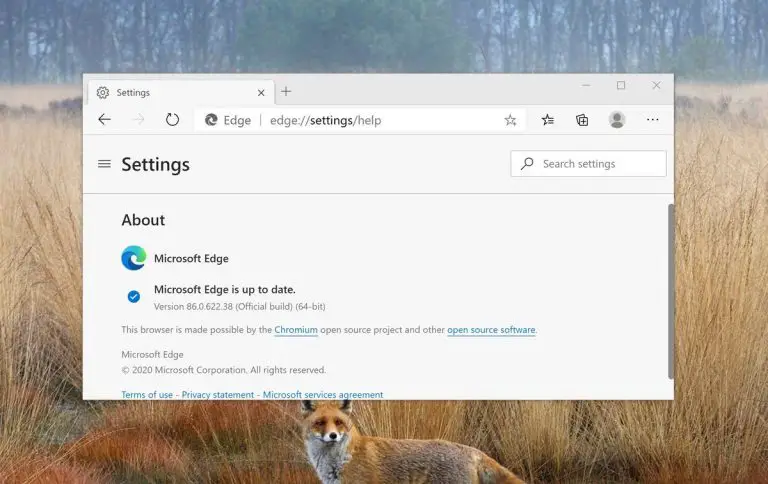Microsoft has recently released Microsoft Edge Version 86. As expected, they have introduced new features to accommodate the user’s needs and provide them with a better experience.

Ever since the new Chromium-based Edge was released, Microsoft has been working on its browser head-over-heals to get it back in the game with its competition.
The biggest advantage of using Microsoft Edge instead of Google Chrome is the Internet Explorer mode. Edge can simulate Internet Explorer inside itself.
Microsoft Edge also blends in well with Microsoft enterprise infrastructure and can easily be controlled using group policy.
Microsoft Edge will come pre-installed from Windows 10 Version 20H2 by default.
Table of Contents
With the new version, users can now directly delete their downloads from the built-in download manager. You can now also rollback the browser to previous versions of the Edge.
After updating your Edge browser, the new build will be 86.0.622.38.
Release Summary
- Complete release build: 86.0.622.38
- Release date: Thursday, October 8, 2020
- Compatibility: Windows 10, 8.1, 7 (32-bit and 64-bit), Mac, iOS, and Android.
- Previous build: Edge 85
Let’s go through some of the features introduced in Microsoft Edge 86, although the release notes have not been posted on Microsoft’s official web page.
Remove downloaded file through Download Manager
Users can now directly delete and manage their downloads without shifting to File Explorer to do so. The feature has hinted towards Microsoft Edge being the all-under-one-roof kind of browser, while more similar features are still anticipated in the upcoming updates.
However, only the files downloaded through Microsoft Edge can be deleted. Here is how you can now delete the downloaded files:
- Open the Download Manager in Edge by pressing the Ctrl + J shortcut keys.
- Right-click on the file you wish to delete now and simply click on Delete File from the Context Menu.

It is that simple to remove any unwanted downloaded files through the Microsoft Edge browser.
Better PDF experience
The Edge browser is still making its way through supporting PDF files for users. Microsoft has now included support for viewing PDF files on devices with a small screen. Also, the Table of Contents within a file is now fully navigational and provides direct links to the subsections of the file.
Moreover, if you are using Edge 86 on a tablet or touch-screen, it now supports highlighting text with a pen.
Features in developer tools
Microsoft Edge has added new features to the developer tools with the new update. Here are some significant changes made:
- Developers can now match the keyboard shortcuts to the same ones as in Visual Studio Code.
- Added support for developers to test their websites on Surface Duo and Samsung Galaxy Fold.
- Improved CSS grid overlay and new experimental features.
- Now, a table copied from the console will preserve its formatting.
- Element Tools will now highlight all the search results in the script.
Read here for more detailed information on the new developer tools.
Download Microsoft Edge 86
There are a few methods that can be used to update your Edge browser to the latest version including:
- Update using Edge update
- Use the download Edge installer
These methods have been discussed on a separate page here:
Methods to download and run the latest Microsoft Edge browser
You can use any method of your choice to download, install, and run the latest Edge browser. Otherwise, simply download it using the links given below:
Download: Microsoft Edge Stable for Windows 10
Download: Microsoft Edge offline installer for Windows 10
Download: Microsoft Edge for macOS
Download: Microsoft Edge for Android
Download: Microsoft Edge for iOS
Microsoft Edge currently does not have the support to be installed on the Linux platform, but they do intend to get to it eventually, according to their Edge Insider website. Do you believe that Microsoft Edge will become a tough competitor for Google Chrome, especially with their new Chrome 86?