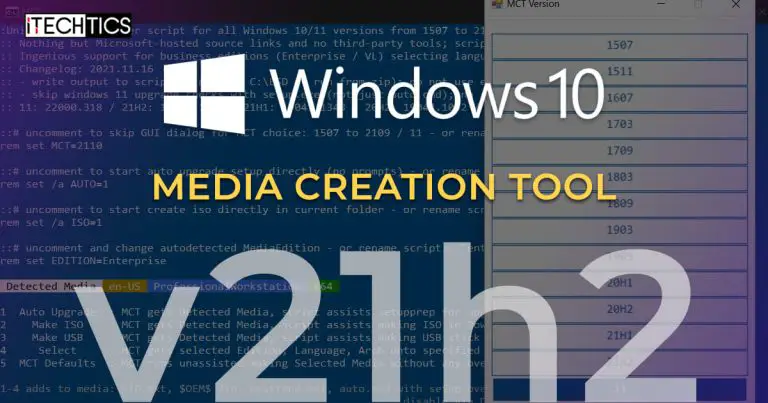Windows 10 November 2021 (v21H2) has been released by Microsoft. There are a few ways to download the latest version of Windows 10, including the Windows Media Creation tool.
Microsoft recommends using the Media Creation tool to download the latest Windows 10 ISO for installation. By default, the Media Creation Tool does not support downloading earlier versions of Windows 10. It will only download the latest version.
You can download Windows 10 version 21H2 using the regular Media Creation tool, or you can also use the Universal Media Creation tool developed by AveYo. This tool can be used to download any version of Windows, including the older ones.
That said, the build offered by Microsoft through its regular Media Creation Tool is 19044.1348. But with the Universal Media Creation tool, you will get Windows 10 version 21H2 Build 19044.1288.
The Universal Windows Media Creation Tool allows you to download any version of Windows, including the old ones. At the time of writing this post, just a day after the Windows 10 November 2021 Update was released, the developer has added the option to download it through his modified tool as well.
This article illustrates how you can download Windows 10 v21H2 using the Universal Windows Media Creation tool.
Download Windows 10 November 2021 Update using Universal Windows Media Creation Tool
Follow the steps below to download Windows 10 version 21H2 through the customized Universal Media Creation tool:
Before you begin, we would like to inform you that this process will download Windows 10 version 21H2 Build 19044.1288. Furthermore, the x64 bit ISO will be downloaded, and you cannot choose to install x86 with this technique.
- Download the batch file containing the script and then extract it.
- Now navigate to the extracted folder and run the batch file named MediaCreationTool.

- You will now see a screen like the one below. Click on 21H2 from the list.

- On the next popup, select whether you would like to upgrade your machine, generate an ISO file, or make a bootable USB flash drive. We selected Make ISO.

- The script will now begin downloading the associated Media Creation Tool.You can also confirm the version and build number of the operating system that will be downloaded at the end of the process.

- Once ready, the Media Creation Tool will launch itself and the download process will commence automatically. This can take a while depending upon your internet speed. When the download finishes, click Finish.

Final Thoughts
We personally think that the Universal Windows Media Creation tool can do with some working ad provide the option to choose between the bit versions to download. That said, it is still an excellent tool if you want to download older ISOs.