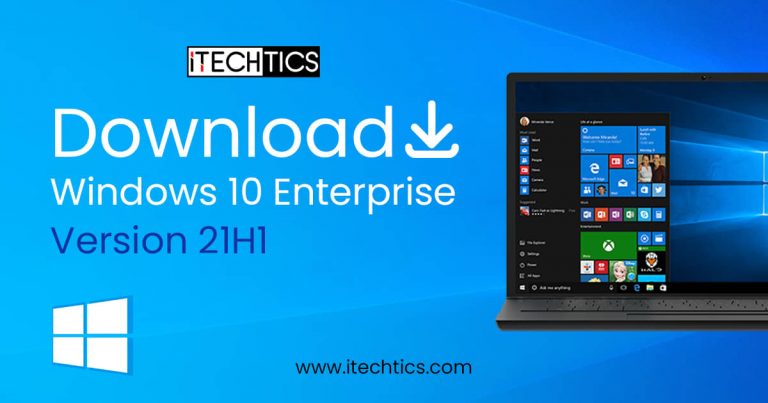The new Windows 10 May 2021 Update also comes with a separate enterprise version. If you are an Enterprise customer and want to do a fresh install of the latest Windows 10 Enterprise, you will need to download Windows 10 Enterprise Version 21H1. For the consumer version, you can download Windows 10 Version 21H1 ISO here.
You can check out the differences between different editions of Windows here.
The good thing about the Enterprise version is that everyone with a Microsoft ID is able to download the ISO for free. The downloaded ISO will install an evaluation version of Windows 10 Enterprise which can be used for up to 180 days or roughly 6 months.
If you don’t activate Windows 10 Enterprise even after an extended 180 day period, the Desktop background will turn black and a notification will appear on the Desktop reminding the user that this copy of Windows is not genuine. The most annoying thing is that the computer will restart every hour without any notification.
Windows 10 Enterprise is only for enterprise customers. Normally we can’t buy a single copy of the Enterprise edition. However, if you are a single user and want to run Windows 10 Enterprise, you can buy a Visual Studio subscription which includes licensing of Microsoft’s enterprise products.
Table of Contents
Download Windows 10 Enterprise Version 21H1 and LTSC 2019
- Go to Microsoft Evaluation Center page.
- Under Windows products & resources expand Windows 10 Enterprise and then expand Try.
- Select your evaluation file type. There are two editions available:
- ISO – Enterprise
- ISO – LTSC
LTSC is a long term support channel which will be supported for a longer period of time.
- Fill in the evaluation form which includes your name, company name, company size, job title, work email address, work phone no., and country. Press the Continue button when you’re done.
- On the next screen, select your platform (32-bit or 64-bit) and then select your language. Windows 10 Enterprise ISO is available in 11 languages.
- Clicking the Download button will start the download immediately. The name of the download file will be displayed as well. For example, I downloaded the EN-US language, 64-bit version of Windows 10 Enterprise and I got the following name:
19043.928.210409-1212.21h1_release_svc_refresh_CLIENTENTERPRISEEVAL_OEMRET_x64FRE_en-us.iso
Windows 10 Enterprise Version 21H1 is available in the following languages:
- Chinese (Simplified and Traditional)
- English (US and British)
- French
- German
- Italian
- Japanese
- Korean
- Portuguese (Brazil)
- Spanish
Microsoft also gives the permanent download link to the ISO on the same page. Unlike the consumer Windows 10 download link, this link does not expire.
Download Windows 10 Enterprise Using Media Creation Tool
You can also download Windows 10 Enterprise ISO using the Windows 10 Media Creation Tool. Here are the steps involved:
- Download Windows 10 Media Creation Tool
- Open Command Prompt and go to the folder where the media creation tool is downloaded. For example, if it is downloaded in the default Downloads folder, I would do this:
cd C:\Users\Username\Downloads - Run the following command:
MediaCreationTool.exe /Eula Accept /Retail /MediaArch x64 /MediaLangCode en-US /MediaEdition Enterprise
You can change the en-US code to any other language code that you want to download. - If it asks for a product key, you can use any KMS keys mentioned on this Microsoft page.
- The rest of the process of creating a bootable media or simply downloading the ISO is the same as mentioned above.
Windows 10 Enterprise LTSC 2019
The LTSC branch is intended for systems that do not require regular updates. Additionally, it is suitable for older PCs and servers with fewer computing resources. As LTSC does not include many universal apps by default, it consumes fewer resources and is less feature-rich.
You can find out which version and branch of Windows 10 Enterprise you are running by running the following command:
get-computerinfo | fl WindowsProductName, OsVersion
Are you planning to use Windows 10 Enterprise for what purpose? According to you, which features are present in the enterprise edition and are not included in Windows 10 Pro?