SSL certificate errors occur when a web browser cannot verify the SSL certificate installed on a website. The browser displays an error message instead of connecting users to your website and warning them that the site may not be secure.
Some examples of SSL certificate errors are given below. You may get the following error message on all HTTPS sites you open in your browser:
In Google Chrome, you may get the following SSL certificate error:
The site's security certificate is not trusted! You attempted to reach https://itechtics.com, but the server presented a certificate issued by an entity that is not trusted by your computer's operating system. This may mean that the server has generated its own security credentials, which Chrome cannot rely on for identity information, or an attacker may be trying to intercept your communications. You should not proceed, especially if you have never seen this warning before for this site.
In Firefox, you may get the following SSL certificate error:
The Connection is Untrusted You have asked Firefox to connect securely to www.itechtics.com, but we can't confirm that your connection is secure.
Firefox also provides some helpful technical details about the SSL error. They can be useful in troubleshooting the issue.
In Internet Explorer, you may get the following SSL certificate error:
There is a problem with this site's security certificate. The security certificate presented by this website is not issued by a trusted certificate authority. The security certificate presented by this website has expired or is not yet valid. The security certificate presented by this website was issued for a different website's address. Security certificate problems may indicate to fool you or intercept any data you send to the server. We recommend that you close this webpage and do not continue to this website.
Most of the time these errors are correct and you should not continue if you have to enter any sensitive information on the website. But sometimes this error becomes persistent and comes on all the HTTPS websites you open. This can be due to many different reasons.

Your browser ensures that a site can be trusted by checking the authenticity of the integrated SSL certificate on a website. If it is signed by a trusted Certificate Authority (CA), then the browser proceeds to the website. However, if a malicious or doubtful SSL certificate is detected, you are given a prompt such as the one discussed above.
Let’s discuss the reasons and solutions for the error one by one.
Table of Contents
Causes of SSL Security Certificate Errors
As we mentioned earlier, there can be several reasons for a website to go through an untrusted site error. Any one of the following errors could be a potential cause for the problem:
- Incorrect date or time configured on your PC.
- Expired SSL certificate on the website.
- A self-signed certificate on the website server rather than from a CA.
- Certificate not installed properly.
Let us now discuss how you can fix the issue to disable the error on any given web browser.
How to Fix Security Certificate is Not Trusted
Fix System Date and Time
This is the most common cause of malfunctioning SSL certificates in browsers. Please ensure the date and time of your computer is correctly configured. If your computer’s date has been reset to default, you should configure it to the correct date and time.
Perform the following steps to sync your PC’s date and time automatically with the local time server:
- Ensure your system has an active internet connection and then proceed to the towing:
Settings app >> Time & language >> Date & time - Now toggle the slider in front of Set time automatically into the On postion.

- Now select your time zone from the drop-down menu in front of Time zone.

Now restart your browser and check to see if the website still presents the same error.
Clear Browser Cache
Browsers create local caches to store some data so it won’t have to reach for information on the internet over and over again, saving both bandwidth and time. However, it may be possible that an outdated cache is failing to update the new SSL details for a website.
In that case, you can clear the browser cache and make room for new data. Follow the steps below to clear all browser cache:
- Type in inetcpl.cpl in Run to open Internet Properties.

- From the Internet Properties window, in the General tab, click Delete under “Browsing history.”

- From the confirmation dialog box, click Ok.
Now restart your web browser and access the website that was giving you trouble. If the issue persists, try the following possible solutions:
Reset Browser Configuration
If you are getting these errors on a particular browser, it means that the configuration of that particular browser has been corrupted. You can reset the browser to its default configuration to resolve the certificate issue.
To reset the most common browsers, here are the guides:
If you are still getting the certificate error, I would recommend uninstalling your web browser and clean installing it again. If you are getting errors on a specific website, you may want to read about installing a security certificate for a specific certificate provider here.
Check Validity of SSL Certificate on Website
It may be possible that the website you are trying to access has an invalid SSL certificate. It may have expired without the owner of the website knowing it, or it may have an invalid CA. You can check the validity of a website’s SSL certificate by providing the website’s domain on any one of the following online tools:
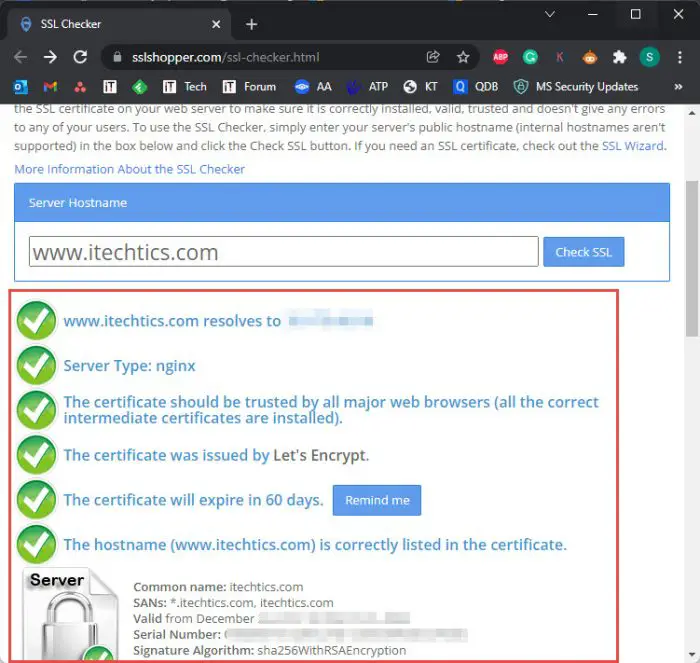
If the above-given SSL certificate checkers show that an SSL certificate has expired or is invalid, then there is probably nothing you could do to fix the issue and will need to wait for the website’s owner to update their SSL certificate.
Closing Words
Internet Explorer will be discontinued on June 15, 2022. However, if you are using any other browser, you may find how to clear its cache or reset it entirely by performing a simple Google search, if you did not find the method in this post.
Nevertheless, SSL certificates are crucial to the integrity of the Internet today. We recommend that website and web server owners stay on top of their SSL certificates and update them before expiration.



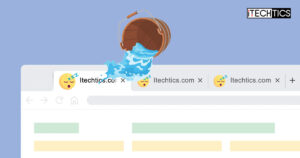
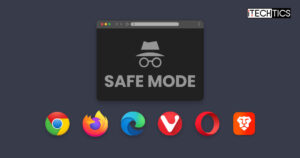
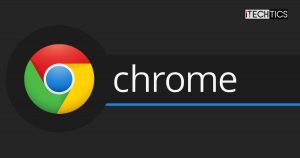



1 comment
allison rumbold
this does not work. this is the only solutions i can find, but they do nothing. new dell laptop issued by my school, never opened until i received it, and mine are caused by something with the computer operating system. any help that actually WORKS would be wonderful.