Windows Updates have become quite weird. Microsoft has taken a lot of options for configuring Windows Updates from users in Windows 10. For example, there is currently no option to disable updates. Now it is mandatory to install updates. Users can “pause” the updates temporarily.
One annoying activity of Windows updates is that users have to restart their system to complete the update process. If not configured properly, Windows will restart at its own scheduled time even without notifying the user.
After the restart, sometimes Windows 10 takes a lot of time to update the system. If you are in a hurry and want to restart the system without waiting for the updates to install, Microsoft does not give you any option.
In this article, we will discuss the solution to this very problem. After following this article, you will be able to bypass the installation of pending updates on the system shutdown/restart.

If you click on the Power icon, you will get something like the above mentioned screenshot. Windows will give you to update and shut down or update and restart. There is no option to shut down or restart without installing the updates.
There is a simple trick to bypass this shutdown/restart process. Follow the instructions below to bypass the Windows update installation process on system shutdown/restart.
Disable update on restart option using Group Policy
Sometimes the Group Policy Editor (gpedit.msc) is a life saver in these types of situations. There is an option in the Windows Group Policy “Do not display ‘Install Updates and Shut Down’ option in Shut Down Windows dialog box“. Enabling this option will make Install updates and shut down option disappear. The normal Shutdown only option will appear.
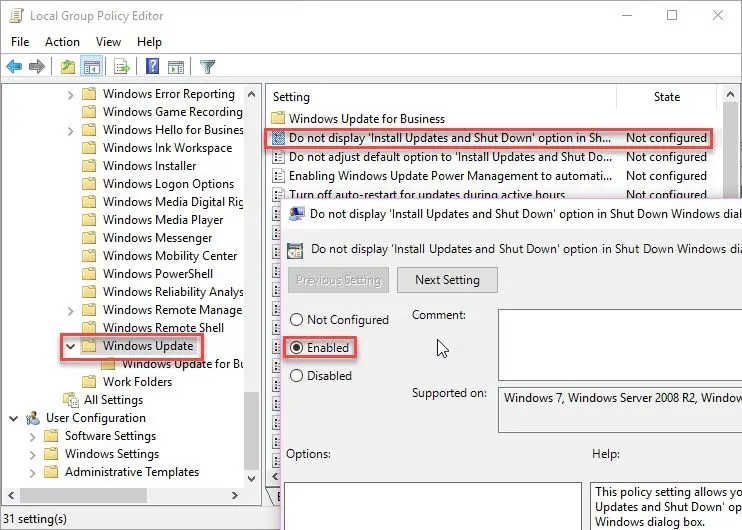
This is a permanent option. This means that the shutdown and update or restart and update options will not appear in the Shutdown dialog box. To install the update and restart the computer, you will need to go to Settings –> Windows Update and select the install updates and restart from there.
The option is located here:
Computer Configuration –> Administrative Templates –>Windows Components –> Windows Update.
Bypass update on restart/shutdown process using command line
If you want to bypass the update on restart/shutdown process temporarily, you may do it using command line.
Basically we have to stop the Windows update service before restarting or shutting down the PC. We do it like this:
- Go to Run –> net stop wuauserv
This will stop the Windows Update service. - Go to Run –> shutdown -s -t 0
This will shutdown the system immediately. If you want to restart the system, give the following command:
Go to Run –> shutdown -r -t 0
Or you can run both the commands at the same time like this:
net stop wuauserv && shutdown -r -t 0
This command will enable you to shut down or restart your system without installing Windows Updates.
If you are still having issues with your Windows Update configuration, feel free to ask in the comments below.





5 comments
frustrated
tired the gpedit.msc method and it does not work on windows 10. The entry also states supported on ( no Windows 10 listed ) : Windows 7, Windows Server 2008 R2, Windows Vista, Windows XP SP2
Nate
I believe you need Windows 10 Pro for gpedit.msc
Kidddas
I can’t find gpedit.msc :(
PowerShell
I use this script to check for multiple causes for Reboot Pending issues https://gallery.technet.microsoft.com/Reboot-Pending-Query-b01c052d
Janet Daniel
Thank you for your help! I’m trying to stop all the updates because lately they have been killing my touchscreen. I did system restore back to the point where I still had the drivers. Now to figure out why my HP printer keeps printing billions of copies of the first page of my documents. This is definitely not convenient! Thank you!