We are all familiar with the company “Dell” and that it makes computer hardware and software. One of the important Dell software is the “SupportAssist.” Dell SupportAssist is a tool that preemptively protects your Dell computer from threats, keeps it updated, installs the drivers, and optimizes its performance.
If you are a Dell device owner, then you should read this article, learn about the SupportAssist software, and download it today using the given guide below.
Table of Contents
What is Dell SupportAssist
SupportAssist is Dell’s proprietary maintenance software for Dell laptops and computers. It is a tool used to keep your computer up to date, proactively resolve issues, intimate you of any threats, and keeps the computer’s performance optimized.
The tool automatically detects your computer’s hardware and reads the necessary information to suggest missing driver installation. It also scans your computer for any malware and viruses and removes/quarantines them. Additionally, it can also optimize your network settings to get the best possible speeds.
On top of these capabilities, SupportAssist can also clean up the temporary files and free up disk space automatically. The tool can also be used to restore the computer to an earlier state in case of a malfunction and has a feature called “Dell Migrate” that allows you to transfer your files and data from an older computer to a new one.
Dell SupportAssist is available in two versions:
- SupportAssist for Home PCs
- SupportAssist for Business PCs
Dell SupportAssist for Home PCs is a free software for home computers to allow them to manage and optimize their computers. The SupportAssist for Business PCs is an organizational tool that helps the sysadmins monitor and optimize their fleet devices remotely through a management console. This model of SupportAssist is not free, of course.
Download Dell SupportAssist for Windows 11, 10
Click on the link below to download the latest version of Dell SupportAssist:
Download Dell SupportAssist for Windows (.EXE)
Alternatively, you can download SupportAssist from Dell SupportAssist for Home PCs page.
Once downloaded, run the setup .exe file to install Dell SupportAssist in one easy step.
Update Drivers with Dell SupportAssist
Once you have installed SupportAssist, you can use it to install any missing drivers. Here is how:
Launch the SupportAssist app.
On the start page, click the down arrow.

Proceed to the next page Click “Run” under “Get drivers & downloads.”

Get drivers The utility will now begin scanning your computer for missing drivers and outdated drivers.
You will then be prompted about the updates available. Click “Updated.”

Update drivers using SupportAssist On the next page, while all updates are selected, click Install.

Install all updates The missing and outdated drivers will now begin downloading and installing. This step can take some time depending on the number and size of the updates.
When all the updates are installed, restart the computer if needed.

Restart the computer
Closing Thoughts
As mentioned above, you can also use SuppotAssist for scanning the hardware for any changes, cleaning files and freeing up storage space, tuning system performance, optimizing the network, removing viruses, and some other things. Most of these options are available on the home page of the app where all you need to do is hit “Run” under the respective tool.
If you own a Dell computer, we recommend that you have SupportAssist installed at all times and use it now and then to get the best system performance and keep your device secure.
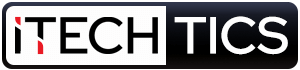


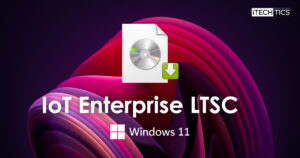
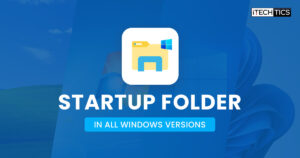
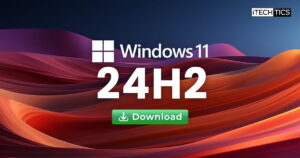
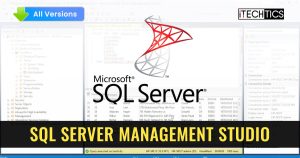
1 comment
Doug
Thanks for this nicely documented set of instructions for fixing Dell SupportAssist, My PC was using copious amounts of RAM due to Dell’s various activities. After uninstalling and reinstalling Dell SupportAssist my PC is back to behaving normally.