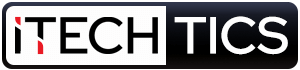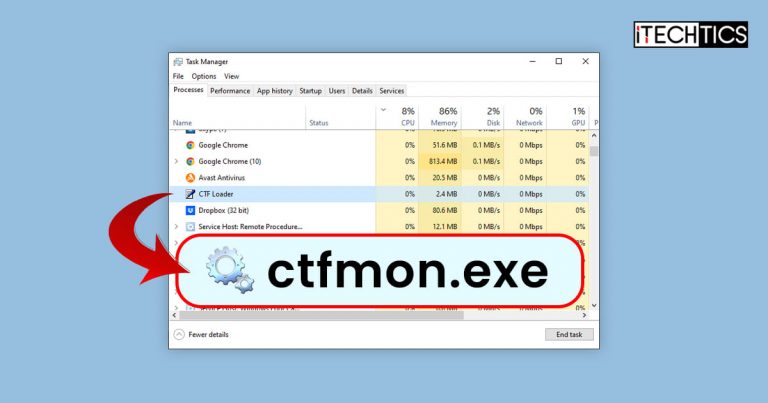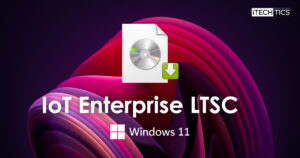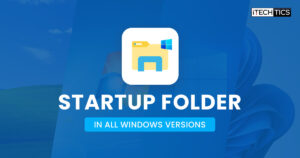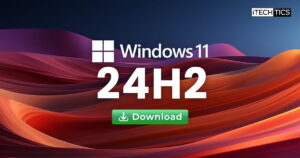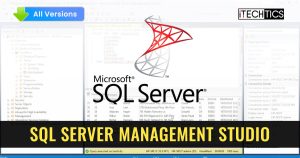Some processes running in the Windows background just come back when you “End Task” on them. Ctfmon.exe process is one of them. So what is it, and how do I get rid of the ctfmon.exe process?
Hold on there! Let’s not get hasty and feel determined to get rid of a legitimate Windows process; it could have fatal consequences.
There are several Windows processes running in the background with which we are unfamiliar, such as yourphone.exe and lockapp.exe. In this post, we are going to discuss the ctfmon.exe process which you so often see in your system’s Task Manager.
Table of Contents
What is the ctfmon.exe Process?

Ctfmon.exe is a legitimate Windows process. It is associated with Microsoft Office and is responsible for alternative user input and Office’s language bar. In other words, it is supposed to recognize alternative inputs, which are speech recognition and the pen tablet.
Is ctfmon.exe a Virus?
Ctfmon.exe is a legitimate process that works by performing certain tasks that may not be completed if the process is disabled. More often than not, hackers tend to hide malware-related processes in plain sight by naming them something similar to legitimate Windows processes.
If you notice that the ctfmon.exe process is consuming large portions of your system’s resources, it may be possible that it is one of the trojan horses. This can be confirmed by verifying the location of the source file behind the process. If the file is placed in the following path, then the process is legitimate:
C:\Windows\System32
Here’s how to verify the path for ctfmon.exe:
-
Open the Task Manager using the CTRL + Shift + Esc shortcut keys, then switch to the Details tab.

Open the Details tab -
Here, right-click on the ctfmon.exe process, then click Open file location from the context menu.

Open file location -
You should now see File Explorer open. Confirm that the location is the one we stated above.

Confirm directory
If you find that the source file is elsewhere other than where it is supposed to be, then you can consider it hostile and remove it from your computer permanently using antivirus software.
If you do not use the features that depend upon ctfmon.exe, then you can consider disabling it.
How to Disable ctfmon.exe Process
Previously, there used to be multiple ways to disable this feature. One of the methods was through the Microsoft Office app (Word or Excel). However, Microsoft has now changed this policy since they say that the process should always be running. Therefore, it can no longer be disabled using conventional methods.
However, you can still disable it by completely unregistering the DLL files that run the alternative input services. Here is how:
-
Now paste the following 2 cmdlets one after the other and run them to unregister the responsible DLLs.
Regsvr32.exe /u msimtf.dllRegsvr32.exe /u msctf.dll
Unregister DLLs
If the associated DLLs are unregistered, the services responsible for running the ctfmon.exe will no longer function.
If you want to re-enable the process in the future, simply re-register the services using the following cmdlets in an elevated Command Prompt:
regsvr32 “C:\Windows\System32\msimtf.dll”regsvr32 “C:\Windows\System32\msctf.dll”
The ctfmon process was also included in the automatic Startup list in the Task Manager. However, this has also been removed by Microsoft since they do not want you to disable it. However, if it doesn’t start up automatically on your PC, you can still configure it.
How to Enable ctfmon.exe on Startup
Since Microsoft has removed the option to manage the ctfmon.exe process, there are workarounds you can still apply to get it into the startup list using File Explorer or create an automated task using Task Scheduler.
There are other methods to get the process running as soon as you log in, including ctfmon.exe. Learn more methods here.
Conclusion
Ctfmon.exe is a legitimate Windows process responsible for alternative user input and Office language bar. However, if you do not use these features, it is safe to disable them using the given method above. Even if you need these features in the future, they can be easily re-enabled.