Key Points
- To convert an ESD file to ISO, download and run DISM++, click File, and then select “ESD -> ISO,” then select the ESD file to convert, and enter the complete path and name of the ISO file to create.
- Alternatively, you can also use ESD Decrypter and NTLite to convert ESD files to ISO images.
Windows 10 ESD files, also known as Electronic Software Download files, are used in Microsoft’s proprietary Windows update format. Files downloaded through Windows Update are saved locally in ESD format. However. Microsoft has now shifted to UUP-based formatting. People who still have ESD files need to use them from time to time.
ESD files are compressed and encrypted versions of WIM files and need to be decrypted before you can view and use the content within. Unlike ISO files, Windows does not natively support ESD files, and thus cannot be mounted.
A few methods are used in which you can convert an ESD file into an ISO file so that they can be used easily.
Table of Contents
What is an ESD FIle?
Electronic Software Download or ESD files are mainly used to deliver Windows update packages or new operating system versions by Microsoft. You are likely to see a file with a “.ESD” file extension when updating your Windows operating system, or downloading an update from Microsoft.
ESD files store compressed and encrypted versions of Windows Imaging Format (.WIM) files, which may usually contain update packages or a full copy of a Windows OS. Note that an ESD file is capable of holding one or more OS images.
What is an ISO file?
An Optical Disc Image or ISO file is an exact copy of a physical disc, like a CD or DVD. An ISO image is an archived file format where one or multiple files are stored into a single file.
ISO files, or ISO images, are often used to deliver operating systems and back up optical discs since they are capable of copying the content one-to-one, which means exactly as it was on the disc.
An ISO file is an uncompressed copy of a disc, sector by sector. ISO images can be used to store an identical digital duplicate of a disc, which in turn can be used to burn another exact copy of the original disc.
The Windows operating system supports mounting an ISO file directly, so the content becomes readable and accessible. However, that is not the case for ESD files, and therefore, they need to be converted into ISO image files.
Convert ESD File to ISO
DISM++
Dism++ is a tool that gives a Graphical User Interface (GUI) to the Windows DISM utility. DISM is a powerful command-line tool from Microsoft for different Windows operations like adding/removing Windows components, compacting the operating system, installing/uninstalling Windows updates, backing up and restoring the system, etc.
While DISM is a command-line tool, DISM++ uses a GUI to perform the same tasks. In addition to other useful tasks, DISM++ can also convert ESD files to ISO format. The process is simple and can be done by non-professional users.
Perform the following to convert an ESD file to an ISO image:
-
Download DISM++ from here.
-
Right-click the downloaded package and click “Extract all.”
-
In the extraction wizard, click Extract.
-
Navigate to the extracted folder using File Explorer and then run either “DISM++x64.exe” or the “DISM++x86.exe” file (depending upon your operating system architecture).

Run the DISM++ tool -
Proceed by agreeing to the Terms and Conditions, and then click File from the top menu, then click ESD –> ISO.

Convert ESD to ISO -
Click the top Browse and select the ESD file to convert, then click the second Browse button and enter a name and location for the converted ISO file. Once done, click Finish.

Convert ESD to ISO using DISM++
The DISM++ tool will now begin converting the ESD file into an ISO file. The conversion process may take some time to complete. Once completed, you will receive your desired ISO file in the directory you selected.
ESD Decryptor Utility
You can also perform the same as above using the ESD Decryptor Utility. This is a command-line tool that will convert any ESD file into an ISO image in a few simple cmdlets. Here is how:
-
Download ESD Decrypter Utility and extract the contents.
-
Navigate to the extracted folder, right-click the file “1.ESDISO.bat”, and then click “Run as administrator.”

Run the Decrypter batch file The tool will now run using Command Prompt
-
You will be asked if you wish to use a custom Cryptographic key. Select “No” by entering “N.”

Reject using a cryptographic key -
You will then be asked if you want to use a custom Destination path. Enter “N” again.

Reject using a custom destination path -
Now provide the complete path to the ESD file along with the extension when asked by the tool, then press “Enter” twice.

Provide the path and name for the ESD file to convert
The tool will now begin decrypting and converting the ESD file into an ISO image, which will be saved automatically in the same directory as the extracted folder.
NTLite
NTLite is another tiny utility that converts your ESD files to ISO images. Follow the given steps to use this tool for conversion:
-
Download NTLite (Free) and install the tool.
-
From the utility, click Add at the top, and then click “Image file (WIM, ESD, SWM)” from the expanded menu.

Add an ESD file -
Now browse to the ESD file you want to convert and select it.
-
Now click “Create ISO” from the top menu, and then select the name and location where you want to save the converted file.
Once selected, the tool will begin converting the ESD file into an ISO file, which can be found in the selected directory.
Closing Words
Once you have converted an ESD file into an ISO image, you should be able to use it like another ISO file. You may then directly mount ISO images to your system on Windows.
There are other tools available online that we have not discussed in this post, such as ESDtoISO and ESD Toolkit. This is because ESDtoISO does not officially work, and the latter (ESD Toolkit) is basically a renamed version of the ESD Decrypter utility.
Frequently Asked Questions
What are ESD Files and Their Role in Windows?
ESD files, or Electronic Software Download files, are used by Microsoft primarily for delivering Windows updates and new OS versions. They are compressed and encrypted, containing Windows Imaging Format (WIM) files.
What Common Issues Might Arise During Conversion?
Users may encounter issues like cryptographic key errors or conversion errors due to corrupted ESD files. Ensuring the integrity of the ESD file and following the correct procedures can mitigate these issues.
Is the Converted ISO File Bootable?
Yes, the ISO file converted from an ESD file is typically bootable. This means it can be used to create bootable media for Windows installations or repair discs.
Why has Microsoft shifted from ESD to UUP in Windows?
Microsoft has shifted to UUP (Unified Update Platform) format for a more efficient update process. However, ESD files are still prevalent and often need conversion for various uses.

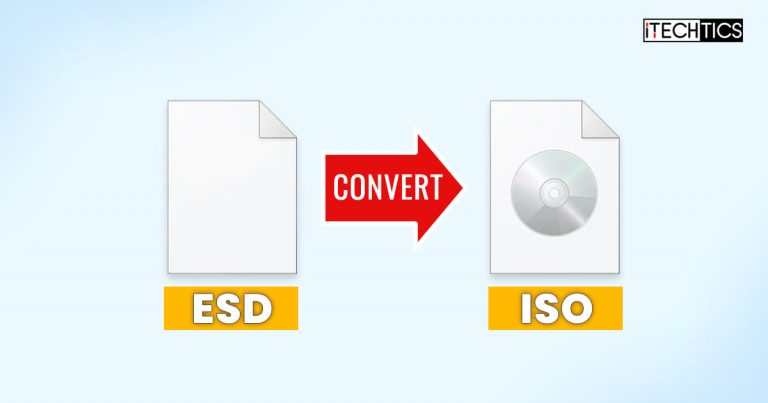




38 comments
g singh
after click finish
converting
red line appears
only supports microsoft online esd file into iso files
Avik
At the end of conversion, cyclic redundancy check error comes. Please help.
Dark Man
Use Ultra ISO For conversion
Manmohan Singh
Where is the option to convert ESD file to ISO in the Ultra ISO application?
Raj
Is converted iso is bootable….?
Usman Khurshid
Yes the ISO is bootable
roland
use it to get back to 1709…away from the damn 1809 that brings non workin drivers and all that…works like a charm – thanks man
marco
proccess successfully completed, thanks man
Dick
When I try to start DismPP, it says ACCESS DENIED, please advise
Eren
Mate, your site rocks! Thanks for all the stuff you make available to us! :)
Nissim
Dism++x64 Convrting error The specified buffer contains ill-formed data
Amit Chopra
Good Working Programm.
Crecedel
This is a Very Usefull and Good Working Programm.
Like Light and Portable.
Thank you very much !
Marko
Why is downloaded Windows ESD file genuine but after conversion with DISM++ Windows ISO file is not genuine ?
Sandeep
I have downloaded the windows 10 upgrade using upgrade assistant but at the time of installation my pc turned off. And the .ESD file is converted into .tmp file can someone help so that is can use the file to upgrade?
virender
converting- 16299.15.170928-1534.rs3_release_clientconsumer_ret_x86fre_en-us_1ad866a4a9b80e05103c60aaa62ef57613b9b917.esd to iso
it shows error “the date is invalid”
adan
got any solution?
oba
the specified buffer contains ill formed data
Nishan
The specified buffer contains ill-formed data.
Filippo
It says “The specified Buffer contains data in wrong format” What I can do?
Edgar
“The specified buffer contains ill-formed data”
Usman Khurshid
Edgar please make sure the downloaded ESD file is not corrupt.
PURNA
it says ill data
PURNA
i have got txt file downloaded is it what it should be
PURNA
i have got downloaded file as text file help me please it is not letting me to select it
nitesh Agrawal
which file i have to choose in destination when i have don’t have iso. which iso i should choose ? why should i choose iso when i am converting ESD to iso?
Usman Khurshid
For destination, you can select a folder and then give the name of ISO you want to create like :
C:\Users\itechtics\Desktop\ConvertedWin10.iso
After the conversion process, you will find ConvertedWin10.iso on Desktop.
Rezheer
it says the data is invalid
Usman Khurshid
Please try downloading the executable again from the following link:
https://github.com/Chuyu-Team/Dism-Multi-language/releases/download/v10.1.1001.10/Dism++10.1.1001.10_d4ba4eb035254b3326d6adc6638bc9c8daea7018.zip
jinyo24
You can find the tool here https://www.chuyu.me/es/index.html
Jinyo
the Link is down
Usman Khurshid
Sorry for inconvenience. The ++ in filename would be creating issues for downloading the file. I have uploaded the tool to our own hosting. Now you can download the file without any issues.
https://itechtics.com/?dl_id=9
chronictokesmarijuanasmoke
https://www.chuyu.me/en/index.html
working download link……..
Felix
Than
gt
links not workin
Vincent Poy
Download link doesn’t work as it redirects to a 404 error.
pb
just replace the “%20%20” by “++” in the url
somehow, the server converts the plus into “%20” !
Usman Khurshid
Hi Vincent, I have confirmed that the download link is working. Please download it from here:
https://itechtics.com/?dl_id=9