Some applications installed on your system might be taking a large amount of your internet bandwidth. They may be working in the background and you wouldn’t know how much bandwidth they may be consuming for their updates. If you are utilizing your bandwidth for some other useful purposes then your browsing or downloading speeds will reduce significantly.
That said, there is a solution to this problem. You may use any following bandwidth limiters on your Windows computer to restrict the bandwidth of certain applications and programs.
Many tools can restrict your selected apps to use a certain amount of bandwidth. This is maybe necessary if you are on a limited data plan.
Following are some bandwidth limiters for your system that may help you in restricting bandwidth for any app on your PC.
Table of Contents
NetLimiter
NetLimiter is a good tool for limiting bandwidth allocation to selected apps. It is easy and simple to use.
When you download it, open the app. A list of all apps will be shown to you which are on your system. How much speed they are taking for downloading and uploading will also be shown in DL and UL columns, respectively. This provides information on each app, using which you can easily identify which app is taking up more bandwidth.

Steps for Limiting Bandwidth using NetLimiter
- Click on the app that you wan to configure a limit to in the left pane.

- Now, from the right pane, under Rules, click the box in front of “Limit” under “In” and then set a download limit from the expanded menu.

- Now repeat the same step for “Out” value.

NetBalancer is a free-to-use utility to limit the bandwidth consumption of each app/program individually. However, it also comes in a paid version which unlocks several other options to control from the tool as well.
NetBalancer
Note: A paid version of the app is required to limit the bandwidth consumption of individual apps.
NetBalancer is easy and simple to use, primarily because its interface is convenient to understand and navigate about.
When you open it after downloading, a window will appear that has all applications listed as well as their network usage information. A graph will also be there which tells you which application is consuming more bandwidth.
You can adjust the bandwidth for any app by double-clicking it and adjusting its downloading and uploading rates, similar to NetLimiter discussed above. For advanced users, there is an option for creating filters with ease. All options are present in the menu.

Steps for Limiting Bandwidth using NetBalancer
- Double-click on the app you want to restrict from the top pane.

- From the popup window, you can seperately configure the priorities as well as the bandwidth consumption for uploads and downloads. Click Ok when done.

GlassWire
GlassWire is a convenient tool for home users using which they can limit the bandwidth usage for individual apps on their system.
The paid version of the tool allows you to manage each app’s internet usage by limiting its uploads and downloads, leaving room for more internet-hefty tasks.
Apart from the limitations feature, the tool monitors all incoming and outgoing traffic, thus enabling you to micro-manage the data and packets being transmitted through your network.

Steps for Limiting Bandwidth using Bandwidth Analyzer
- Switch to the Firewall tab and double-click on the app that you want to limit the bandwidth for.

- From the popup window, configure the uploading and downloading speeds for the app, and click Ok.
Paessler PRTG Network Monitor
The PRTG Network Monitor can also be used to limit individual apps’ uploading and downloading bandwidth. Similar to SolarWinds Bandwidth Analyzer, PRTG Network Monitor is also heavy software but gets the job done. The tool also offers a 30-day trial period.
Similar to SolarWinds’ product, PRTG also offers a wide range of options to monitor and control. The tool can be used to perform a deep analysis of your entire network. However, since the tool requires deep knowledge of networking, users may experience some difficulty configuring the bandwidth of individual apps due to the complexity of the tool.

Steps for Limiting Bandwidth using PRTG Network Monitor
- Install the PRTC Network Monitor with standard installation. This enables AutoDiscovery which automatically scans your PC. This installation mode may take a few minutes.
- When installed, the tool will open in a web page. Go to the Devices page.

- Here, under your device, click Add sensor.

- On the next page, click Recommend sensors. The tool will now scan the device and recommend the sensors. Add them.
- You can now read the data off of the graphs to see which app is consuming the most amount of bandwidth, and then configure a limit accordingly.
NetFlow Analyzer
NetFlow Analyzer comes in different editions, and one of them is free to use. The free version gets the job done, thus can be used to limit the bandwidth of individual apps on your Windows PC.
Download NetFlow Analyzer Free
The tool is comparatively easy to use, as its User Interface (UI) illustrates data using graphical representations. This can be useful in understanding which app is consuming the most amount of bandwidth, using which you can put a cap on its upload and download bandwidth.
Like PRTG Network Monitor, it also runs in a web browser.

Steps for Limiting Bandwidth using NetFlow Analyzer Free
The process of creating sensors and setting a bandwidth limit on an individual application on your system is very much the same as PRTG Network Monitor and provides a similar UI. You can read the steps above to limit bandwidth on an app that is hogging up your internet.
Closing Words
We have discussed the best bandwidth limiters in this post. You can choose to go with any one of them if you want to control your traffic and want to restrict your apps to use as minimum bandwidth as possible. Which tool would be your first choice?






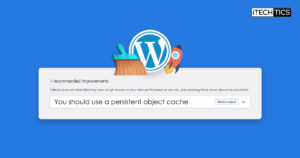
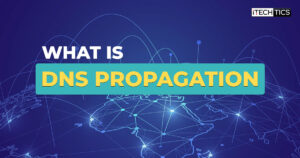
12 comments
ferrvittorio
Shame on this post. Five free tools “it’s not free”
Usman Khurshid
Hi Ferrvittorio, thanks for your comment. I think this post has become outdated. I’ll revisit the post and update it with new information.
ferrvittorio
Thanks for the update .. anyhow the problem is still with Windows, I was browsing for a solution. And frankly I really cannot understand the clumsiness of that OS.
Will ditch for any Linux :D
Tony
Netbalancer is trash after 2014. Previously you could use the full feature app for free (limited to 3 exes) but after 2014-2015 the owner got hella trashy even with customers(forum)
Zeke4544
“5 free tools.”
The very top one on the list — “unfortunately it’s not free, the Lite version is $19.95.”
Yep, definitely a product of a leftist “university.” Love is hate, up is down, free is $19.95.
John
“5 Free Bandwidth Management Tools for Windows 10”
“it isnt free but it comes with free trial of 2 weeks” ok bud
SlowBro
All of y’all complaining that these are not free: Yeah, that’s dopey. But SoftPerfect is indeed free in the Lite version, which apparently does offer limited shaping.
Bromek
Nothing works or if it is working it’s not free so, please delete this.
Len
People like you are SCOURGE of the internet, at least you didn’t make any ad money off me for your clickbait useless article. You could have if you were a nice person at least bothered to include something that was actually free on the list of “5 free” things.
David
Free ‘sta cepp d’minchia
Chris
Typical dishonest website. None of these are free.
Ted Ticker
What an utterly misleading post, the title is for Free Bandwidth Management Tools and then you tell us the tools are not free. Even Networx is commercial now.