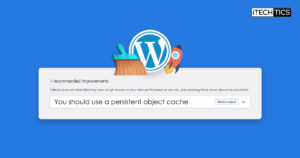If you are workaholic and needs to download much software on a daily basis, for testing purposes or for work requirement. You can’t do all downloads at the same time but every download is important for you. You can start few downloads together and can put some downloading on pending. But, what if you forget later, that which programs are needed to download.
So here is the solution for your issue. You can schedule your downloads now, and can easily set a time for each download when you want them to start. In this way, you will have your all downloads in a queue and will start downloading on their time. Follow below 2 easy ways to schedule your file downloading in Windows.
Table of Contents
Xtreme Download Manager
The Xtreme Download Manager is a download manager tool that helps you to schedule your downloads and put your pending downloads in a queue and set a time for each download. As particular time reaches, the queue will start downloading all your files. This tool is a freeware.
How to use Xtreme Download Manager
- Download the Xtreme Download Manager from below link.
- Run the installer to start installing the tool on your System. Click on the downloaded file and go ahead with the following steps to complete the installation.

- The main window will look like this. Click on the “Plus” button to schedule a download file.

- Next, click on More to select the option “Download Later”.

- When you click on “Download Later”, the tool will ask you to add that download in the queue, click on Yes to add.

- From the Settings of Xtreme Download Manager, go to the schedule and select the time when you want to start and stop your Scheduler.

- After setting the Scheduler, go to Downloads from the top bar and select Start Queue if you want to start your queue manually. Otherwise, it will start at the scheduled time.

Xtreme Download Manager Download Link
Download the Xtreme Download Manager from here
Automatic File Downloader
Automatic File Downloader is a tool that provides you the facility to download any file with it in faster speed comparatively with the browser. And you can set a time for your downloads if you are planning to download any file or program later. This tool will help you with easy scheduling of your downloads at your convenient time.
.Net Framework is required if you need to install Automatic File Downloader tool. Its interface is very simple and easy to use. And you do not need to pay anything because Automatic File Downloader is a freeware.
How to use
- Download the Automatic File Downloader from below link
- A zip file will be downloaded. Extract it to somewhere on your System. And run its exe file.

- It will install automatically because it is portable. No installation is needed. Its main window will open and look like this.

You need to enter a URL, from where you want to download the file,
Path: At where your file will be downloaded on your System.
Interval: After what time you want to download the file.
Duration: what will be the duration of Scheduler.
This Downloader is very helpful for those files, who needs to be updated after a specific interval of time. This scheduler will help you to download that file auto after scheduled time. If you are using any server for downloading, you can set proxy settings according to your serve through Automatic File Downloader.
Automatic File Downloader Download link
Download Automatic File Downloader from here
Schedule your downloads with the above tools and keep track of your downloads which you are going to download after some time. These tools will not let you forget any of your important and necessary downloads. Thank you.