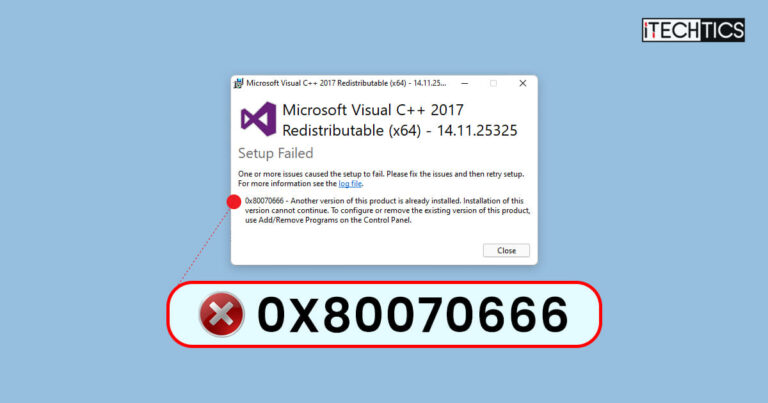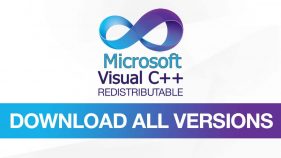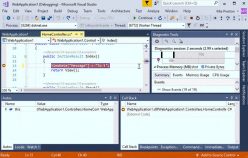If you are installing Visual C++ Redistributable and experience an error code 0x80070666, it is likely that another C++ package is already installed on your computer. If you say you don’t see one in the Programs and Features in the Control Panel, it does not necessarily mean the old version has been successfully removed.
In some cases, a wrongful uninstallation of the Visual C++ Redistributable packages removes it from the Control Panel, but leaves traces on your computer, rendering other older versions to be unable to install.
This post discusses several methods you use to work around this issue and successfully install the C++ Redistributable package of the version that you want.
Table of Contents
Error Code 0x80070666
The Microsoft Visual C++ Redistributable packages are Dynamic Link Library (DLL) files needed to run software made with Microsoft Visual Studio. These often come preinstalled with software that needs them, but can often be missing, thus needing to be manually installed.
In that case, you may come across an error message stating the following:
0x80070666 - Another version of this product is already installed. Installation of this version cannot continue. To configure or remove the existing version of this product, use Add/Remove Programs on the Control Panel.
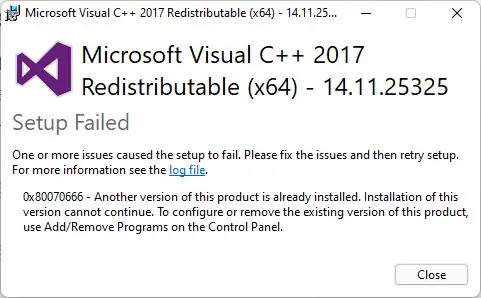
Of course, it makes sense to remove all the Visual C++ Redistributable installations and then install the version that you want. However, even that does not work sometimes and users reportedly experience the same issue over and over again.
There can be several reasons for this problem.
What Causes Error Code 0x80070666
After experiencing this error code ourselves and investigating it further, we have discovered several reasons for the said issue:
- Also, a more recent version of Visual C++ Redistributable is already installed on your PC. If you are trying to install Visual C++ 2015 on top of 2017, then you will see the error prompt as shown in the image above. However, you can install 2017 on top of an older version.
- The older Visual C++ Redistributable version did not uninstall correctly and has left behind files hindering the new Visual C++ installation.
- Windows Update is simultaneously trying to install the same Visual C++ Redistributable package, conflicting with your manual installation attempt.
Let us now show you how to fix the problem using several methods. Note that it is not necessary that applying one of these will fix the problem. Therefore, we suggest that you implement all of these solutions in the given order unless your problem is resolved.
How to Fix Visual C++ Installation Failed (0x80070666)
Uninstall All Visual C++ Versions
One way to fix the problem is simply to delete all Visual C++ redistributable packages from your computer, and then try to install the one you need. This usually fixes the problem, as the later version of Visual C++ prevents the older version from being installed.
Perform the following steps to uninstall the previous Visual C++ installations:
Open the Programs and Features page in the Control Panel by typing in appwiz.cpl in the Run Command box.

Open Programs and Features in the Control Panel Here, right-click on all of the “Microsoft Visual C++ Redistributable” installations one by one and then click Uninstall from the context menu.

Uninstall old Visual C++ installations If asked for a confirmation, click Yes.

Confirm your decision Repeat steps 2 and 3 to uninstall all the older versions of Visual C++ Redistributable packages until none of them are left.
When all are removed, restart the computer and then attempt to reinstall the Visual C++ you were initially trying to install.
The installation should now be successful. If not, then continue to perform the remaining methods.
Note that you can now reinstall the Visual C++ versions which you earlier removed, and should have no trouble doing so. This is because the Visual C++ packages can only be installed from old to new, and not vice versa.
Install Pending Windows Updates
As we mentioned above, Windows Update could be attempting to install the same Visual C++ version as you, which causes a crash and thus, the error prompt. In that case, you can check for any pending Windows updates and install them to see if this resolves the problem.
Navigate to the following to check for pending Windows updates.
Settings app >> Windows Update
Click Check for updates on the right.
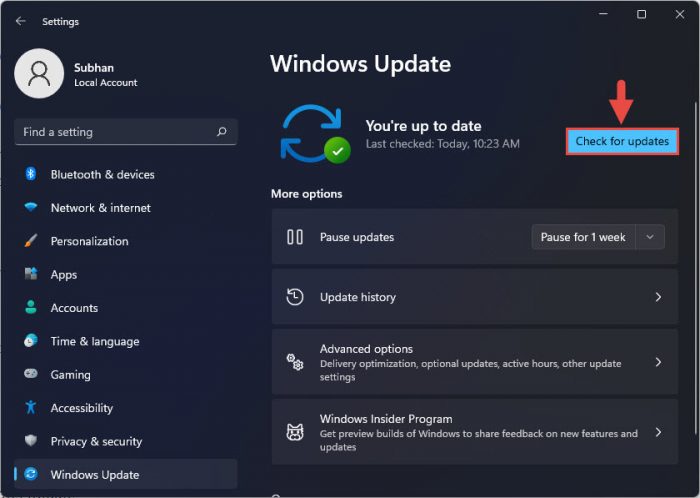
Check for pending updates Once the scan is complete, install any recommended updates by clicking the Download button beside the update.
Once all updates are installed, restart your computer.
Once the computer reboots, check to see if the problem persists.
Run the Fix-It Tool
Microsoft has created a fix-it tool, also known as “Program Install and Uninstall” Troubleshooter, that can be used to troubleshoot any software if it is having trouble installing or uninstalling.
Follow these steps to resolve the 0x80070666 error code with fix-it:
Download the “Program Install and Uninstall” troubleshooter from this Microsoft page.

Download Fix-It When downloaded, double-click on the program to run it.
The troubleshooting wizard will now run. On the first screen, click Advanced.

Click Advanced Now, confirm that the box next to “Apply repairs automatically” is checked, then click Next.

Apply repairs if detected Now select Installing.

Click Installing On the next screen, select the Visual C++ package you are having trouble with, and then click Next.

Select product Now follow the on-screen instructions to fix the program.

Fix the problem Once the utility has run its course, close the program and restart your computer.
As the computer restarts, check to see if you are now able to install the desired Visual C++ Redistributable package.
Repair Visual C++
The context menu, which appears when you right-click on a Visual C++ package in the Programs and Features window in the Control Panel, often has a “Repair” or “Change” option, which allows you to repair a corrupted Visual C++ installation.
However, this option might be missing when the corresponding files become corrupted. In such a scenario, you can still attempt to repair the Visual C++ package using these steps:
Now change your directory to the location to the download Visual C++ installer using the following cmdlet.
Note: Replace Username with the username of your account.
CD /d C:\Users\Username\Downloads
Change directory Now paste the following cmdlet to run the repair wizard.
vc_redist.x64.exe /uninstall
Launch repairing wizard From the Wizard, click Repair.

Repair Visual C The wizard will now attempt to repair Visual C++ Redistributable. Once it is finished, click Restart.

Restart PC
When the computer reboots, attempt to reinstall the Visual C++ version that you wanted to and check if the issue persists.
Closing Words
These are the possible solutions that actually work to fix the 0x80070666 error code while attempting to install Microsoft Visual C++ Redistributable packages. Let us know which one works for you in the comments section below.